- phpFox Tutorial
- PHPFox overview
- Install/Upgrade PHPFox
- Configuration
-
Manage PHPFox
- User Groups
- Custom User Group
- Edit Users in PHPFox
- Custom Fields in PHPFox
- Custom tab on user profiles
- Manage Cancellations
- Manage Promotions
- Manage Menus
- Manage Blocks
- Manage Pages
- Manage Currencies
- Ban Members
- Manage Subscriptions
- Manage Countries and States/Provinces
- Manage Newsletters
- Manage Advertisements
- Manage Announcements
- Clear Cache
- Extend PHPFox
- Backup and Restore
- PHPFox Hosting
How to enable Facebook Connect in PHPFox
Updated on Dec 18, 2015
One of the most popular modules for networking scripts is the ability to connect with your Facebook account. This will bring even more people to your website, as the process will be easier for them. This tutorial will review the process of enabling the Facebook Connect module on your PHPFox website.
To Enable Facebook Connect for PHPFox, you will need to:
Step 1 Configure a new App
To create a Facebook app, you need to log into your Facebook account and then access the Facebook Developers section. Click on the Apps tab at the main menu and then Create a new app button.
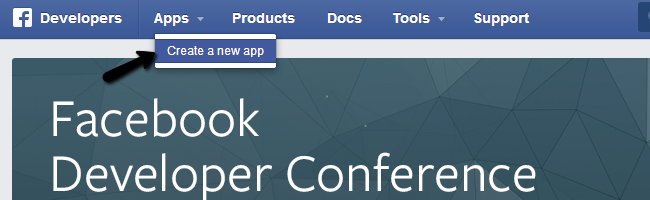
Edit the following options:
- Display Name - Enter the name of your new app
- Namespace - Unique identifier for your app (optional)
- Category - Choose a category for your app from the drop-down box
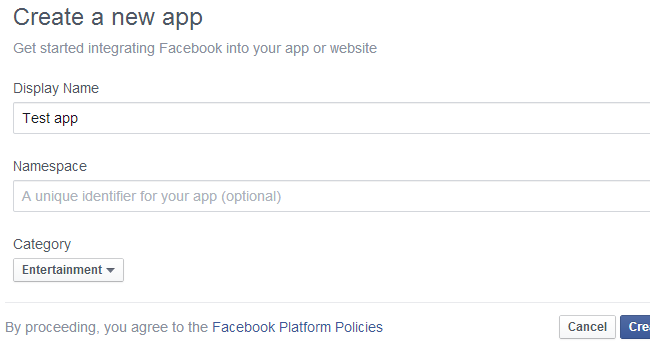
Click on the Create App button to proceed. When the app is completed, you need to take a note of your Facebook App ID and App secret.
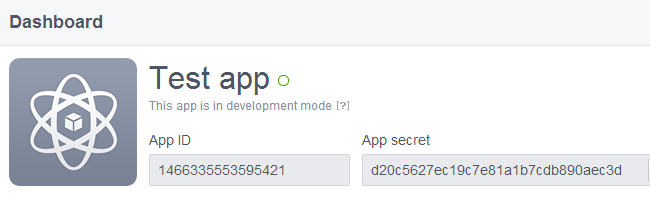
Step 2 Enable the module in PHPFox
Access your website as administrator and then click on the AdminCP button at the top-right corner.
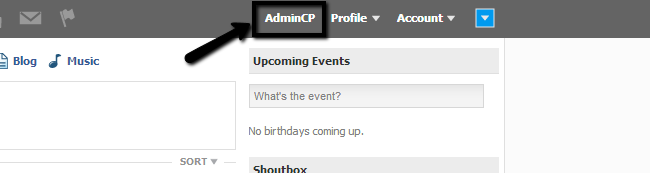
Click on the Extensions tab at the main menu and then Module > Manage Modules.
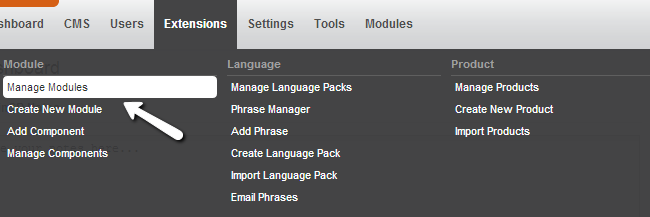
Locate the Facebook module and click on the arrow drop-down button next to the Facebook module. Then simply select the Manage Settings option.
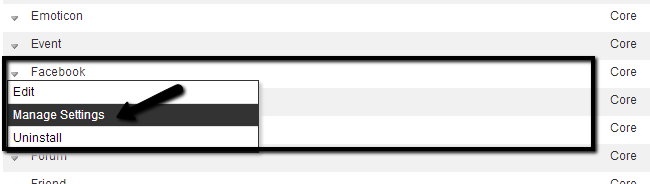
Edit the following options:
- Enable Facebook Connect - Set this to True
- Facebook Secret - Enter your APP Secret
- Application ID - Enter your APP ID
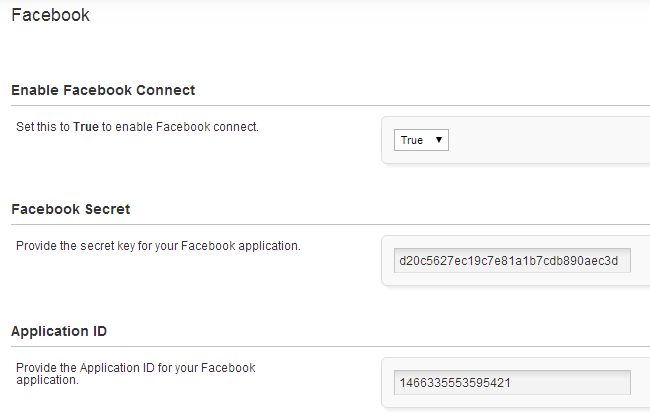
Hit the Submit button to keep the changes.

For the purpose of this tutorial, we took a screenshot of the registration/login page so you can see how the Facebook Connect looks on it, when enabled.

PHPFox Hosting
- Free PHPFox Installation
- 24/7 PHPFox Support
- Free Domain Transfer
- Hack-free Protection
- Fast SSD Storage
- Free PHPFox Transfer
- Free CloudFlare CDN
- Immediate Activation