- phpFox Tutorial
- PHPFox overview
- Install/Upgrade PHPFox
- Configuration
-
Manage PHPFox
- User Groups
- Custom User Group
- Edit Users in PHPFox
- Custom Fields in PHPFox
- Custom tab on user profiles
- Manage Cancellations
- Manage Promotions
- Manage Menus
- Manage Blocks
- Manage Pages
- Manage Currencies
- Ban Members
- Manage Subscriptions
- Manage Countries and States/Provinces
- Manage Newsletters
- Manage Advertisements
- Manage Announcements
- Clear Cache
- Extend PHPFox
- Backup and Restore
- PHPFox Hosting
How to Clear the Cache in PHPFox
Updated on Dec 18, 2015
When making changes on your PHPFox website, sometimes you will not be able to see them right away due to it’s cache engine. To clear the cache and see the most recent changes on your website, you need to access your website as administrator and then click on the AdminCP button at the top-right corner.
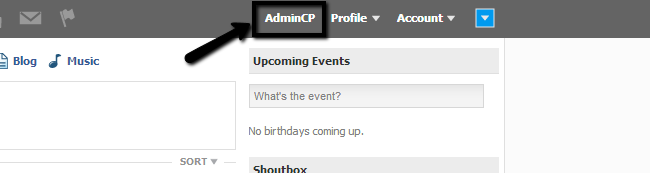
Select the Tools tab from the main menu and then Maintenance > Cache Manager.
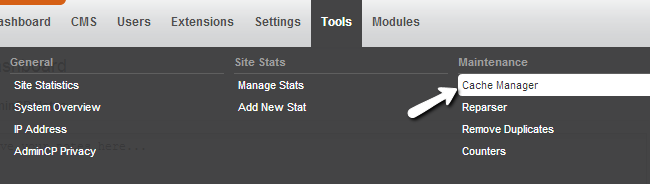
Click on the Clear All button to clear the cache engine of your PHPFox website.
The message will be displayed saying that the cache was successfully cleared.

On this page...

PHPFox Hosting
- Free PHPFox Installation
- 24/7 PHPFox Support
- Free Domain Transfer
- Hack-free Protection
- Fast SSD Storage
- Free PHPFox Transfer
- Free CloudFlare CDN
- Immediate Activation
