- phpFox Tutorial
- PHPFox overview
- Install/Upgrade PHPFox
- Configuration
-
Manage PHPFox
- User Groups
- Custom User Group
- Edit Users in PHPFox
- Custom Fields in PHPFox
- Custom tab on user profiles
- Manage Cancellations
- Manage Promotions
- Manage Menus
- Manage Blocks
- Manage Pages
- Manage Currencies
- Ban Members
- Manage Subscriptions
- Manage Countries and States/Provinces
- Manage Newsletters
- Manage Advertisements
- Manage Announcements
- Clear Cache
- Extend PHPFox
- Backup and Restore
- PHPFox Hosting
Put the Advanced Search Filter in a Block
Updated on Dec 18, 2015
When browsing for users on your PHPFox website, there are certain criteria that you can choose from. There is also a button for advanced search criteria, which includes all of the custom fields you created on your website.
However, this makes things complicated for your users as they need to perform one additional click to get there. As we always try to optimize certain features and allow users easier access to different functions, we are glad to present a way of creating a custom block on the browse section of your website, which will display all of the advanced search options directly on the same page.
Initially, the browse section has an Advanced Filter button and it looks like this:
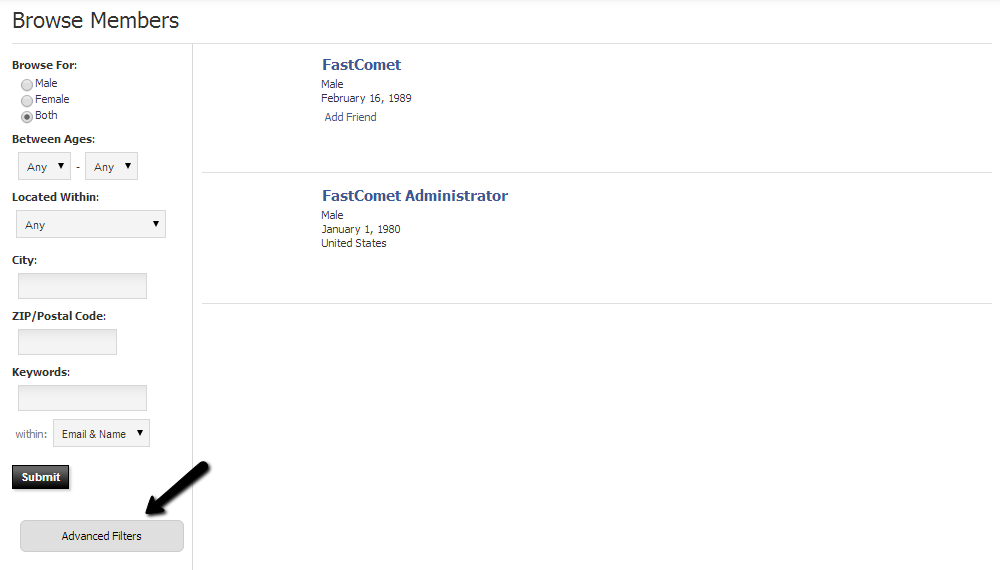
To complete the tutorial, you will need to follow these steps:
Step 1 Create a Custom Block
First, you need to access the administrative area of your PHPFox website. Log into your website as administrator and then click on the AdminCP button at the top-right corner of the screen.
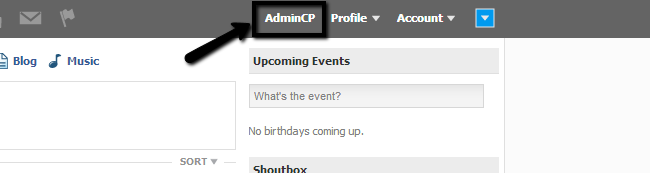
Click on the CMS tab at the tom menu and then Blocks > Add New Block.
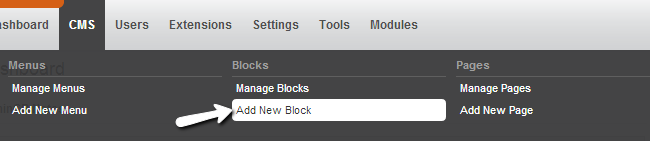
Edit the Block Details:
- Product: Select Core
- Module: Select User
- Title: Enter the title of the new block
- Type: HTML Code
- Controller: user > user.browse
- Placement: Block 3
- Active: Set the block as active/inactive
You also need to enter the following code:
<form method="post" action="{if isset($aCallback.url_home)}{url link=$aCallback.url_home view=$sView}{else}{url link='user.browse' view=$sView}{/if}">
<div class="block">
<div class="title">
{phrase var='user.advanced_filters'}
</div>
{foreach from=$aCustomFields item=aCustomField}
{template file='custom.block.foreachcustom'}
{/foreach}
<input type="submit" value="{phrase var='user.browse_filter_submit'}" class="button" name="search[submit]" />
</div>
</form>
Choose the User groups that will have access to the block.
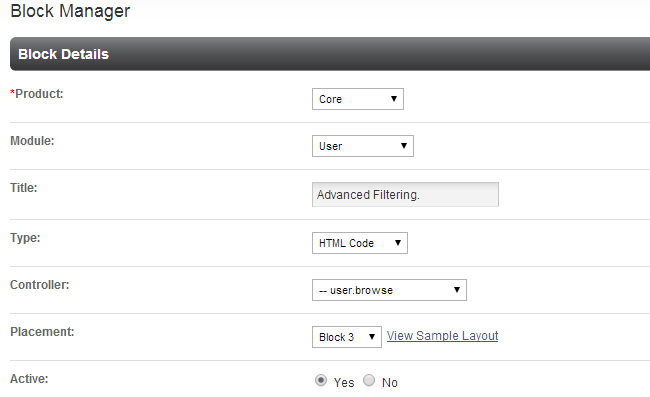
Hit the Submit button to keep the changes.
Step 2 Remove the Advanced Filter Button
If you wish to remove the Advanced Filter button from the browsing page, you will have to edit a core file of the product.
Void support
By editing core file of PHPFox, the support service their team provides will no longer be available for you. Thus, make sure that you are aware of the complications this may cause to your product before proceeding further.
To remove the button, you need to access the location of your PHPFox website via FTP. Then search for and access the following file:
/module/user/template/your-template/block/filter.html.php
where your-template is the actual template you are using on your website. Edit the file and remove the following lines from it (around line 72):
<ul id="js_user_browse_advanced_link">
<li><a href="#" onclick="$('#js_user_browse_advanced').show(); return false;" id="user_browse_advanced_link">{phrase var='user.advanced_filters'}</a></li>
{if isset($bIsInSearchMode) && $bIsInSearchMode}
<li><a href="#"><a href="{url link='user.browse'}">{phrase var='user.reset_browse_criteria'}</a></a> </li>
{/if}
</ul>
When completing the changes above, the browse section on your website will look like the following screenshot.
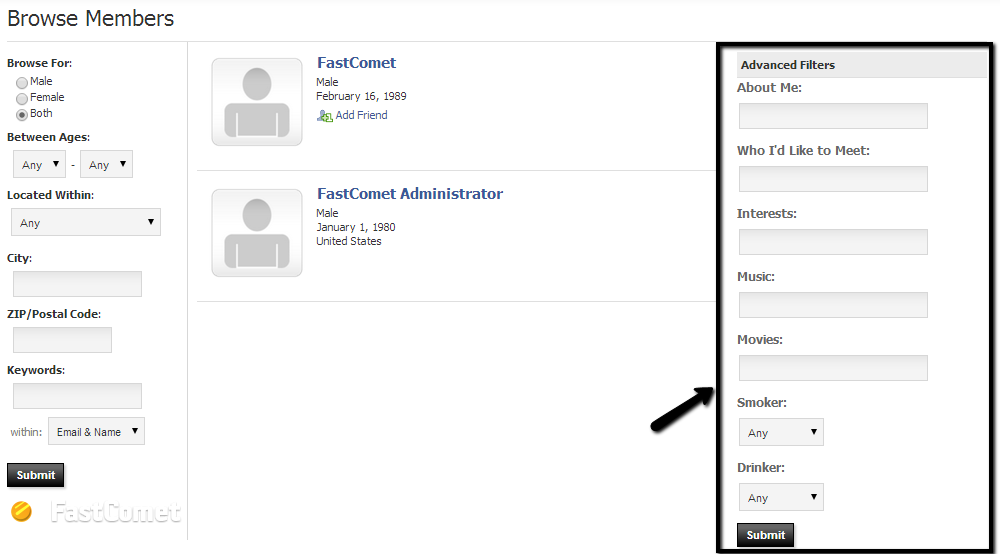

PHPFox Hosting
- Free PHPFox Installation
- 24/7 PHPFox Support
- Free Domain Transfer
- Hack-free Protection
- Fast SSD Storage
- Free PHPFox Transfer
- Free CloudFlare CDN
- Immediate Activation