Create and manage user groups in PHPFox Neutron
Updated on Nov 1, 2018
In PHPFox Neutron, you can divide the users on your website into different User Groups. This is a good way of setting certain rules and add features for some users and deny access to them for other users. In order to acces your user groups you will need to login to your admin dashboard and click on the User Groups menu in the main admin panel.
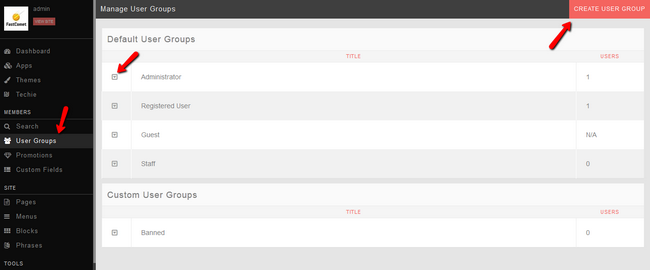
Here you can see your default user groups, you can edit a group by clicking on the down arrow button next to a group or you can create a new user group by clicking the Create User Group button.
Let us review the default user groups that come as pre-defined with the initial PHPFox Neutron installation. There are 5 groups in total:
- Administrator - This is the most important user-group. At first, there will be only one user in it, which is the administrative account created during the installation of PHPFox Neutron. The accounts within the Administrator user group will have access to all features of your website and will be able to edit them as well.
- Registered Users - This is the second user group that come pre-defined with the initial PHPFox Neutron installation. It will be assigned to all of the users that register on your website. They will have their own profile area, they will be able to edit their information. However, they will not be able to edit information for other customers, add new information fields, etc.
- Guest - A guest user does not have a lot of authority in your website. In most of the cases, they will not be able to get past the registration form page unless they register.
- Staff - You can place your website’s moderators into this user group. They will be able to edit certain information, change subscriptions, edit blogs, etc.
- Banned: The banned user group is for users that you wish to deny access to your website. They will not be able to make new registrations for your website.
If you choose to edit the permissions of an existing user group, click on the down arrow button next to the group, click on the Manage User Settings and you will be directed to that group’s configuration.
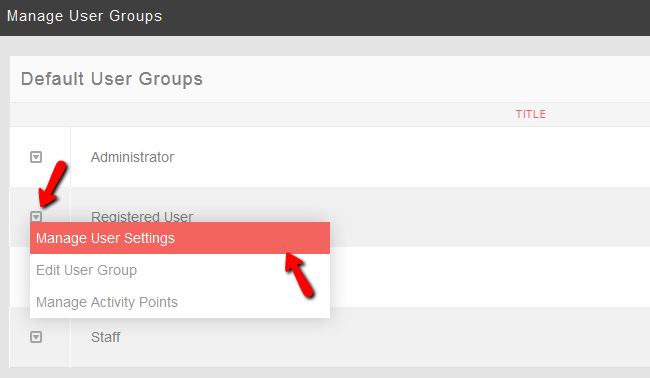
From here you can see a huge selection of features you can edit each one with a lot of individual settings that are fully customisable.
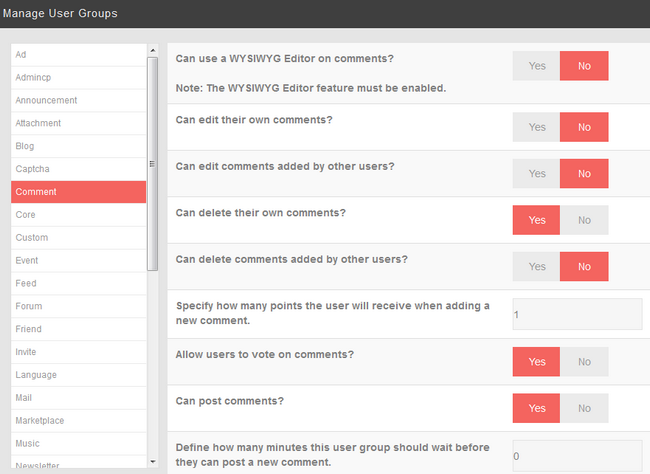
All changes are immediately applied so you do not need to press additional buttons.

PHPFox Neutron
- Free Installation
- 24/7 PHPFox Neutron Support
- Free Domain Transfer
- Hack-free Protection
- Fast SSD Storage
- Free Cloudflare CDN
- Immediate Activation
