Create or manage subscriptions in PHPFox Neutron
Updated on Nov 1, 2018
In PHPFox Neutron you can profit from your community, by introducing different subscription plans for your users. This way, they can pay a fee to get certain functionality or status on your community.
You have the following options for the PHPFox Neutron subscription packages:
Step 1 Add Subscription Package
To create a new subscription package, you need to access your website’s admin dashboard, navigate to the Subscription Packages section located in the Settings menu on your main panel and click on the Create a new package button.
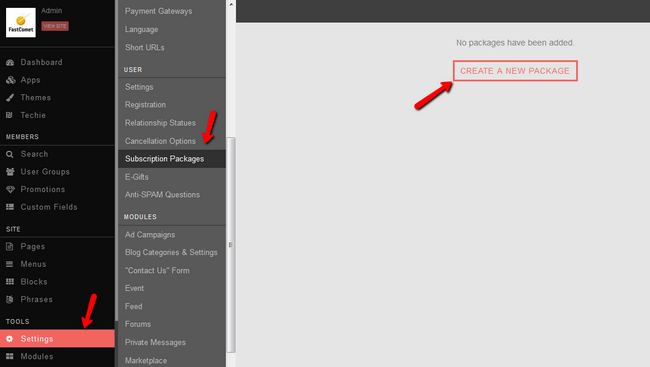
The first thing to do is to set specific subscription details, such as a name and description. The options you have are:
- Title - Enter the title of the new subscription package.
- Description - Enter a description for the subscription package (Description will be parsed as HTML)
- Image: - Upload an image for the subscription package.
- User Group on Success - Once a user successfully purchased the package they will be moved to this user group.
- User Group on Failure - Once a user cancels or fails to pay their subscription they will be moved to this user group.
- Add to registration - Add the new subscription package to the registration so users can select it.
- Is Active - Set the new subscription package as active/inactive.
- Show Price - Set the price of the package as visible/not visible
- Price: The price of the package in the different currencies on your website.
- Recurring - Set the package as recurring or not
- Recurring Price - The recurring price of the package.
- Recurring Period - The billing cycle for the package (Monthly, Quarterly, Biannually, Annually)
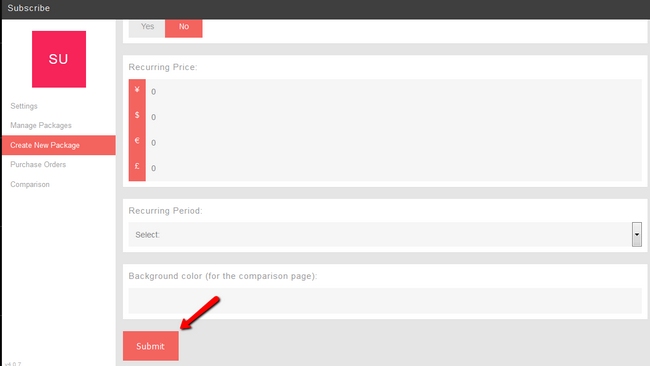
Click the Submit button once you are ready to finalize the creation of the subscription package.
Step 2 Edit Subscription Package
To edit an existing subscription package you will need to click on the Manage Packages option, then click on the drop-down arrow of the package you wish to edit and select the Edit package option.
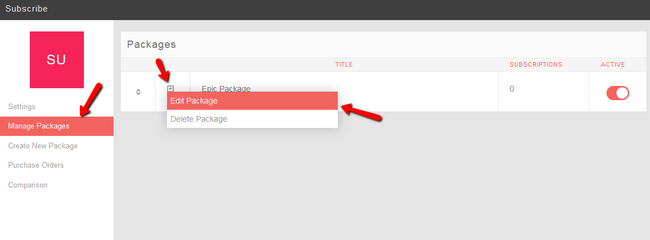
Set the changes that you wish to make on the subscription package and hit the Submit button at the end of the page to save them.
Step 3 Delete Subscription Package
To delete a subscription package you will need to click on the Manage Packages option, then click on the drop-down arrow of the package you wish to delete and select the Delete package option.
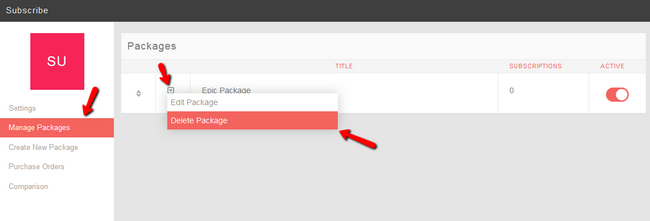
You will be prompted to confirm that you want to delete the package. Click ok and the subscription package will be deleted.

PHPFox Neutron
- Free Installation
- 24/7 PHPFox Neutron Support
- Free Domain Transfer
- Hack-free Protection
- Fast SSD Storage
- Free Cloudflare CDN
- Immediate Activation
