How to Configure PHPFox Neutron with SMTP
Updated on Nov 1, 2018
The purpose of this tutorial is to review the process of enabling SMTP on your PHPFox Neutron website. This will ensure the proper sending of system emails out of a certain email account on your hosting package.
The SMTP setup for the mail service of PHPFox Neutron includes:
Step 1 Create an Email Account
The first step of the process is to create an email account on your hosting package. This will be required for the SMTP configuration of your PHPFox website and it will also ensure that all emails from your website are successfully delivered to your users. You can create a new email account via cPanel.
Email Accounts
Our SSD PHPFox Neutron Hosting package allows you to create unlimited email accounts. Have a look at our tutorial on how to manage email accounts in cPanel.
Step 2 Configure SMTP
Once you have your email account created, you can proceed with the actual configuration of your PHPFox installation. You need to access your website’s admin dashboard and navigate to Settings menu from the main panel and click on the Mail Server section.
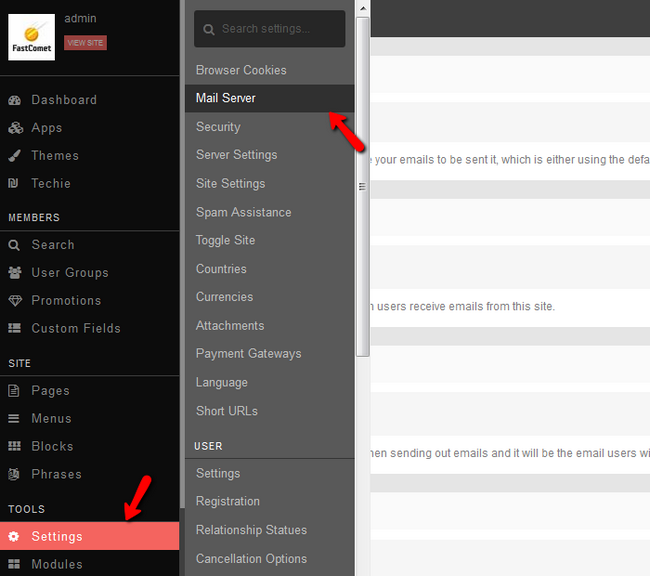
You can edit the following options:
- Send Mail Method: Choose SMTP from the drop-down box.
- From: Enter your name.
- Email: Enter the email account created in the previous chapter.
- Signature: Choose a signature for the system emails.
- SMTP Host: mail.example.com (change example.com to your actual domain).
- SMTP Authentication: Yes/No
- SMTP Username: Enter the email account created in the previous chapter.
- SMTP Password: Enter the password for your email account.
- SMTP Port: 25 or 2525
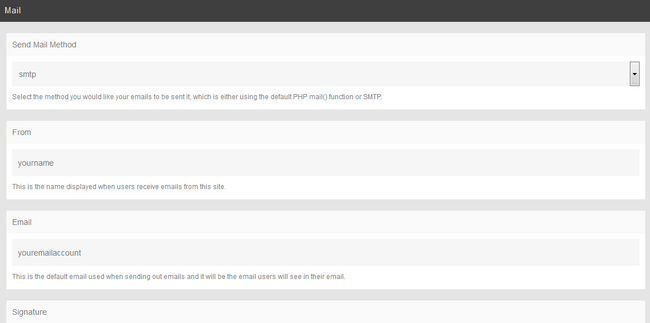

PHPFox Neutron
- Free Installation
- 24/7 PHPFox Neutron Support
- Free Domain Transfer
- Hack-free Protection
- Fast SSD Storage
- Free Cloudflare CDN
- Immediate Activation
