How to force SSL in PHPFox Neutron
Updated on Nov 1, 2018
This tutorial will review the process of forcing SSL redirect on certain pages on your website such as your login, registration and account setting pages.
To enable SSL on your PHPFox Neutron website, you need to:
Step 1 Dedicated SSL certificate
The first step of the process is to ensure that you have a valid SSL certificate installed on your domain. You can confirm that with the use of an online SSL checker, such as the one available here.
SSL Certificate
If you do not have a valid SSL certificate, you will have to purchase one for your website. For existing FastComet clients, you can get such a certificate via your Client Area.
If you purchase an SSL certificate through FastComet, you will be contacted shortly to discuss the best convenient time for the actual installation.
Step 2 Force SSL
PHPFox Neutron automatically detects the SSL certificate on your domain and you will be able to access your website via both the http and https protocol. However, you can also force SSL use on your entire website and to achieve that, you will need to access your website’s admin dashboard and navigate to the Settings menu from the main panel and click on Server Settings section.
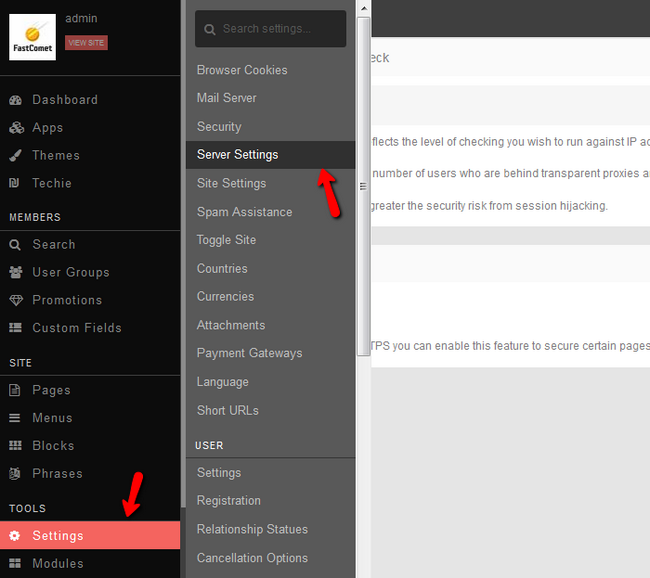
Now you need to click Yes on the Secure Pages with HTTPS feature to enable forcing SSL.


PHPFox Neutron
- Free Installation
- 24/7 PHPFox Neutron Support
- Free Domain Transfer
- Hack-free Protection
- Fast SSD Storage
- Free Cloudflare CDN
- Immediate Activation
