Adding forums to your board
Updated on Jan 6, 2016
phpBB is a forum platform which will allow you to create multiple forums and to manage those via a centralized interface provided in the Administration Control Panel of the platform.
To create a new forum in phpBB3, you need to:
Step 1 Access the Forums Management page
To begin you will need to login into the Administration Control Panel of your board and then navigate to Forums>Manage Forums.
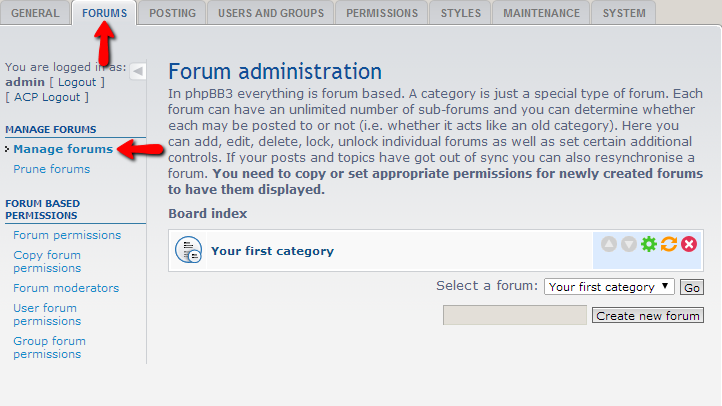
There you will be able to easily create forums by entering the name of your new forum in the text box before the Create new forum button and then by pressing that button.
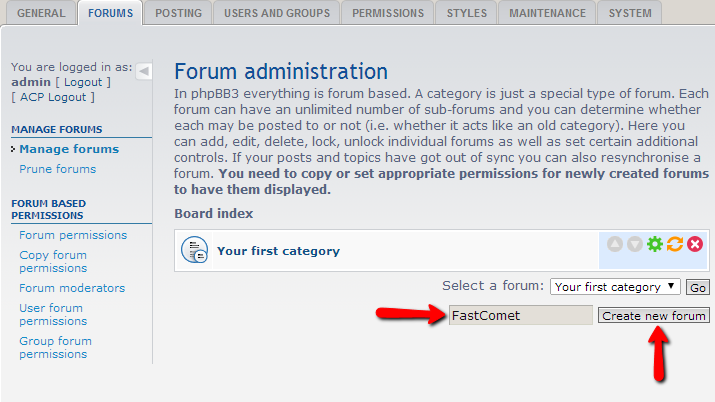
Then you will be redirected to the forum creation page where there are quite a large amount of options to configure.
Step 2 Configure your new forum
The first interface from the forum creation feature is called Forum settings and it contains the following settings:
- Forum Type – The type of your forum
- Parent Forum – If the newly created forum should be a child forum of another already existing
- Copy permissions from – If the forum you are creating should use the permissions of another forum
- Forum name – The name of the forum. Usually if you have already entered the name of your new forum in the previous step the name will be automatically filled in this field
- Description – The description of your forum
- Forum Image – Any image that should be associated with the forum
- Forum Password – Password for protecting your new forum
- Forum Style – The style your new forum should use
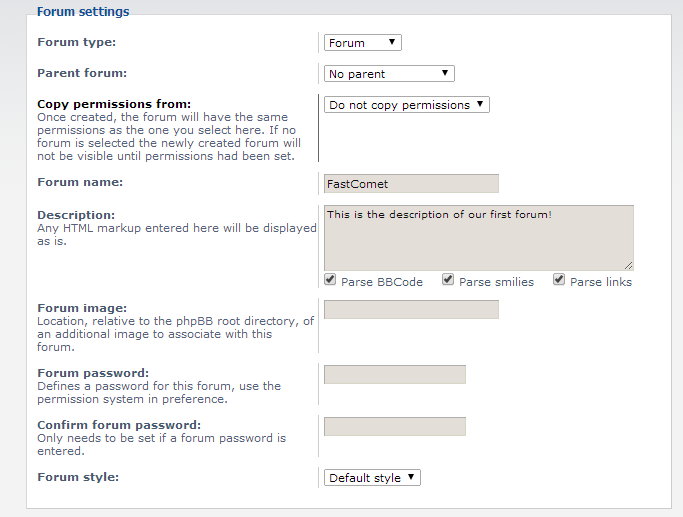
The next interface with settings is called General forum settings and it contains mostly radio buttons with simple “Yes” or “No” options.
- Forum status – The status your forum will be created with
- List subforums in legend – If the subforums of the forum you are creating should be listed in the legend of the current forum
- List subforum in parent-forum’s legend – Displays this forum in particular into the legend of any other forum parent to this one
- Enable post review – The option allows for the users to review their post if new posts were made to the topic while users wrote theirs
- Enable quick reply – Simply enables the quick reply feature.
- Enable search indexing – Enables the posts made to this forum to be indexed by Search Engines
- Enable topic icons – If the icons for this topic should be enabled
- Display active topics – Topics made to this forum will be shown as active
- Topics per page – The total amount of topics displayed per page
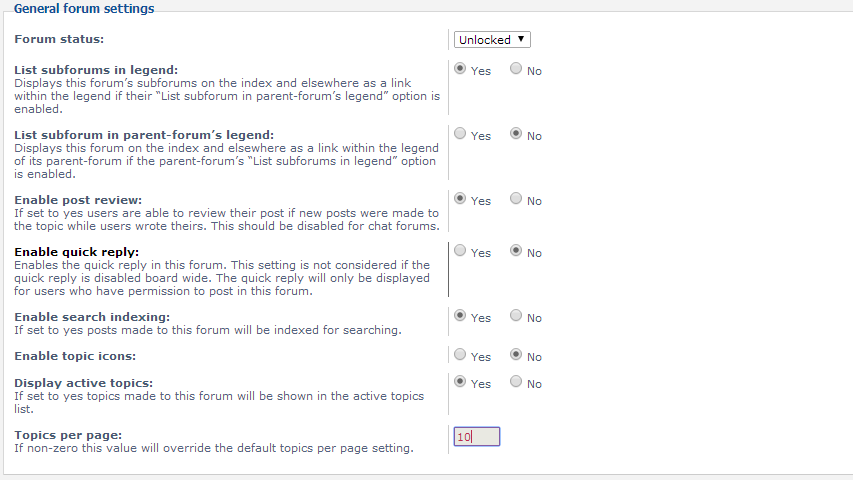
The next section of settings is called Forum prune settings and it is related to the prune of your newly created forum from topics. The section contains the following settings:
- Enable auto-pruning – Enables the auto pruning function of your forum
- Auto-prune frequency – The period between pruning events
- Auto-prune post age – The number of days after the last post in the topic is submitted
- Auto-prune post viewed age – The number of days after the topic has been viewed for last time
- Prune old polls – Remove topics with polls not voted in for post age days
- Prune announcements – If the announcements of your forum should be also pruned
- Prune Stickies – If stickies should be also pruned
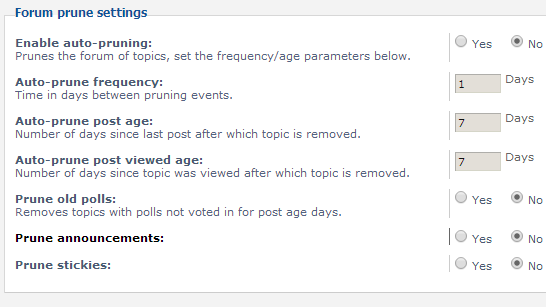
The last section is called Forum rules and it is used for specifying or linking existing forum rules to the rules for the forum you are currently creating.
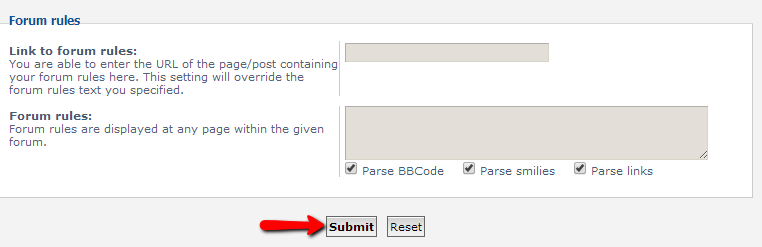
As soon as you are ready with all these changes you should go ahead and click on the Submit button so your Forum can be created and all of the settings saved.
If you go back to the Manage Forums page now you will notice that the new forum was added to the list of your currently existing forums:
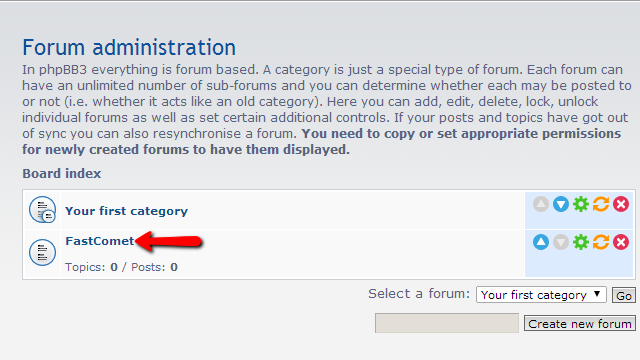
That is all you need to create the forums via the phpBB platform!

phpBB3 Hosting
- Free phpBB3 Installation
- 24/7 phpBB3 Support
- Free Domain Transfer
- Hack-free Protection
- Fast SSD Storage
- Free phpBB Transfer
- Free CloudFlare CDN
- Immediate Activation