Managing Themes in OSSN
Updated on Dec 10, 2015
Open Source Social Network provides you with a Themes section where you can manage all of your uploaded themes. You can find more themes on the official Open Source Social Network website by accessing the Themes section.
To manage your Themes, you will need to follow these steps:
Step 1 Enable a Theme
Login into your website as an Administrator and click on the Themes>Themes button.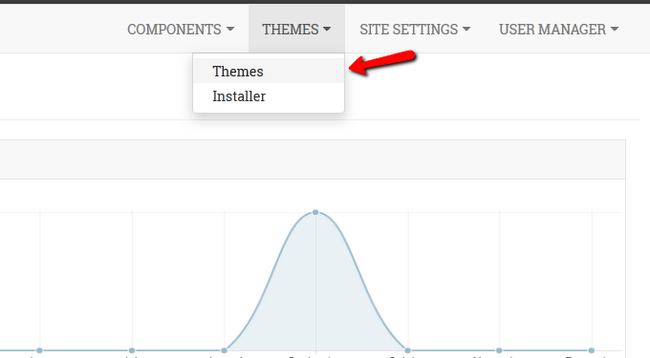
You will see a page with all of the currently uploaded themes and a mark next to each of them. The green checkmark represents your currently active theme.
If you wish to set one of your inactive themes as current, you simply have to click on the desired theme followed by the enable button.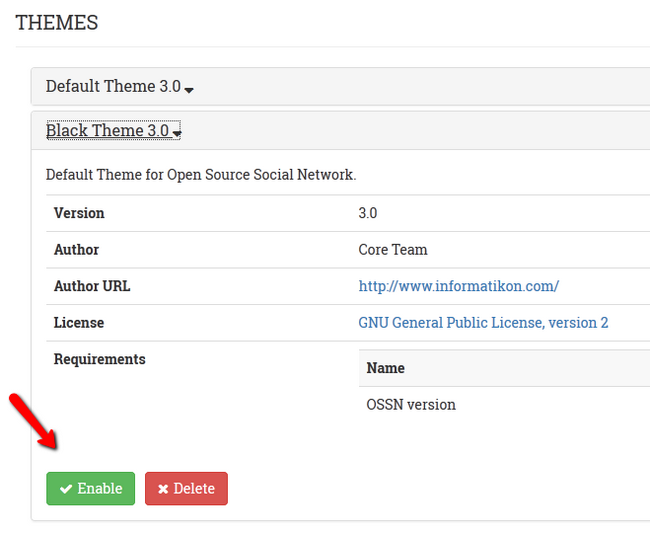
Step 2 Install/Update a Theme
Access your website’s admin dashboard and click on the Themes>Installer button.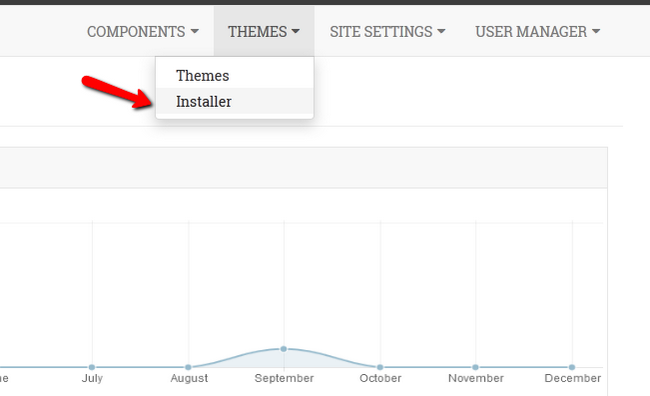
This will redirect you to the installation page where you have to upload your valid .zip theme package. Whenever you have done so, you can continue by clicking on the Upload button.
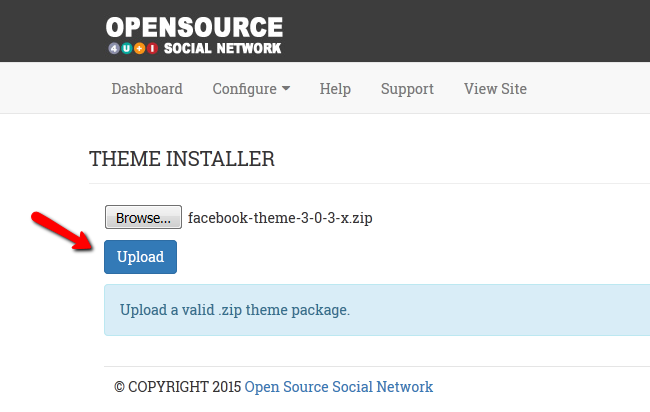
If your theme has been successfully installed/updated you will be able to see it under your Themes section where you can proceed with the activation of the same.

OSSN Hosting
- Free Installation
- 24/7 Support
- Free Domain Transfer
- Hack-free Protection
- Fast SSD Storage
- Free OSSN Transfer
- Free Cloudflare CDN
- Immediate Activation
