OpenCart 2 General Settings
Updated on Sep 8, 2016
One of the first steps after the installation of OpenCart 2 should be to configure your store general settings and contact information. This includes your store name and store owner contact information as well as any physical address and opening times.
To configure these settings, please refer to the OpenCart 2 admin dashboard and refer to the Settings menu of your store
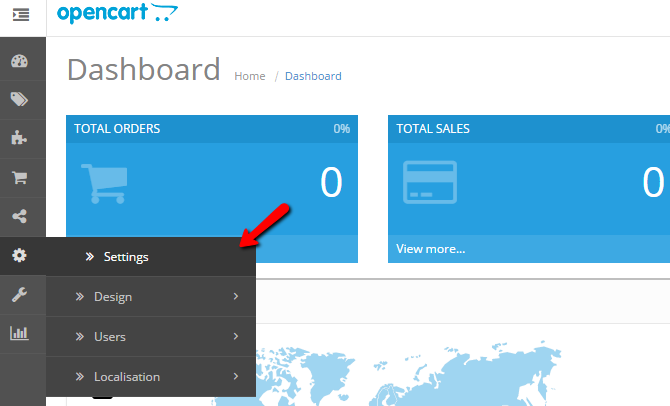
From the Store List page click on the edit icon next to you store name on the right. This will redirect you to the Edit Settings section for your store.
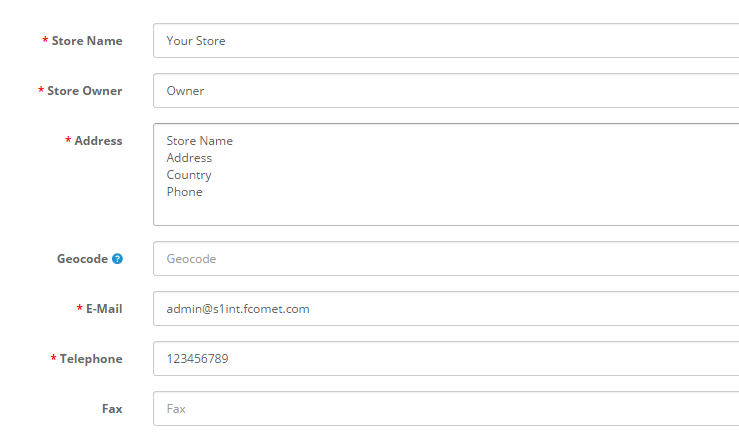
Here you can configure the following settings for your store:
- Your Store Name
- The store owner name
- The physical address of your company or physical store
- Your Store Geo Location
- Your store contact email address
- Your company or store manager phone number
Furthermore, you can change the default OpenCart 2 image by clicking on the icon and proceed with the edit button. This will give you the ability to upload your own Store image from your local computer or choose an existing image already uploaded to your store.
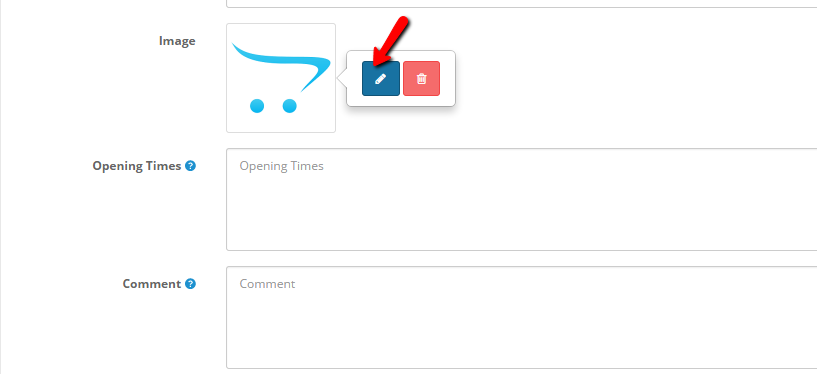
If you would like to enter your store opening times and additional comments you can do so in the last two fields. In the Comments field you can enter any information for your customers you find important. For example, the accepted payments methods on your store.
When you are ready with your settings, please click on the Save icon at the top right corner of your screen to apply your changes.
Next, you can configure your Meta Title, Description and Tag Keywords. You can set them via the Store tab on the Settings page for your store.
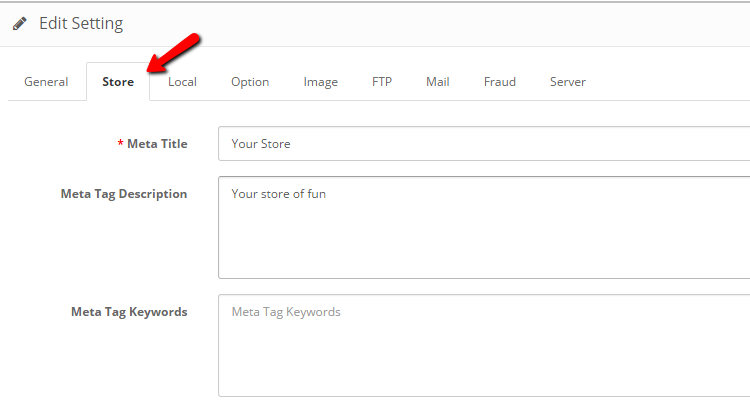
When you are ready with your settings, please save your settings once again to finalize the process.

OpenCart 2 Hosting
- Free Installation
- 24/7 OpenCart Support
- Free Domain Transfer
- Hack-free Protection
- Fast SSD Storage
- Free OpenCart Transfer
- Free Cloudflare CDN
