How to configure Payment Methods
Updated on Dec 10, 2015
In this tutorial we will show you how to enable and configure different payment methods for your online store. Payment methods determine how your customers will pay for the purchased products.
OpenCart has a wide range of payment options available by default. In order to activate any of them you should first install and configure the payment module. This can be easily done via the OpenCart admin panel.
To start, please login into your OpenCart admin panel and refer to the Extensions → Payments menu.
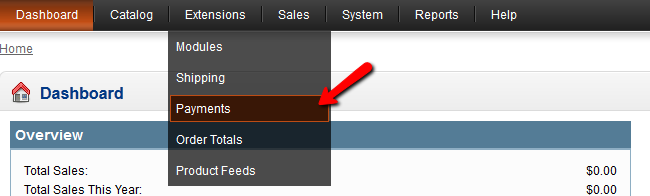
On the Payments page you will see a list of all supported payment options. By default you might have 2 payment options already enabled - Cache on Delivery and Free Checkout.
In case your customers will pay on delivery the Cache on Delivery will perfectly suits you. On the other hand, if you provide any free products, samples or similar you may use the Free Checkout option.
For the purpose of this tutorial we will activate the PayPal option which allows you to accept PayPal payments. You can easily create a PayPal account if you do not have such via the PayPal website.
To activate the PayPal payment option click on the Install link on the PayPal Payments Standard line.

When the page is reloaded you should see the Edit option next to the module we just activated.
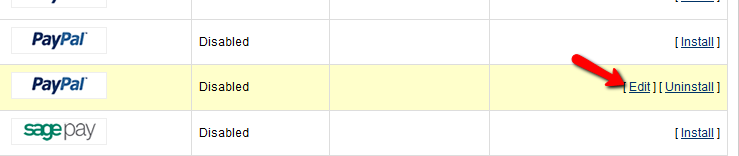
Click on the Edit button in order to configure the newly installed Payment method. On the next page we have a few options to set. First, please input your PayPal account email address and make sure that the Sandbox is disabled.
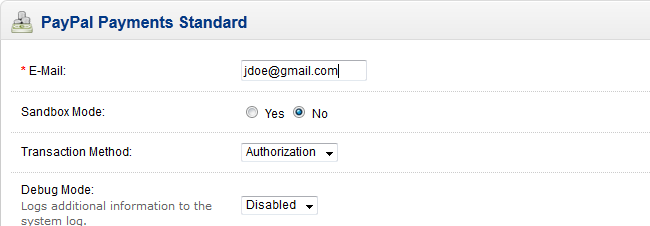
Next, you may configure the minimum amount for which this payment option will be available. For example, if you set this value to 100 this payment option will not be available for any orders under 100 units of your store currency.
When you are ready with the configuration, scroll to the bottom of the page and change the status of this payment method to Enabled.
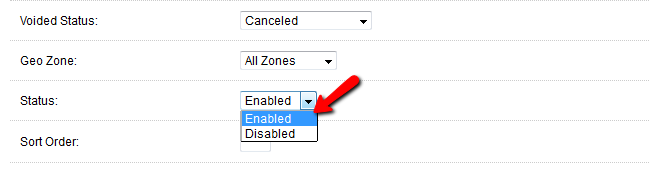
Once all settings are configured to your liking, please click on the Save button at the upper right corner of your screen. Now you should see your new payment method activated on the OpenCart Payments page.
You may review the other payment methods as well and check the official websites of the payment processors for their terms and rates to choose the one that best suits your needs.

OpenCart Hosting
- Free Installation
- 24/7 OpenCart Support
- Free Domain Transfer
- Hack-free Protection
- Fast SSD Storage
- Free OpenCart Themes
- Free OpenCart Transfer
- Free CloudFlare CDN
