How to Create Teams in Open Atrium
Updated on Mar 13, 2019
Creating a team will allow you to add multiple users to a team. Teams can be used for granting them with access to concrete sections of your website. In this tutorial we are going to show you how to create a team.
The Team Management process in Open Atrium, includes:
Step 1 Create a new Team
Let’s begin with adding a team via the Admin>Add Content page and then by clicking on the Team option.
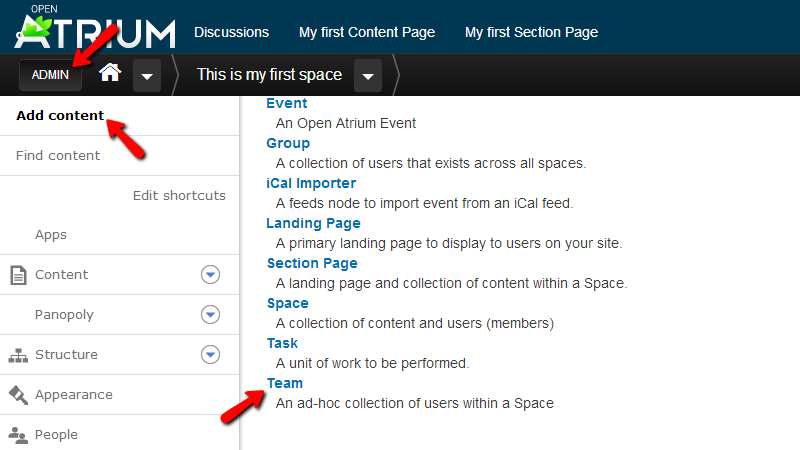
Then you will be redirected to the Create Team page where you will need to configure seceraloptions before your team can be created.
First you should configure the Title and the Description of your team as these are the first options in the main content area of this page.
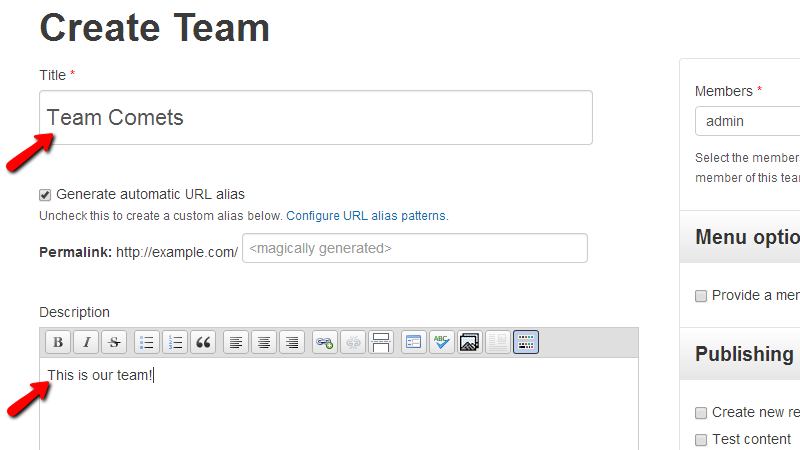
Next you will find the Space section of options where you will be able to associate other groups of members with this team.
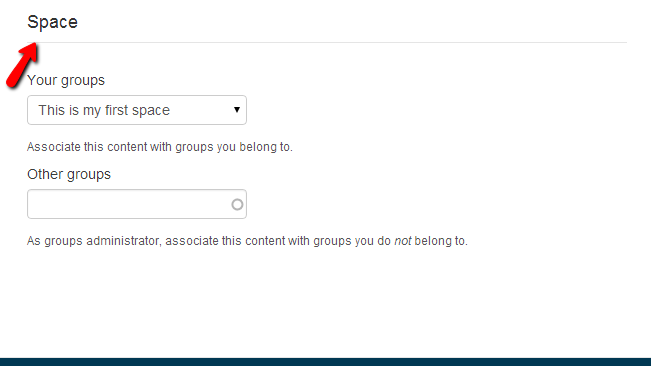
Now scroll up to the top of the page and proceed with the options in the sidebar of this page.
First in the list you will find the Members block where you will be able to select the members of the current space which will participate in the created team. Next you will find the Menu options where you will be able to provide a menu link for this team.
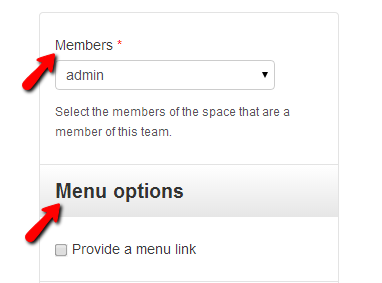
Next you will find the “Publishing options” and “Authoring information” where you will be able to configure the publishing of this team and also the author, date and time of publishing.
At the bottom of the sidebar you will be able to find the Publish button which can be used for publishing the created team.
Step 2 Add members to the Team
Now that you have created the team it is time to add some members to the same. By default your team should have a single members – its creator.
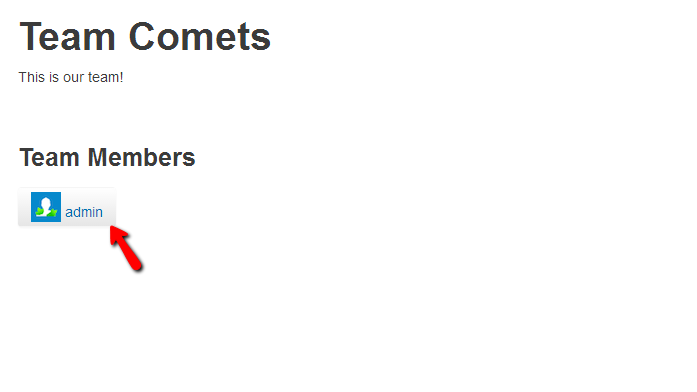
If you would like to add more members to that team you will need to do this via the Add Existing User block in the sidebar of this team page.

By simply filling the username of the members you would like to add and then by clicking on the Add to team button you will be able to add a member to the team you are creating.
Congratulations! You now know how to create teams and how to add members to the newly created or already existing teams!

Open Atrium Hosting
- Free Open Atrium Installation
- 24/7 Open Atrium Support
- Free Domain Transfer
- Hack-free Protection
- Fast SSD Storage
- Free Cloudflare CDN
- Free Open Atrium Transfer
- Immediate Activation
