How to Configure POP3 with SSL Support in Thunderbird
Updated on Mar 13, 2019
Configuring the POP3 protocol for the use of SSL certificate is a relatively easy task and can be accomplished when you are setting up the new mail account that will be using such type of encryption.
To achive this in Thunderbird, you need to complete these steps:
Configure the Incoming Server Settings
Let's begin by adding a new email account to Thunderbird. This can be achieved via the File → New → Existing Mail account option.
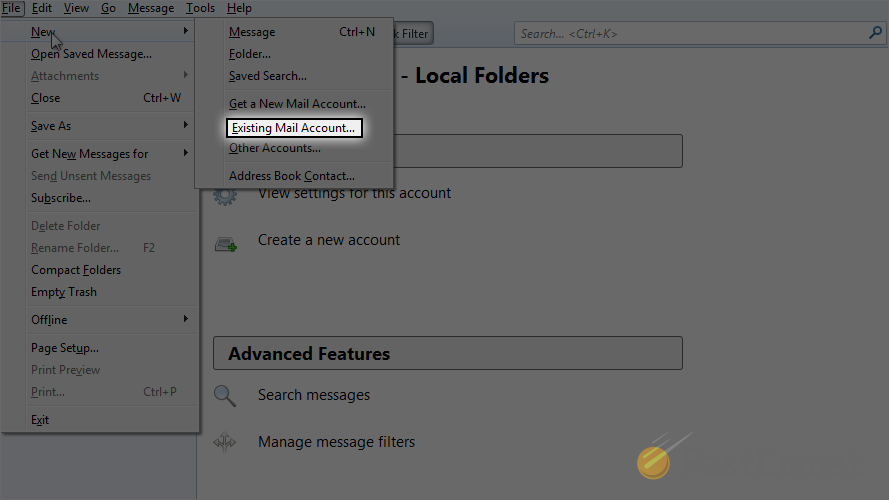
This option will present you with the default window for the configuration of your new email account where you will need to fill the following options:
- Your name
- Email address
- Password
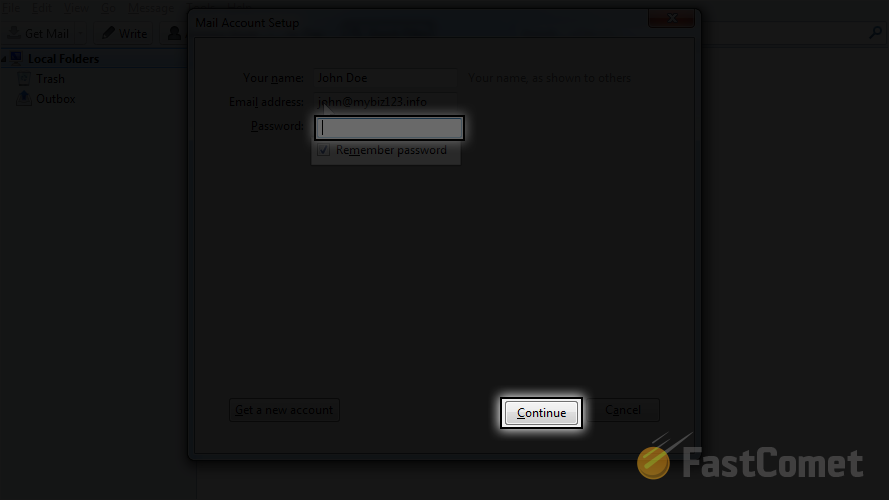
Once you are done filling these settings please click on the Continue button so Thunderbird can try to fetch the settings for your email account automatically. Once this is done you will be presented with some additional information along with the Manual Config button which you will need to click on.
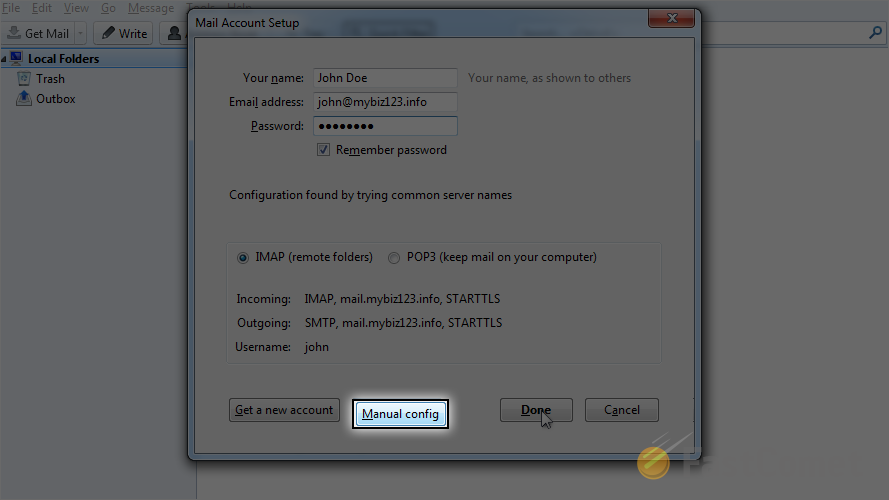
The button will present the fetched configuration for the mail account where you should apply the settings for your POP3 secure connection.
First you will need to choose the POP3 protocol from the first drop-down next to the Incoming string. This mean that your incoming emails will be fetched by Thunderbird using the POP3 protocol.
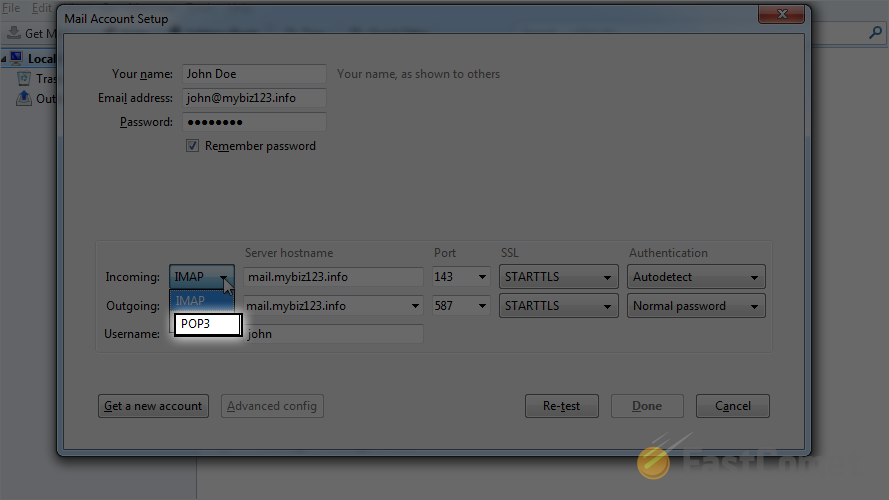
Now that you have selected the correct protocol you will need to ensure that the Server hostname is the correct one. In order to do that you will need to understand how that hostname is related to your domain.
Hostname
It is relatively simple - the hostname is mail.yourdomain.com where the substitution yourdomain.com should be replaced with your actual domain name. If your domain is for example mybiz123.info the hostname you will need to use is mail.mybiz123.info.
The next thing you will need to configure is the Port of the service. Since your email account will be connecting via POP3 SSL connection you will need to set the port to 995 and also to choose the SSL/TLS option from the SSL drop-down list.
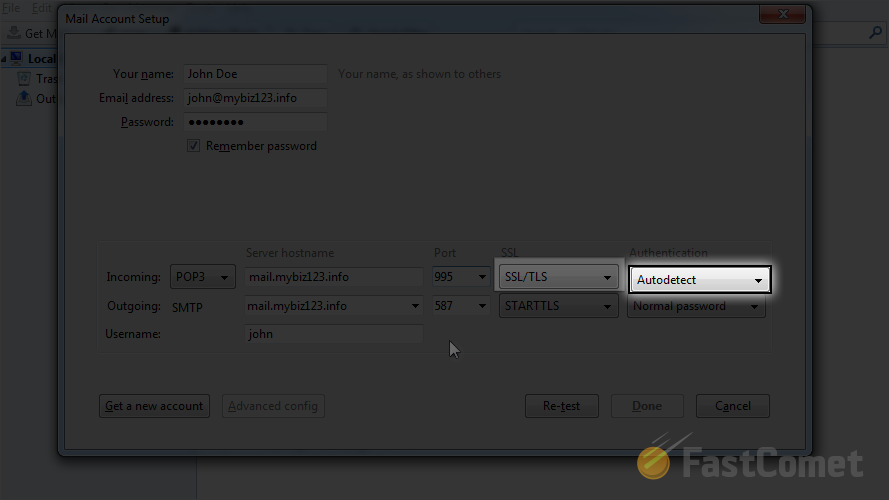
The final setting is for the Authentication method and there you should choose the Normal Password option.
That is all you will need to do in order to have a POP3 SSL connection configured for use by your email account.
Configure the Outgoing Server Settings
In order to have the outgoing server settings configured for the use of SSL certificate you will need to configure the options presented at the second line of the same configuration window called Outgoing. By default you will have the SMTP protocol already chosen and you will be unable to change that.
The second field you will need to configure is the Server Hostname field which is the same one as the Incoming Server hostname you have configured in the previous step. The next and probably the most important thing here is the Port which should be set to 465 as this is the default SSL port for the SMTP service.
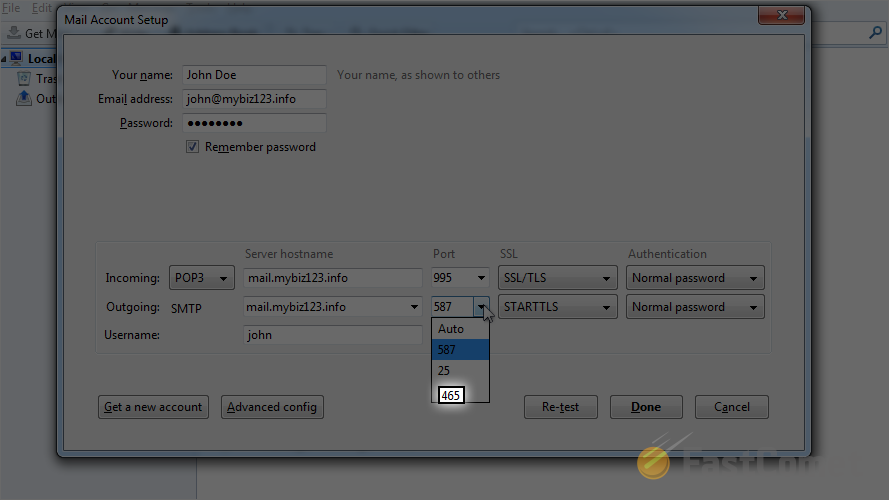
Once you choose that port the next field should be automatically filled with the SSL/TLS option, however if it is not please simply choose that option.
The last field is called Authentication and there you will need to choose Normal password. Once you have finished with the configuration please use the Done button at the bottom of the configuration window so the changes can be saved.
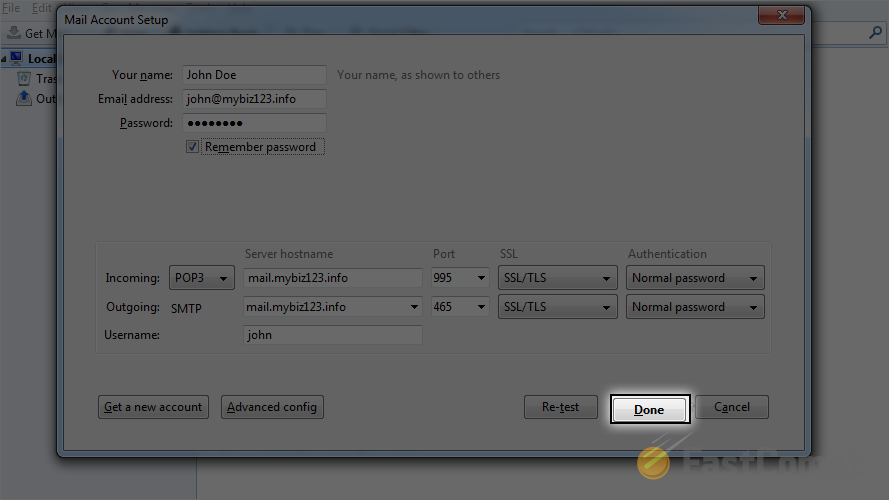
Congratulations! You have successfully configured your email client with POP3 SSL type of connections.

Mail Hosting
- Free Domain Transfer
- Unlimited Email Accounts
- 24/7 Technical Support
- Fast SSD Storage
- Hack-free Protection
- Free Cloudflare CDN
- Immediate Activation
