Set up a Yahoo! email account on your iPhone
Updated on Mar 13, 2019
Yahoo is a free mail provider and your iPhone fully supports it so you can easily configure your yahoo mail account with your iPhone mail client. In this tutorial we will provide you with useful information on how to setup your yahoo email account in your iPhone mail client.
In order to add a new email account to your iPhone you will need to access Settings → Mail, Contacts, Calendars.
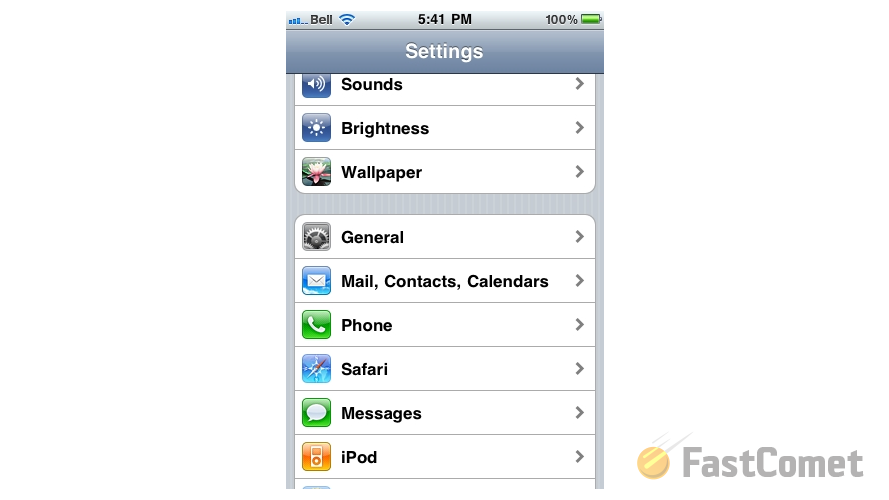
There you will to use the Add Account option in order to begin with the configuration of your iPhone email client.
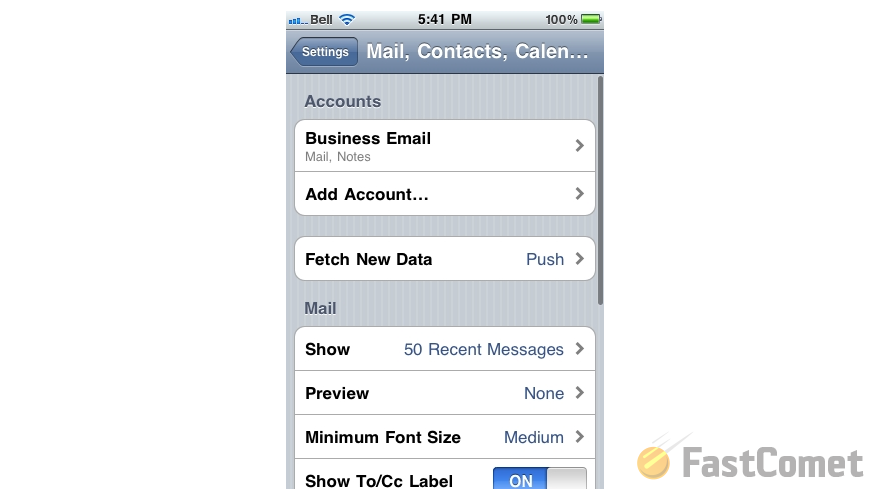
On the next page you will be presented with the supported mail providers and from there you will be able to choose Yahoo.
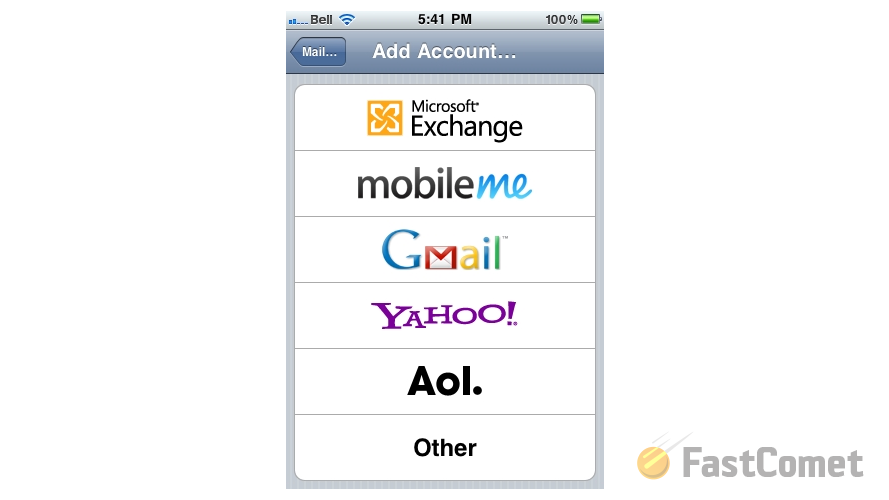
Then you will be presented with simple account setup where you will need to input your Name, email Address, Password and few words as a Description of the configured email account.
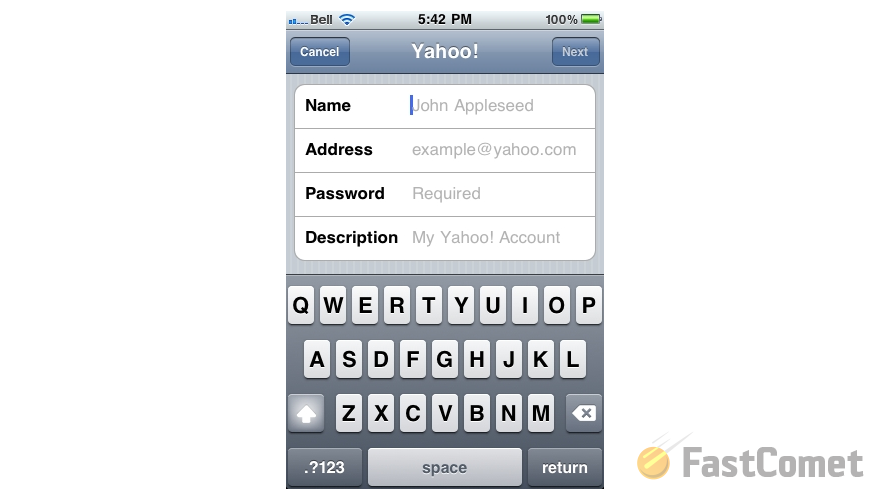
If you click the Next button and then the Save button from the top navigation pane you will be able to finalize the setup of your yahoo email account. The account will be then listed under the Accounts section of the next screen.
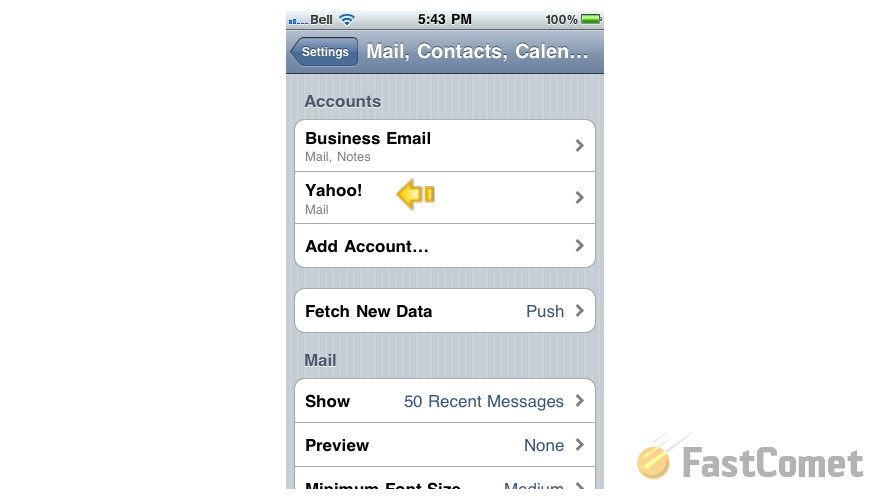
That is all you will need in order to configure your email account with Yahoo on your iPhone.
Now let's learn how to access the newly configured email account. In order to do so you will need to access the Mail feature of your iPhone. Usually this feature is located on the home screen of your iPhone or in the list of applications your iPhone have.
Then you will be able to see your newly configured Yahoo mail account under the Accounts section of the Mail feature.
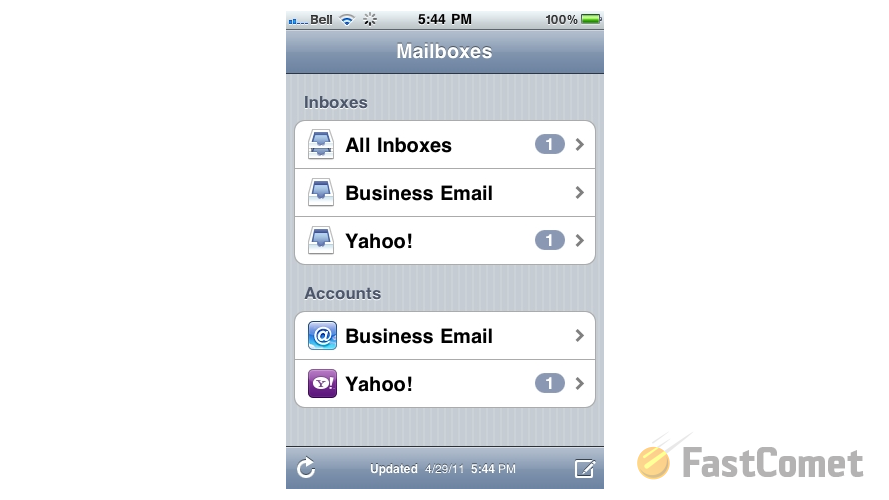
Please click on it and you will be presented with all of the emails in that account.
Congratulations! You now know how to configure your Yahoo mail account on your iPhone!

Mail Hosting
- Free Domain Transfer
- Unlimited Email Accounts
- 24/7 Technical Support
- Fast SSD Storage
- Hack-free Protection
- Free Cloudflare CDN
- Immediate Activation
