Set up a Gmail account on your iPhone
Updated on Mar 13, 2019
Your iPhone mobile device supports automatic email settings for most of the commonly used mail providers. In this tutorial we are going to show you how to configure your iPhone for the use of the Gmail email account.
Let’s begin by adding a new email account. This can be easily achieved from the Settings → Mail, Contacts, Calendars option.
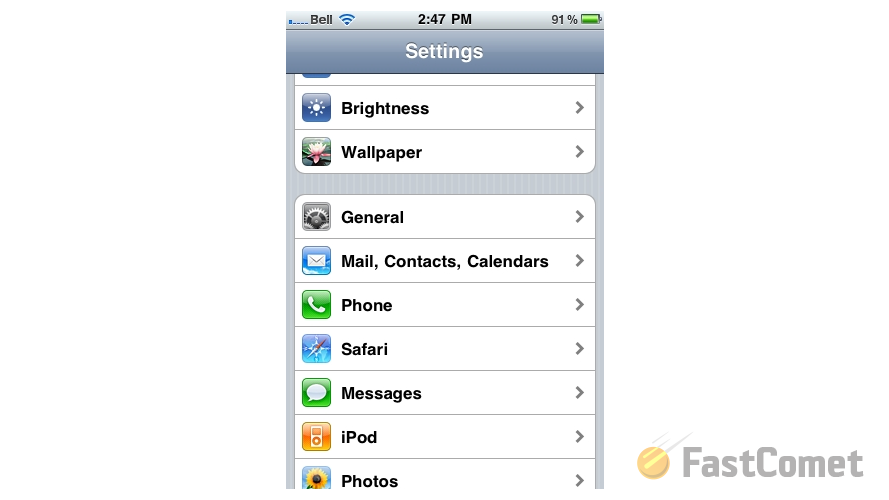
When you access the "Mail, Contacts, Calendars" screen you will need to select the Add Account option from the Accounts section.
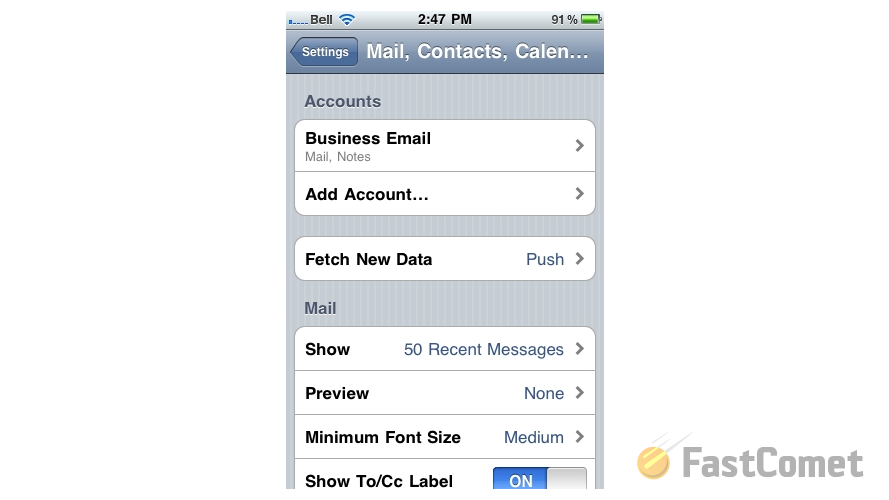
This option will present you with a new screen where you will need to choose Gmail since you will be configuring such email account.
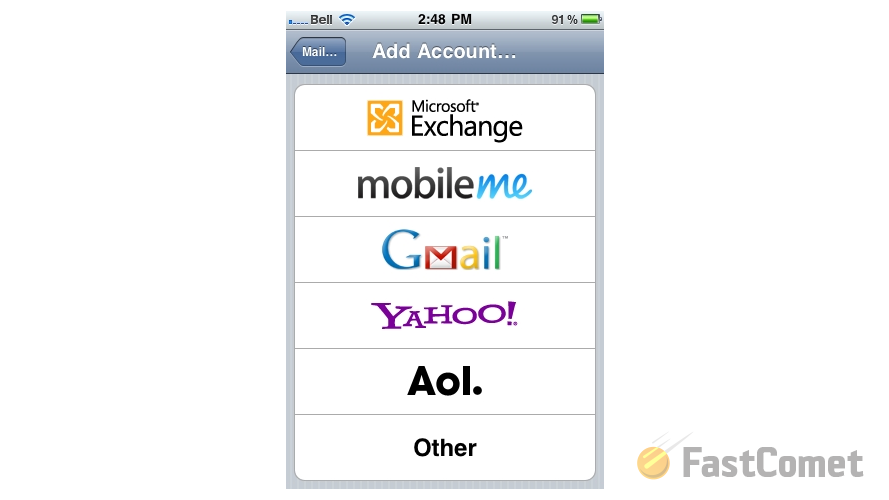
On the next screen you will need to fill the presented fields - your Name, email Address, Password and few words regarding the description of the email account.
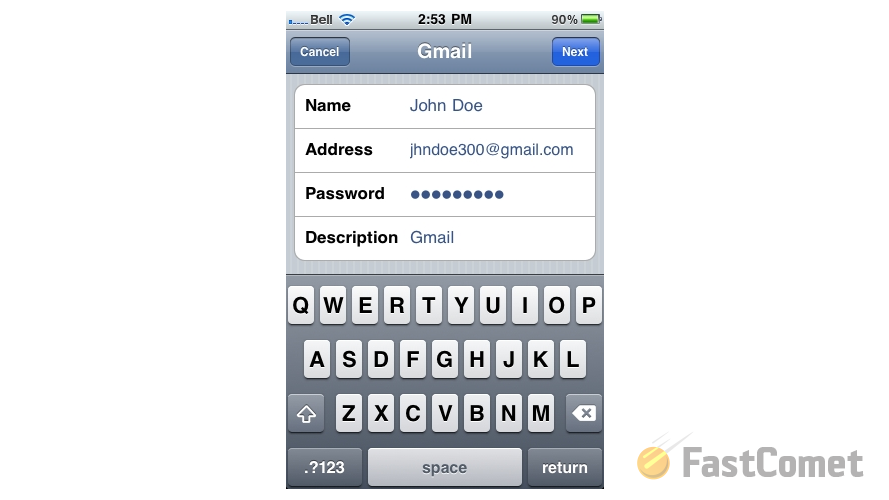
Click on the Save button next and the settings for your Gmail email account will be properly saved. You will be able to find the newly configured email account in the list of Accounts on the next screen.
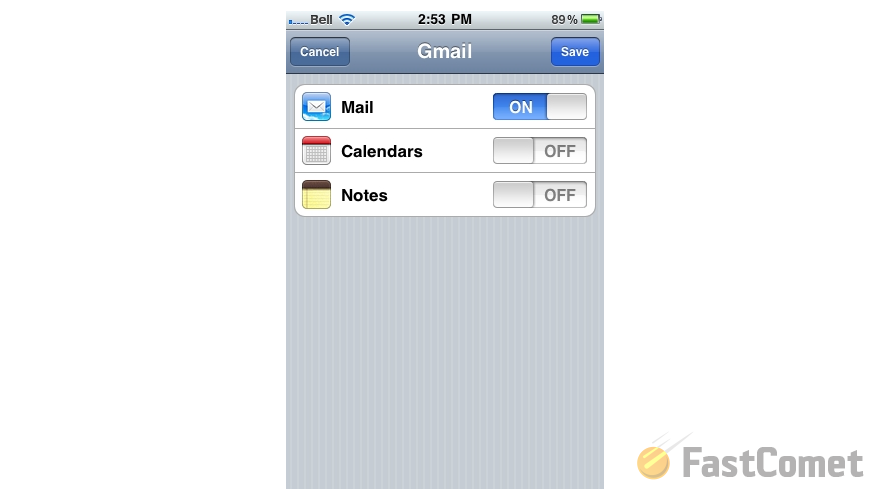
That is all you will need in order to configure your Gmail mail account on your iPhone.
Let’s check the emails for that account. This can be easily achieved if you return on the home screen of your iPhone and then access the Mail feature.

Then you will need to simple choose the Gmail account from the listed Accounts and the emails will be presented to you.
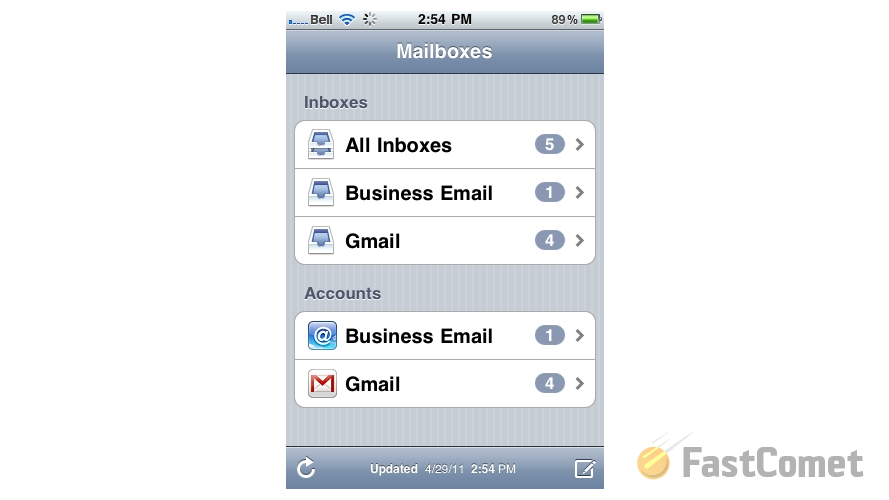
Congratulations! You have successfully configured your Gmail email account on your iPhone.

Mail Hosting
- Free Domain Transfer
- Unlimited Email Accounts
- 24/7 Technical Support
- Fast SSD Storage
- Hack-free Protection
- Free Cloudflare CDN
- Immediate Activation
