How to set up a Yahoo! email on your iPad
Updated on Mar 13, 2019
Yahoo is one of the major email providers currently available around the Web. Your iPad natively supports that mail provider and in the next few lines of this tutorial we will provide you with more information on how to configure your yahoo email account on your iPad.
Let's begin by adding a new mail account to your iPad. This can be achieved easily via the Settings → Mail, Contacts, Calendars.
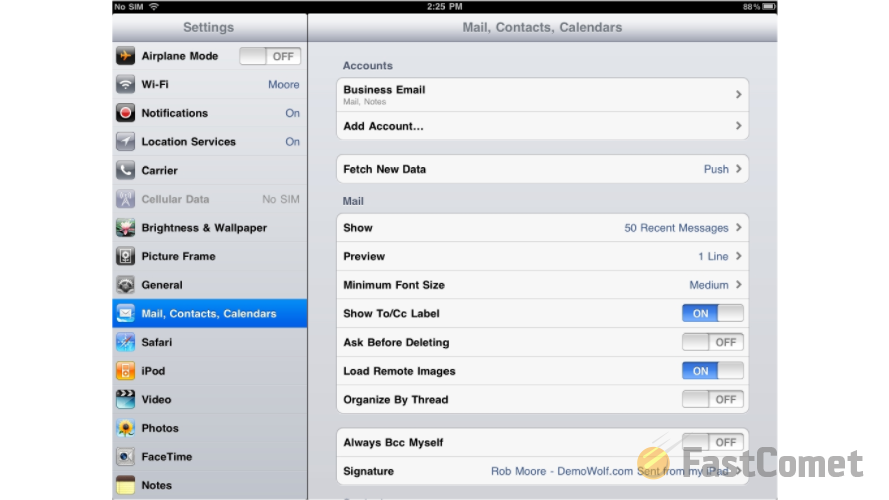
Next you will need to add a new account using the Add Account button from the Accounts section. By pressing that option you will be presented with a screen where you will notice the supported email providers. Please choose Yahoo since you will be configuring your yahoo account.
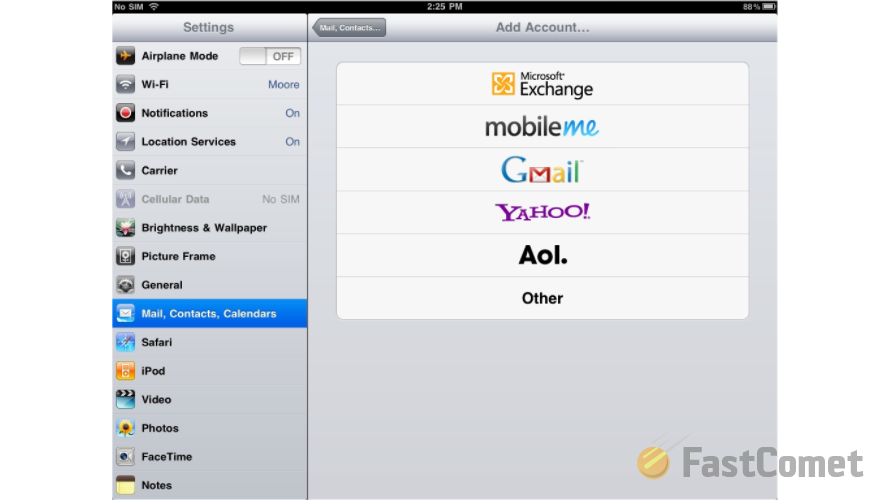
On the next screen you will need to enter your Name, Email Address, Password and finally few words regarding the Description of the mail account you will be configuring.
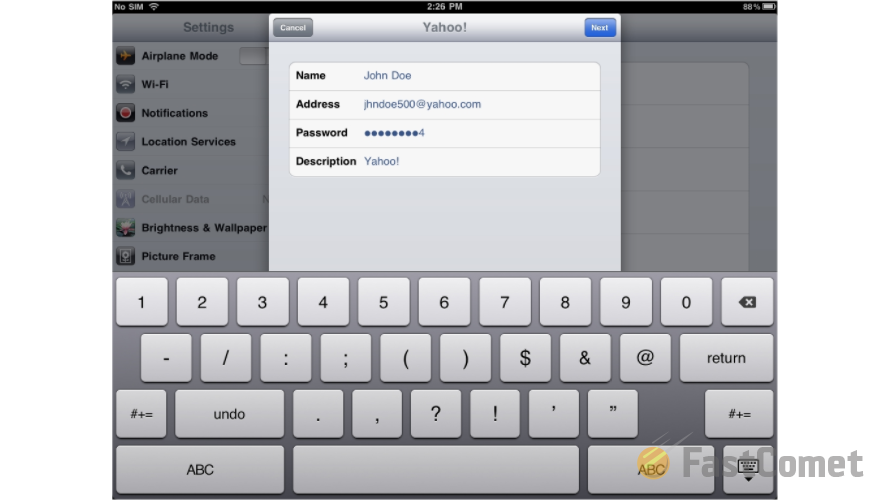
Once you are done with these settings please use the Next button and then on the next screen simply press the Save so the configuration can be saved.
Then you will be returned back on the Mail, Contacts, Calendars screen where you will notice the newly configured account in the Accounts section.
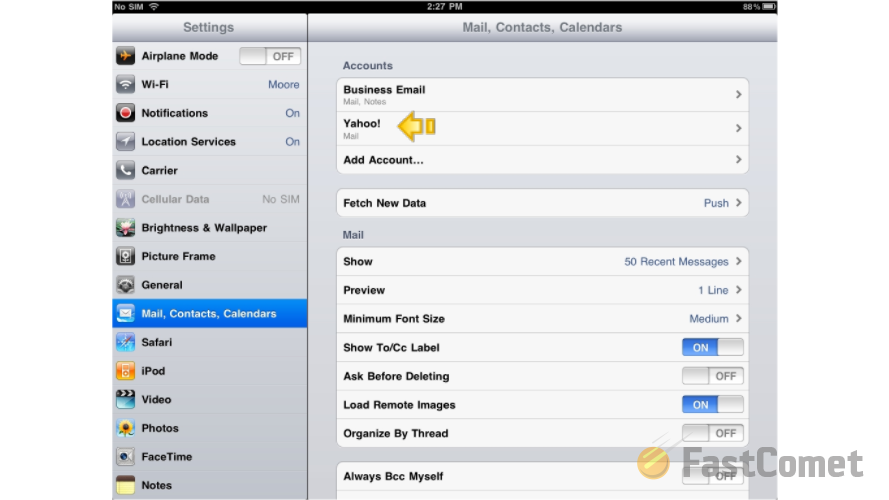
That is all you will need in order to configure your Yahoo email account on your iPad.
Now let's learn how to check the emails for that newly configured email account. First you will need to access the home screen of your iPad and from there to access the Mail feature.
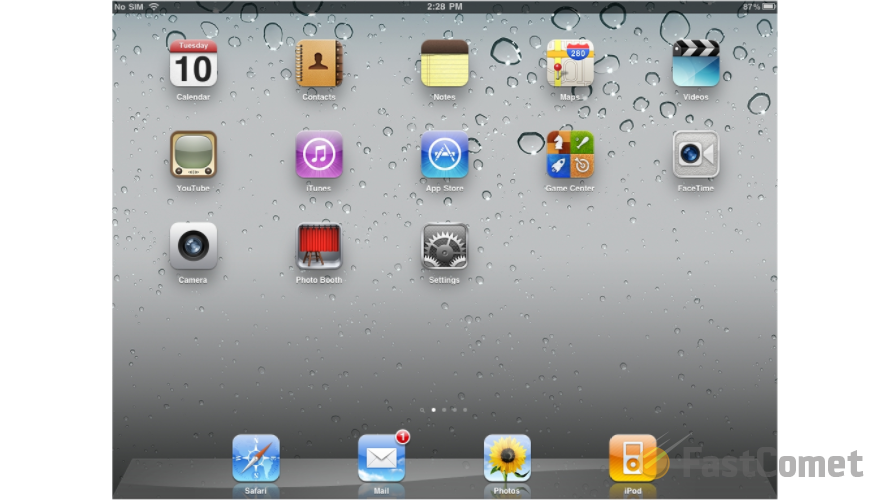
Then you will notice how the newly configured email account will be displayed in the list of accounts in the Accounts section. If you click on the same you will be able to view the emails.
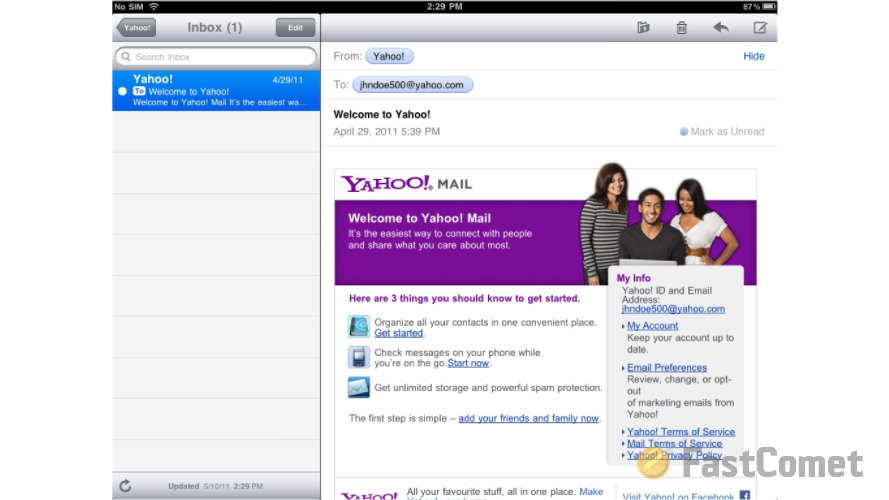
Congratulations! You can now configure and use your Yahoo email account on your iPad!

Mail Hosting
- Free Domain Transfer
- Unlimited Email Accounts
- 24/7 Technical Support
- Fast SSD Storage
- Hack-free Protection
- Free Cloudflare CDN
- Immediate Activation
