How to set up a Gmail account on your iPad
Updated on Mar 13, 2019
Your iPad email configuration natively supports few of the major email service providers such as Yahoo, Gmail, Hotmail, Aol and also Microsoft Exchange. In this tutorial we are going to show you how to configure your email account with Gmail on your iPad.
Let's begin by adding a new mail account via the Settings → Mail, Contacts, Calendars screen.
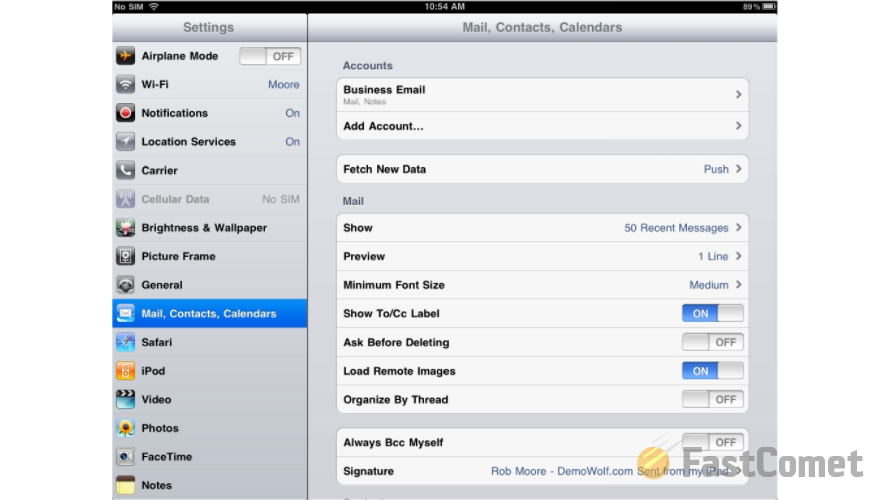
There you will notice an option called Add Account which you will need to choose in order to add a new email account. Once you click that option you will be presented with a screen showing the natively supported email providers where you will need to simply choose Gmail as this is the provider we are discussing in this tutorial.
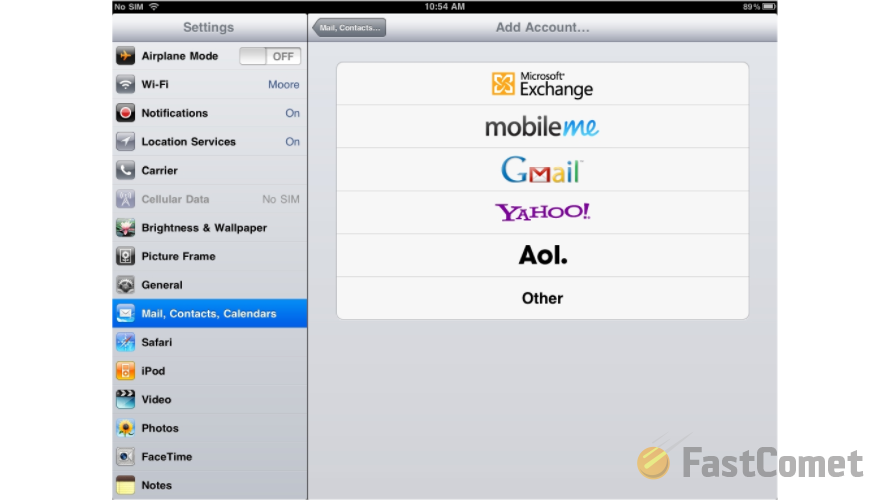
Next you will be presented with a configuration screen where you will need to fill all of the required fields. For your convenience there are 4 fields presented on the screen - your Name, Email Address, Password and of course few words as a Description of the mail account in question.
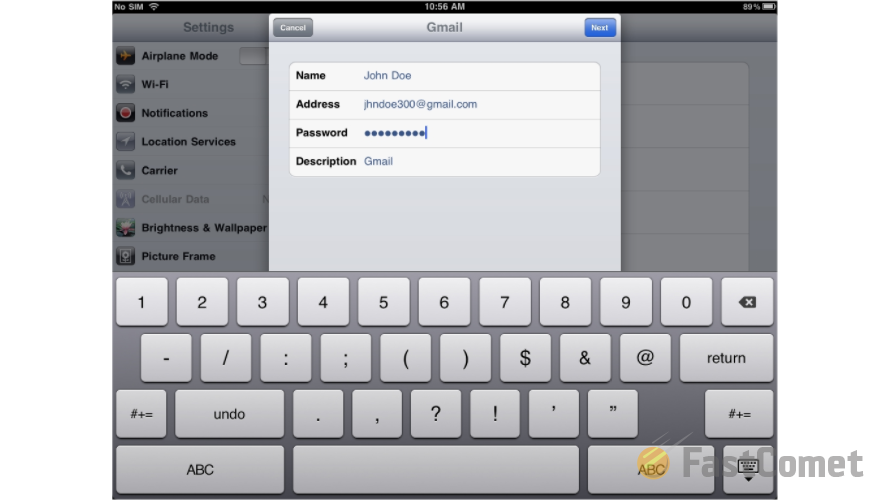
Now if you click on the Next button and then on the Save button you will be returned to the Mail, Contacts, Calendars screen where under the Accounts section you will notice how the newly configured email account will appear.
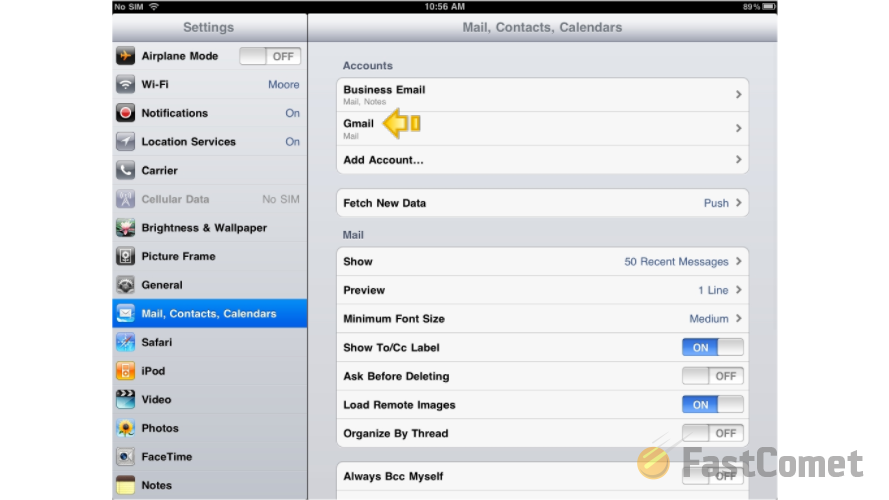
That is all you will need in order to configure your Gmail email account with the mail service on your iPad.
Now let's check the just configured email account for new emails. This can be easily achieved if you navigate to the home screen of your iPad and then access the Mail feature. There under the Accounts section you should notice your newly added Gmail account.
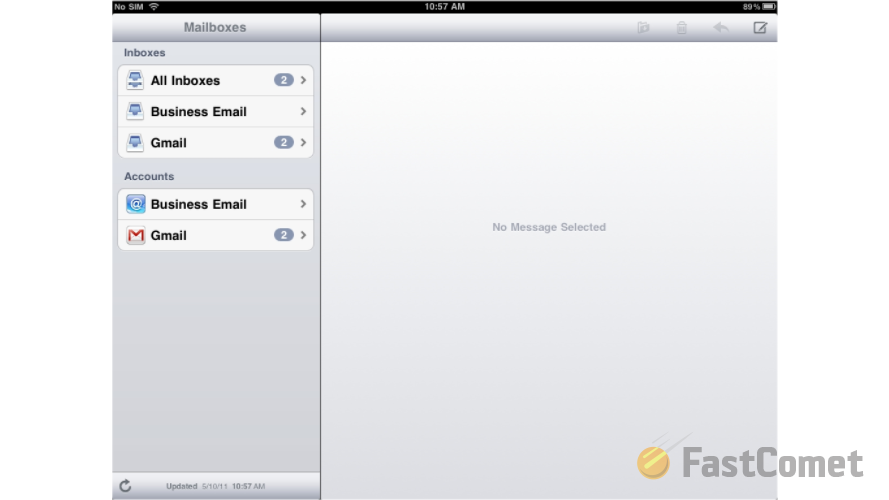
By clicking on the account you will be presented with a convenient view of all of the emails there.
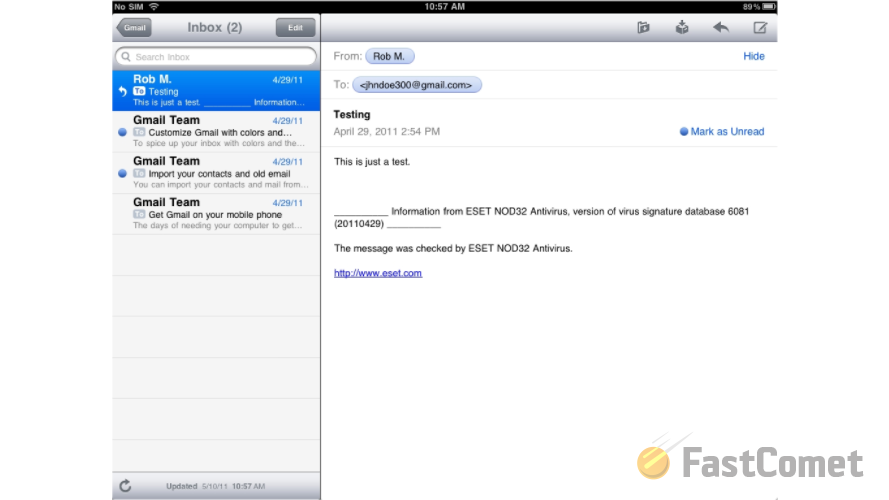
Congratulations! You have successfully configured your Gmail account on your iPad!

Mail Hosting
- Free Domain Transfer
- Unlimited Email Accounts
- 24/7 Technical Support
- Fast SSD Storage
- Hack-free Protection
- Free Cloudflare CDN
- Immediate Activation
