Apple Mail settings and preferences overview
Updated on Mar 13, 2019
If you would like to perform some advanced configuration of your email client then in this tutorial you will be able to find brief information on the mail Preferences supported by the Apple MAC mail client.
Let's begin by accessing the Preferences page. The page in question is located under the Mail menu → Preferences.
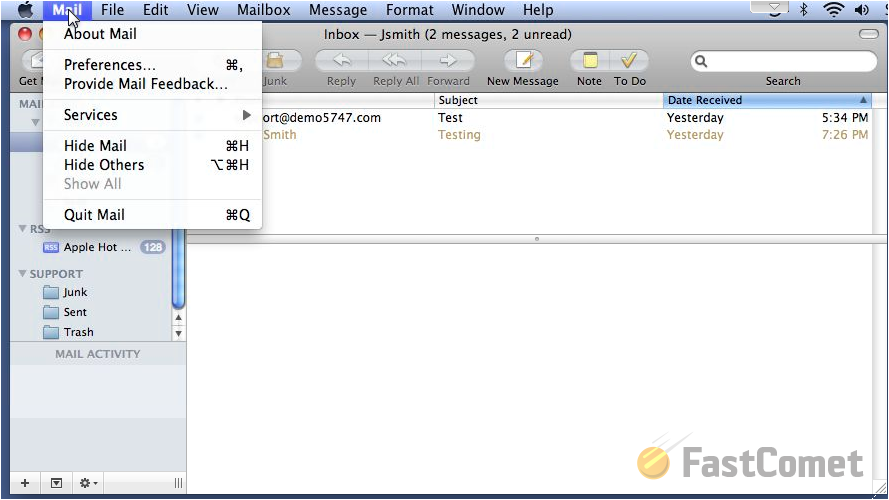
Once accessed it will prompt a new window where the default selected tab will be the Accounts tab. There you will be able to manage the Account Information options for the selected account from the left vertical accounts list.
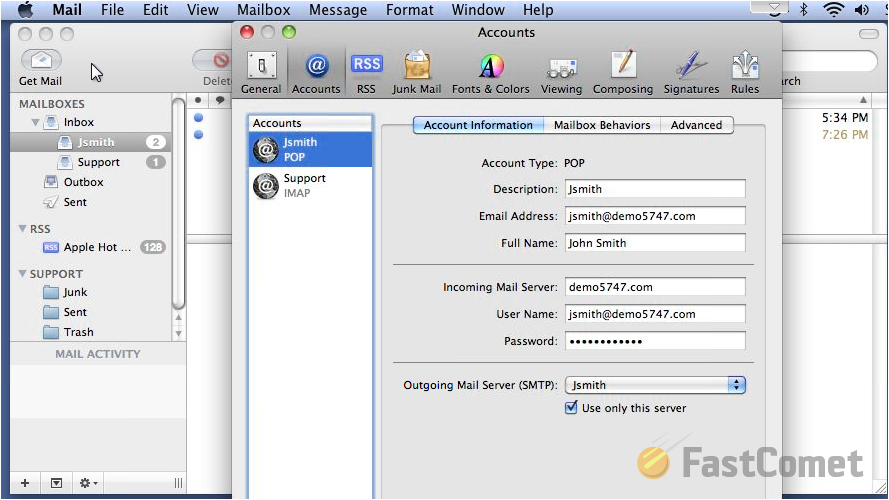
Another section of options on the same tab is the "Mailbox Behaviors" section where you will be able to configure how your email client should be handling the Sent, Junk and Trash messages.
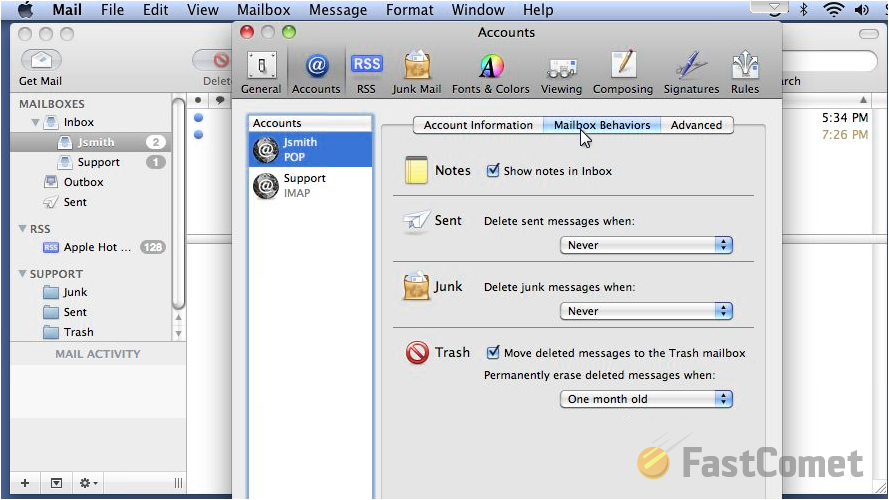
The last section of this tab is the Advanced section where you will be able to configure different options for the account including the use of SSL certificate and also the change in the Authentication method.
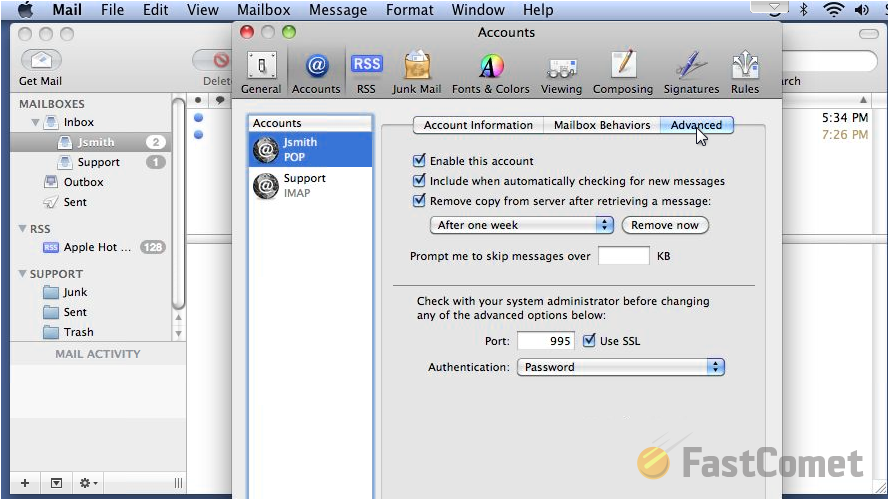
The next tab we will review is the General tab. There you will be able to configure different options specifically for the mail client. For example the second option called "Check for new messages" will allow you to select the interval how often Apple MAC Mail client will check for new messages.
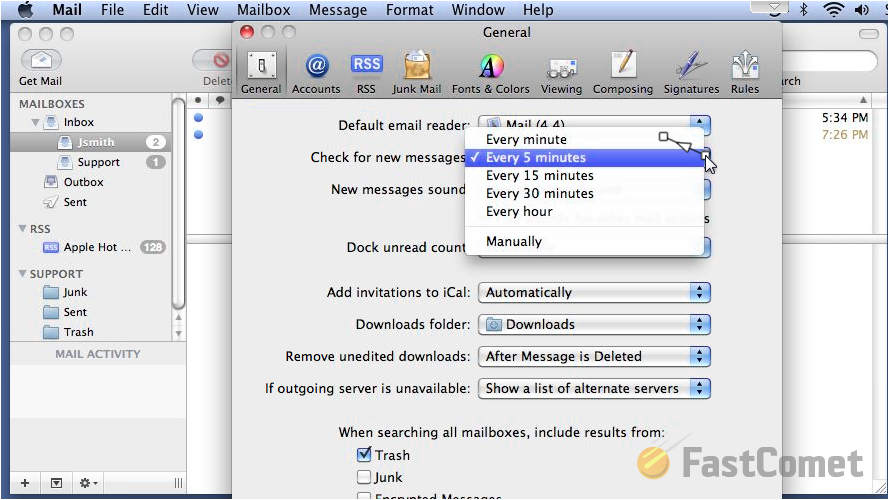
Next is the RSS tab where you will be able to configure your default RSS reader, how often your RSS reader should check for updates on the RSS feeds and also how the RSS articles should be removed.
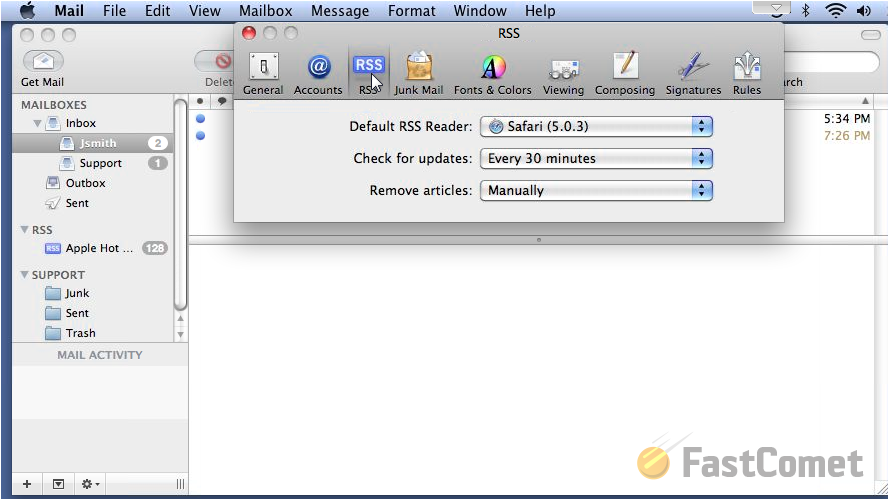
The next tab is the Junk Mail tab where you will be able to disable or enable junk mail filtering and also configure what action should your email client take when a junk message is detected.
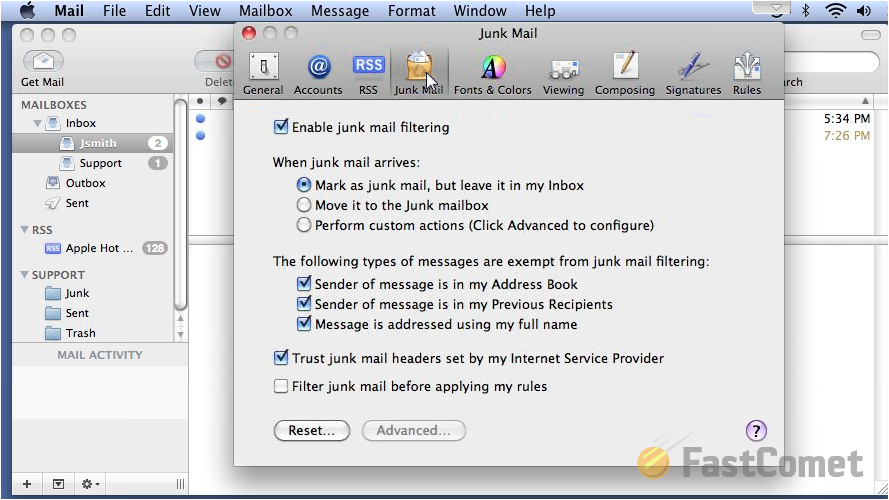
Next tab we will review is the Fonts and Colors tab. There you will be able to configure manually the color and the fonts for the different components of your email client.
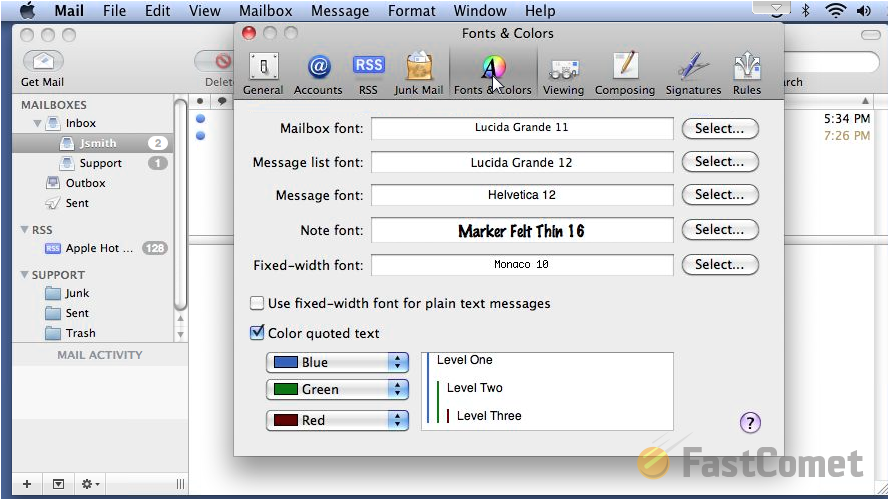
Next is the Viewing tab where you will be able to configure the settings related to how the messages will be displayed including their headers and also options regarding the message threading. Note that the settings here will affect only your outgoing messages.
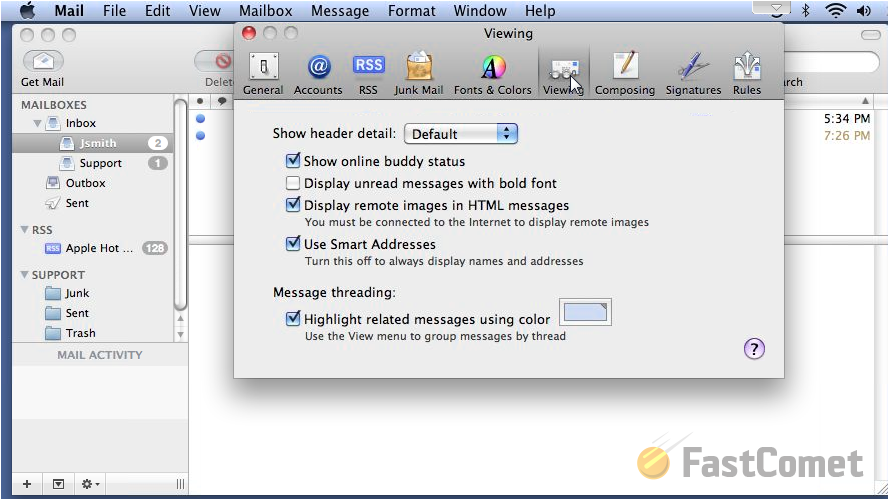
The next two tabs will be reviewed in the next few tutorials for our Apple MAC mail client series.
Congratulations! You now know how to configure the advanced settings for your Apple Mac mail client!

Mail Hosting
- Free Domain Transfer
- Unlimited Email Accounts
- 24/7 Technical Support
- Fast SSD Storage
- Hack-free Protection
- Free Cloudflare CDN
- Immediate Activation