How to setup a mail account using POP
Updated on Mar 13, 2019
POP3 is a mail protocol which allows you to download all of your emails on your local machine and to delete them from the server. If you are convinced that you would like such type of connection to your mail box then in the next few lines of this tutorial we will present you with detailed description of how to configure your email client with POP3 protocol for incoming emails.
Lets begin by adding a new email account to your Apple MAC email client. In order to begin with the process please navigate to File → Add Account.
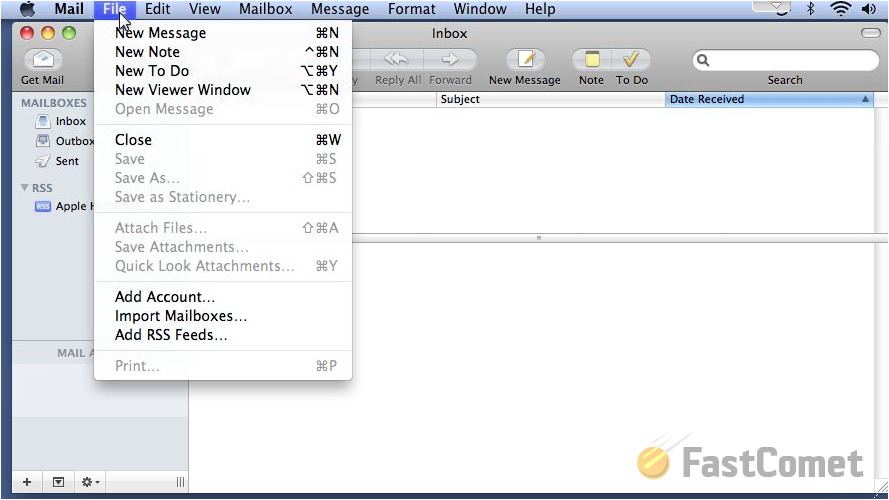
Then you will be presented with the Add Account window where you will need to fill the following few fields:
- Full Name
- Email Address
- Password
Once you are done with that please click on the Continue button so you can proceed with the setup.
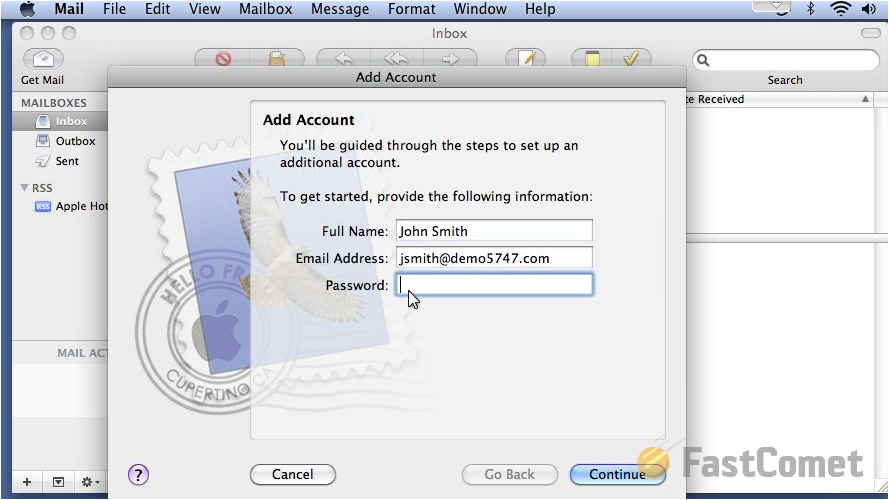
On the next window called Incoming Mail Server you will notice few new options to configure:
- Account Type -Now since you will be configuring your email account with the POP3 protocol you will need to select the POP option for this field.
- Description - few words regarding this mail server.
- Incoming mail server - the hostname of your incoming mail server
Hostname
The hostname of the mail server for your email account is mail.yourdomain.com where the substitution yourdomain.com should be actually replaced by your actual domain name. So for example if your domain is demo5747.com, the hostname of the mail server will be mail.demo5747.com.
- Username - The full email account you will be using e.g.[email protected]
- Password - The actual password for the email account you are using
Once you are finished filling these options please click on the Continue button so you can proceed with the setup.
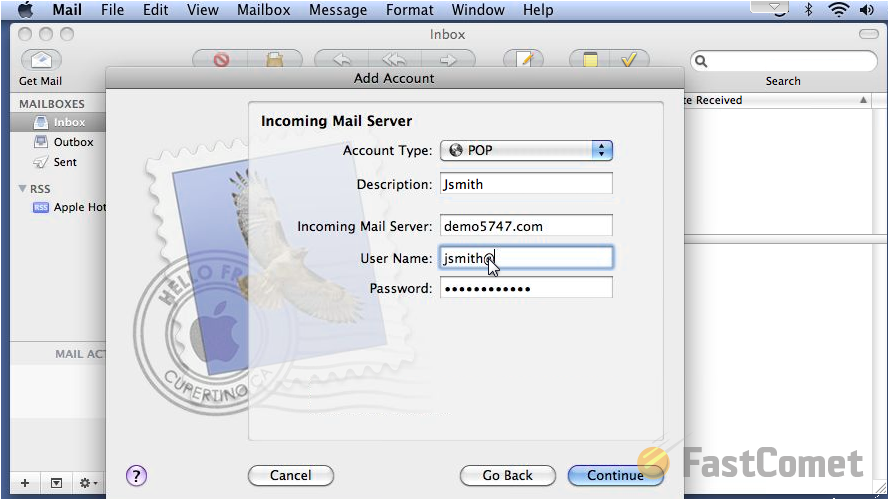
On the next window called Outgoing Mail Server you will need to configure again few options related to the outgoing mail service for your email account.
- Description - Few words about this server
- Outgoing mail server - The value here is the same as your incoming mail server discussed previously in this tutorial
- Use only this server - Enabled
- Use Authentication - Enabled
- Username - The full email account you will be using e.g.[email protected]
- Password - The password for this email account
Once you are done with these options please click on the Continue button so you can proceed with the setup of your email account.
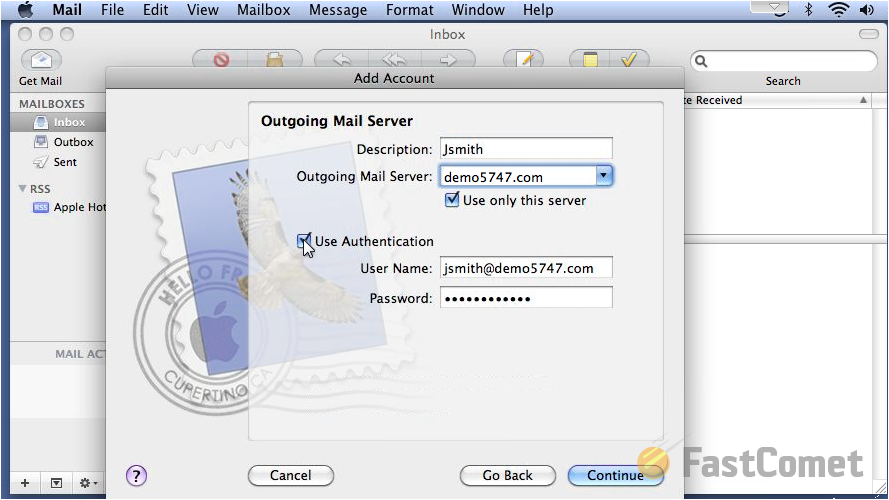
On the next window you will be presented with all of the configurations you have just performed so you can verify those and finally you will need to simply click the Create button so you can have the account added to your mail client.
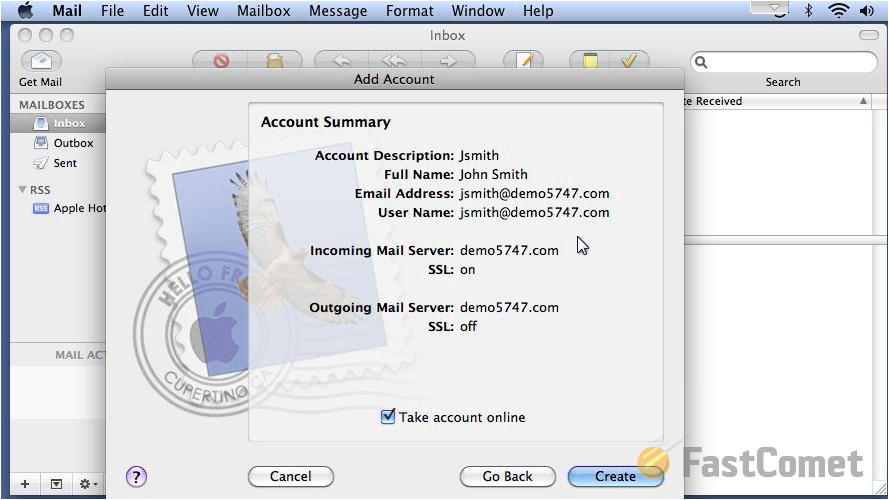
Congratulations! You have successfully configured your new email account with POP3 protocol for the incoming emails for the account!

Mail Hosting
- Free Domain Transfer
- Unlimited Email Accounts
- 24/7 Technical Support
- Fast SSD Storage
- Hack-free Protection
- Free Cloudflare CDN
- Immediate Activation
