How to Integrate Zopim in Magento 2
Updated on Mar 13, 2019
Warning!
Zendesk bought Zopim on April 10, 2014. The new service does not abide by all of the previously established terms and no longer provides free accounts for partners rendering this Tutorial Section out of date.
A great way to provide your Magento 2 Store's guests with assistance is to have a live chat enabled for your website. This will increase your orders as you can help your clients with their request and offer them items they might have difficulties finding. In this tutorial we will review the integration of Zopim live chat in your Magento 2 website.
To get Zopim working with Magento 2 you will need to:
Get the Zopim Addon
In order, to get the Zopim Live Chat addon you will need to log into your Client Area and then navigate to the Order section.
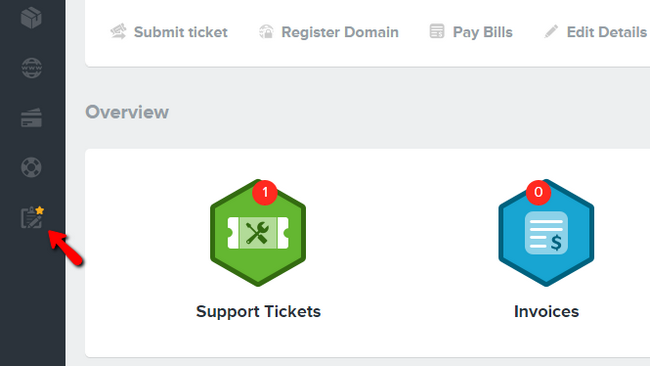
Select the Product Addons tab, which will includes all of the extra services that we offer.
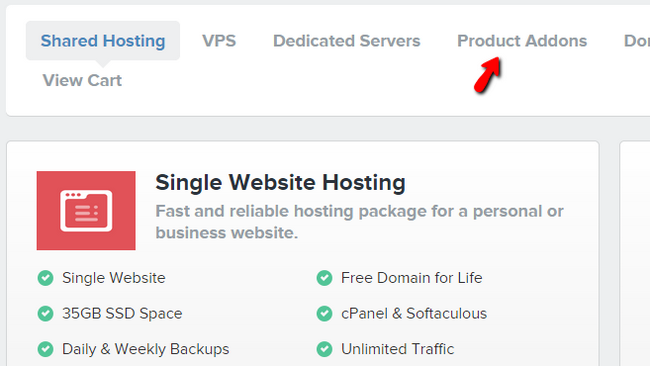
Scroll down till you find the Zopim Live Chat service. It is free of charge for our existing customers, so simply click on the Add to cart button.
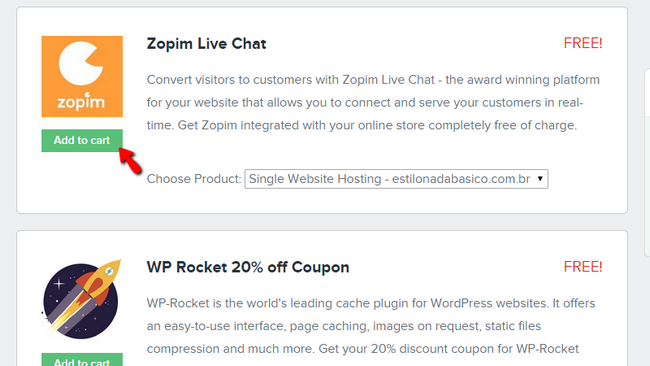
Complete the order for and you will receive an email to verify it shortly after. The new email includes a direct link to your Zopim live chat dashboard and the login credentials for it.
Integrate Zopim with Magento
Start by loggin into your Zopim account and accessing the Widget tab under the Settings section.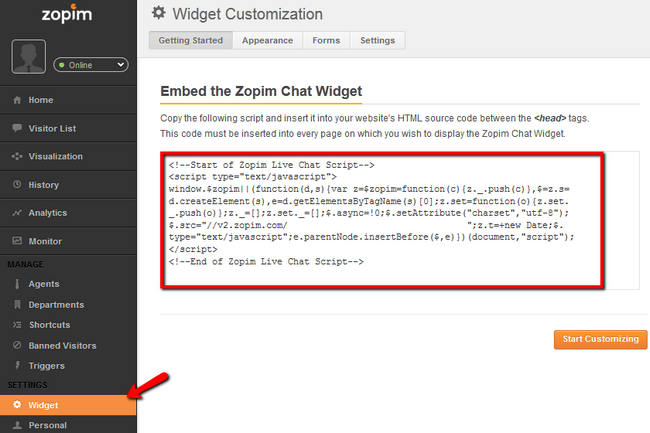
Copy the script you are presented with, access the admin area of your Magento 2 and navigate to Stores → Configuration.
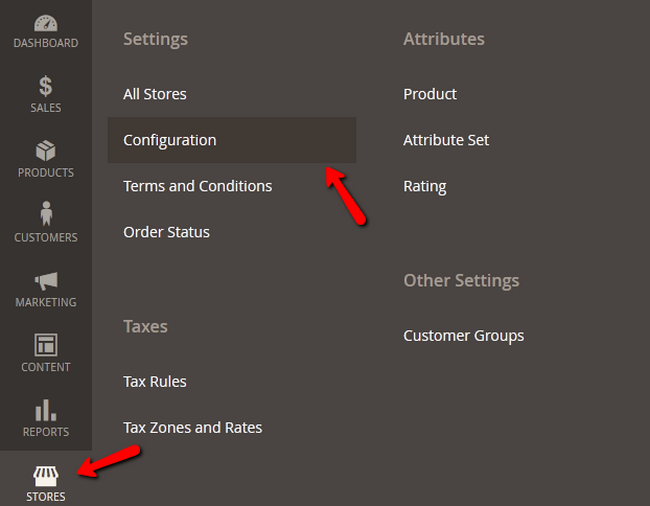
In the General section, select the Design option. Expand the Footer section and paste the Zopim script in the Miscellaneous HTML field.
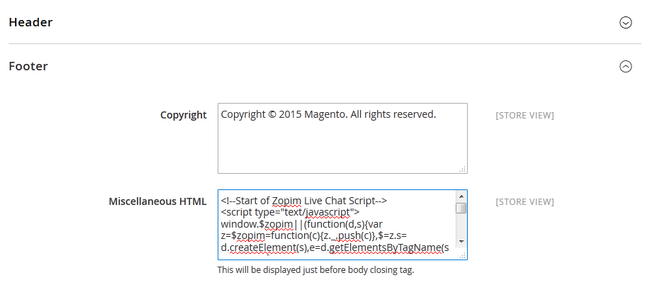
Save the changes on your website and access the front-end. You will be able to see the Zopim widget displayed at the bottom of the page.

Magento 2 Hosting
- Free Installation
- 24/7 Magento Support
- Free Domain Transfer
- Hack-free Protection
- Fast SSD Storage
- Free Cloudflare CDN
- Free Magento Transfer
- Immediate Activation
