How to Create Promotions in Magento 2
Updated on Mar 13, 2019
In Magento 2, there are two types of price rules which you can use to create a promotion. The first type is called Catalog Price Rules and with it you can discount products, before they are added to the customer's cart. The second type is Cart Price Rules and it is applied in the cart of the customer. In this tutorial we will showcase the creation of a Cart Price Rules. However, most of the configuration settings also apply for the Catalog Price Rules.
To create a new Cart Price Rule you will need to login to the admin area of your website and navigate to Marketing → Cart Price Rules.

Click on the Add New Rule button to continue.
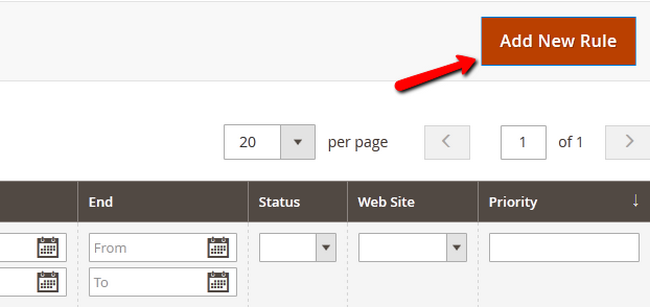
Now you will be able to configure the new rule.
Rule Information:
- Rule Name -The name of the rule (for internal purpose)
- Description -Short description of the rule (for internal purpose)
- Status -Set the Rule as Active/Inactive
- Websites -Select the Store to which you want to apply the rule
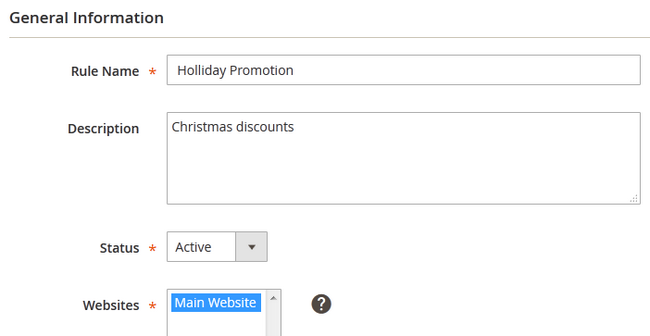
- Customer Groups - Select the customer groups that will be eligible for this promotion
- Coupon - If you wish your customers to use a coupon for the promotion, set this to Specific Coupon. If you set this to No Coupon, then the rule will be applied if the conditions are met
- Uses per Coupon - Here you can specify how many times a coupon can be used. If you are using auto generated coupons you can set this to one, but if you are using a pre-defined coupon, you might want to leave this field blank or set up a high amount corresponding to the expected order count
- Uses per Customer - If you wish to restrict customers from getting a discount multiple times, set this to 1
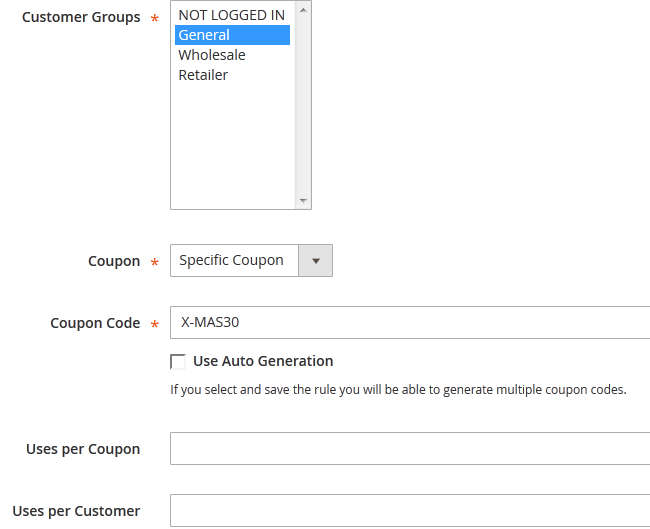
- From Date/To Date - The time period during which the promotion will be Active
- Priority - If you have other Rules, for the same time period, set the priority of this one here (lower number=higher priority with 0 being the highest)
- Public In RSS Feed - If you wish to post the rule on your RSS Feed, select Yes.
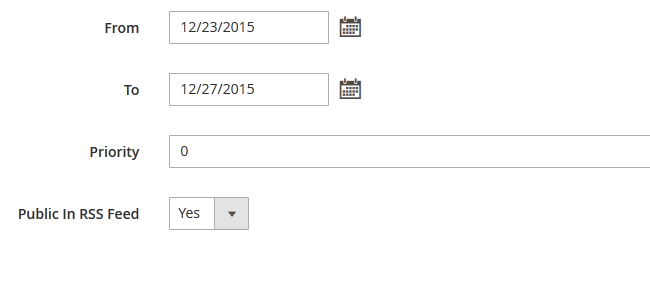
Let us move on to the second tab on the left named Conditions. Here you can add conditions and sub-conditions for the rule. You will also be able to change the wording of a condition as the ALL option can be changed to ANY and TRUE can be switched with FALSE.
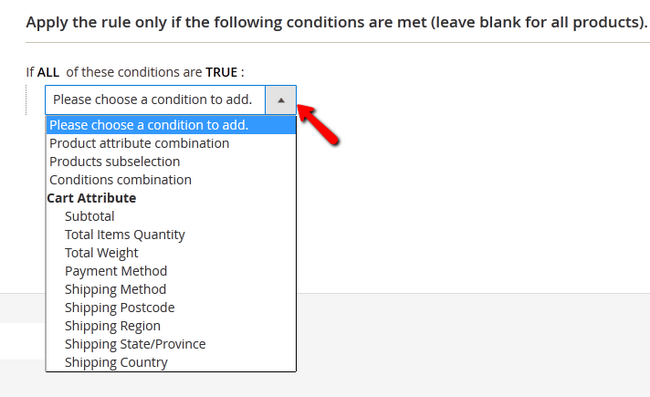
To add a new condition, just click on the "+" button and select one from the drop-down menu.
Actions:
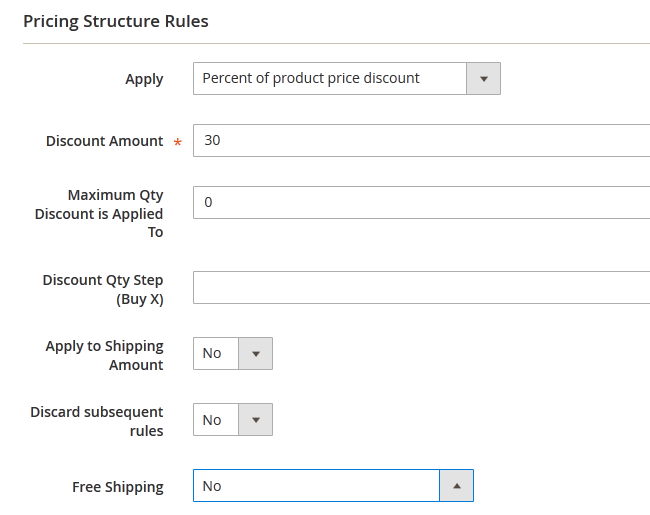
- Apply - Select the discount method
- Discount amount - Set the discount amount
- Minimum Qty Discount is Applied To - Select the quantity of products after which the discount will be applied
- Discount Qty Step (By X) - If you have selected the Buy X get Y free type of promotion, here you can specify the quantity of a product a customer must buy in order to get Y free (Y = discount amount, so if you wish to run a buy 2 get 1 free promotion, you must type 2 in this field and 1 in the discount amount). You can also use this with the Percent of product price discount type
- Apply To Shipping Amount - If you wish to apply the discount rule to the shipping cost, select b
- Stop Further Rule Processing - If you don't want to apply other rules after this one, set this to Yes
- Free Shipping - If you choose the For matching items only option, no shipping cost will be added for the products in the cart to which the rule applies.
Labels
The Labels tab allows you to set labels for your discount.
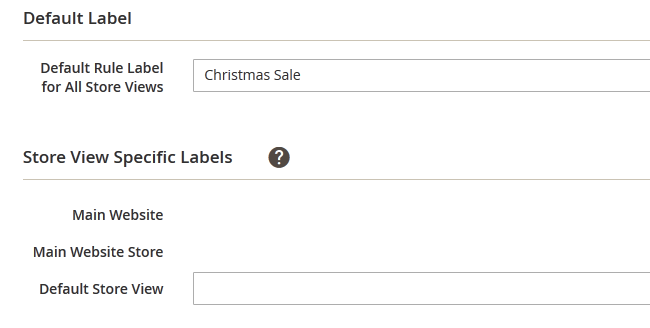
- Default Rule Label for All Store Views -The label for your discount
- Store View Specific Labels -Choose what labels to have on the different store views of your Magento 2 website (only applicable if you have muti-store view configured)
Make sure you click the Save button when you are done configuring the Cart Price Rule
Congratulations, you will now be able to use what you have learned in this tutorial and create awesome promotions for your clients.

Magento 2 Hosting
- Free Installation
- 24/7 Magento Support
- Free Domain Transfer
- Hack-free Protection
- Fast SSD Storage
- Free Cloudflare CDN
- Free Magento Transfer
- Immediate Activation
