How to Manage Customers in Loaded 7
Updated on Dec 10, 2015
This tutorial will provide an insight review of the customer management in Loaded Commerce. This is a useful feature, as you need a way of reviewing or editing the existing customers on your website.
To access the Customers Manager, you need to first log in as administrator on your website. From the dashboard, simply click on the Customers button at the left side menu.
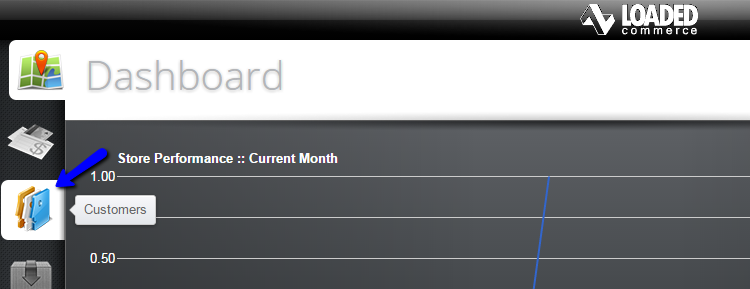
The customers management in Loaded Commerce includes:
Create Customers
To create a new customer account on your website, you need to access the Customer Manager. From there, simply click on the New Customer button at the top of the page.
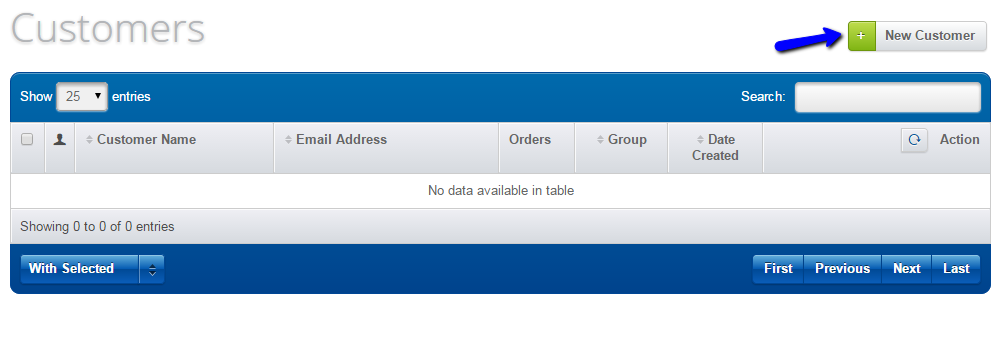
Enter the following details for the new customer on your website:
- First Name - Enter the first name of the customer;
- Last Name - Enter the last name of the new customer;
- E-Mail Address - Enter a valid email address for the new customer;
- Newsletter - You can choose if the customer should be added to the mailing list for the newsletter of your website;
- Password - Set a password for the new customer;
- Confirmation - Enter the password twice for verification;
- Customer Group - Set the group of the new customer;
- Active - Activate the new customer.
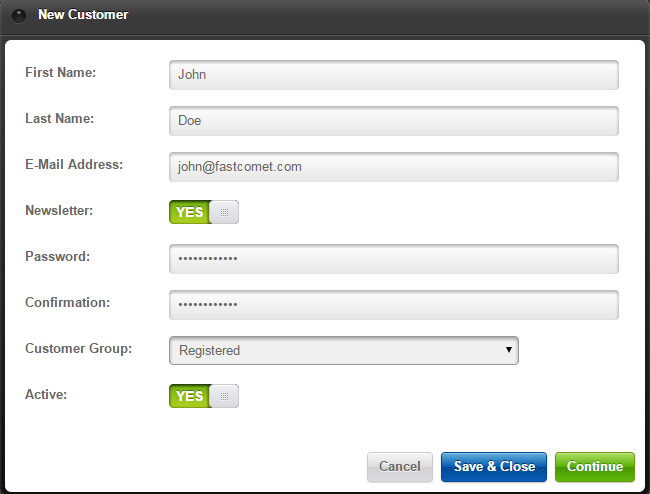
Edit Customers
You also have the ability to edit the existing customers on your website. When you access the Customers manager, you will be able to see a list of all registered customers on your website. From the list, you will notice a number of icons in the action section next to each customer. Click on the Edit button next to a customer that you wish to edit.
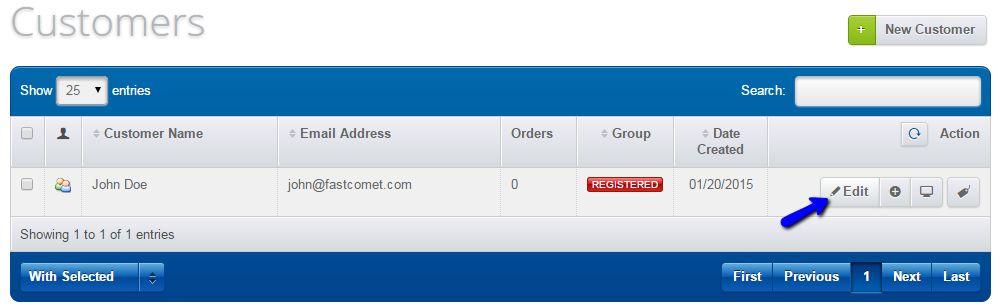
Make the changes on the new user and click on the Save & Close button to accept the change.
Remove Customers
To remove a customer from your website, you simply need to access the Customers Manager again. Select the customer that you wish to remove and then choose the Delete option below.
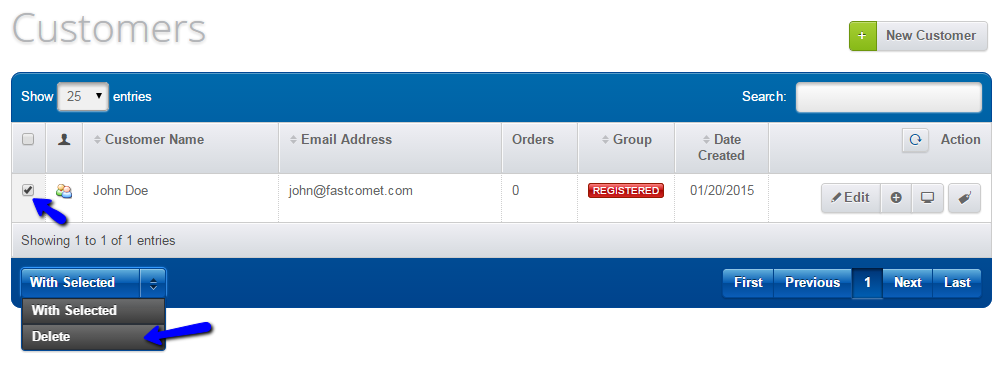

Loaded 7
- Free Installation
- 24/7 Tech Support
- Free Domain Transfer
- Hack-free Protection
- Fast SSD Storage
- Free Cloudflare CDN
- Free Website Transfer
- Immediate Activation