How to Add a User Menu in Joomla
Updated on Mar 13, 2019
This tutorial provides a closer look on how to add a user menu on your Joomla website. This feature allows your registered users to easily navigate in their account, once they are logged in.
To create a User Menu, you need to:
Access the Menu Manager
To access the Menu Manager you must log in to your administrator's account, click Menus on the top bar and select Menu Manager.
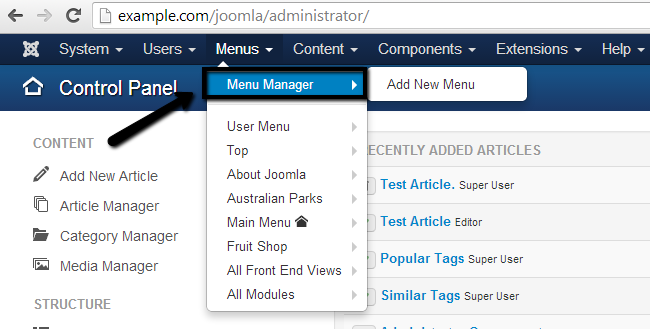
Create a User Menu
When you access the Menu Manager, you can manipulate all menus on your website the way you like. To create a User Menu, click on the New button on the top-left corner of the screen.
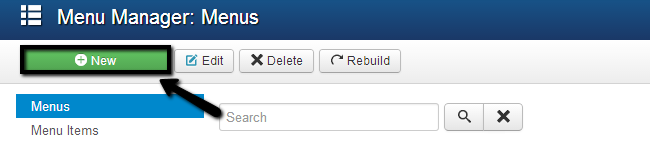
Edit the following options:
- Title - Enter a title of your new user menu.
- Menu Type - The system name of the new user menu.
- Description - Enter a short description for your new user menu.
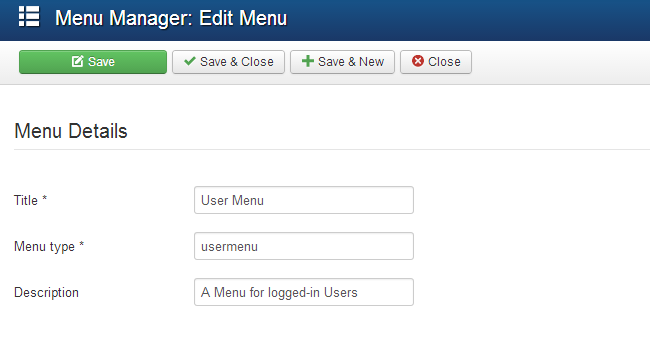
When you fill in the data for your new menu, simply click the Save & Close button to create it. Locate your newly created menu and click on the Add a module for this menu type button next to it.
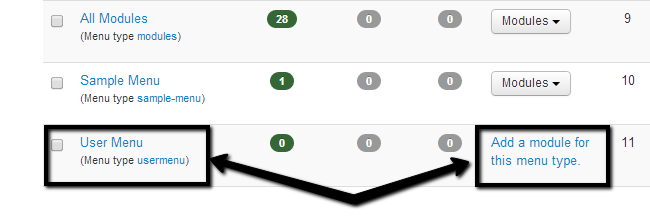
Edit the following options:
- Title - Enter the title of your new menu module.
- Module - Set the module as published, select template position for it, etc. Make sure that you set the Access to Registered.
- Menu Assignment - Select the pages where the module should appear.
- Module Permissions - Set the permissions for the new module.
- Advanced - Set layout, caching options, tags, etc.
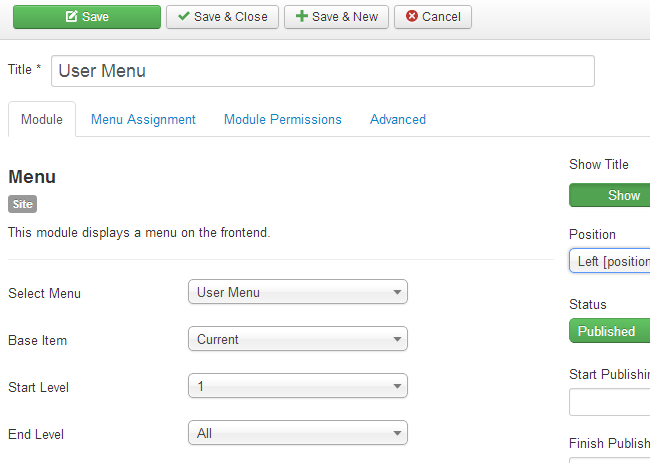
Click the Save & Close button to keep the changes.
Add Items to the User Menu
To add a new item to your new User menu, you must log into your website as administrator. Navigate to the Menus tab, locate the User Menu and then click on the Add New Menu Item.
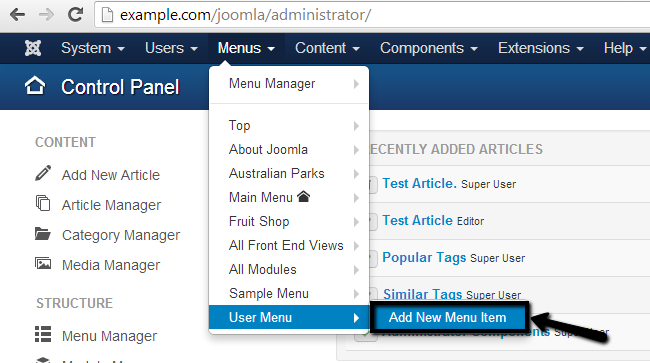
Edit the following options:
- Title - Enter the title for the new menu item.
- Details - Set the item type, status, parent item (if any), etc. Note that you need to select any of the "User Manager" item types. Make sure that you set the Access option to Registered.
- Link Type - Enter the link title attribute, custom css, link image, etc.
- Page details - Enter the page details for the new menu item.
- Metadata - Enter the metadata for the new menu item. This is a good SEO practise.
- Module Assignment - Assign modules to the imte.
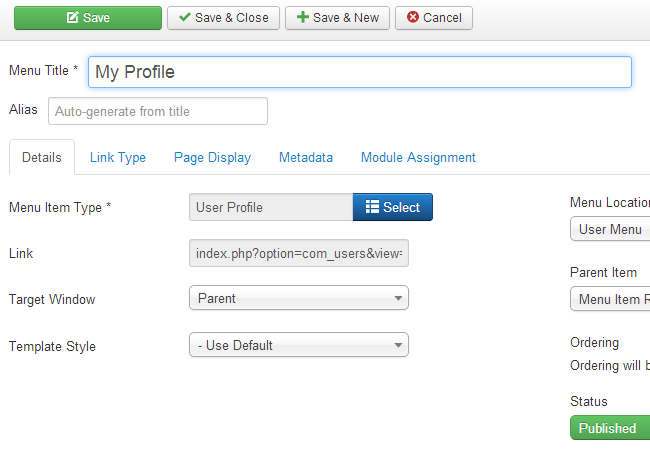
Click the Save & Close button to create the new menu item.

Joomla Hosting
- Free Installation
- 24/7 Joomla Support
- Hack-free Protection
- Fast SSD Storage
- Free Domain Transfer
- Free Joomla Transfer
- Free Cloudflare CDN