How to Manage Users in Joomla
Updated on Mar 13, 2019
This tutorial reviews the process of working with the User manager in Joomla. As the name says, this allows you to manage the users on your website - create new ones, edit their user groups or simply remove users from your website.
To fully manage your userbase, you will need to know how to:
Create a New User
To create a new user on your Joomla website via the User Manager, you need to log into your website as administrator. Navigate to the Users tab from the top-menu and then User Manager > Add New User.
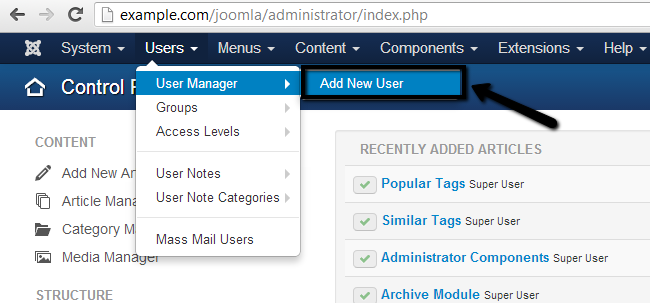
Enter the following:
- Account Details - Enter the details for the new account, such as name, login username, password, email address, etc.
- Assigned User Groups - Choose the user groups for the new account.
- Basic Settings - Choose what language/template/editor the new user will be using.
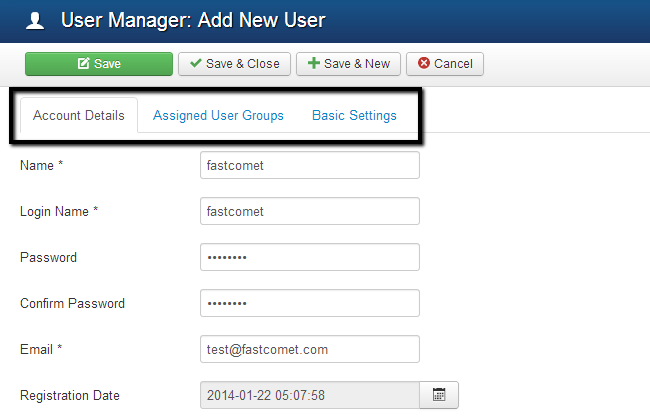
When you are ready with the details for the new user, simply click on the Save & Close button at the top to keep the changes.
Edit the User Group of a User
To edit the user group for a certain user on your website, you need to log into your website as administrator. Navigate to the Users tab from the top-menu and then User Manager.
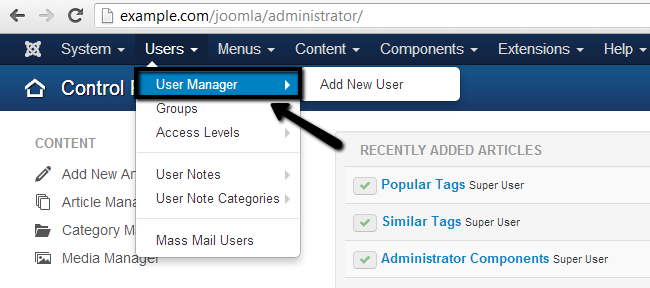
Click on the name of the user that you wish to edit.
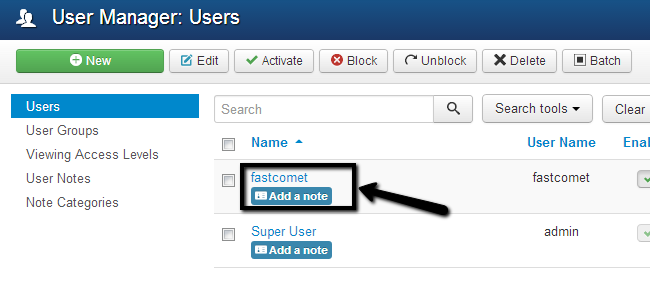
Select the Assigned User Groups tab from the available ones. Then simply enable the user groups that you would like to apply on the user by ticking the respective check box.
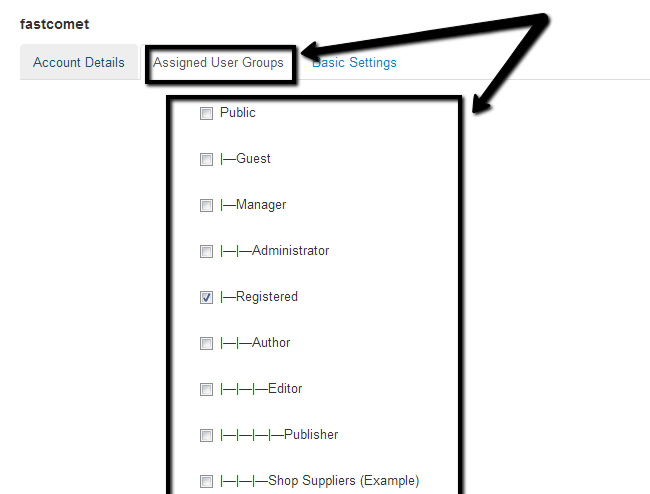
Click on the Save & Close button to keep the changes.
Block a User
To block a user, or a number of users on your Joomla installation, you need to log into your website as administrator. Navigate to the Users tab from the top-menu and then User Manager.
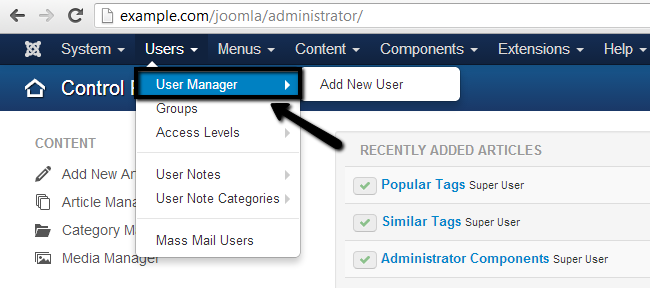
Tick the check box next to the user/s and then click on the Block button at the top.
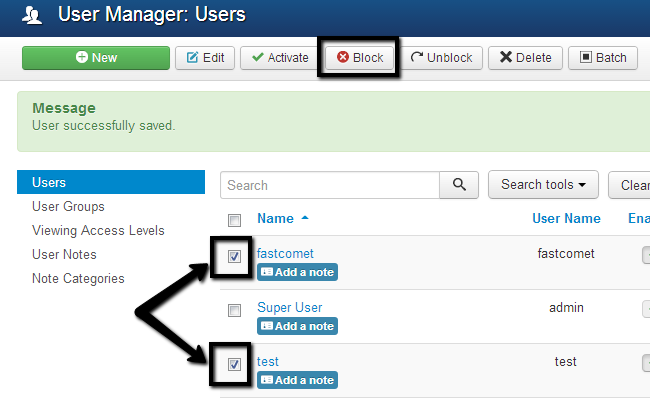
Delete a User
To delete a user, or a number of users on your Joomla installation, you need to log into your website as administrator. Navigate to the Users tab from the top-menu and then User Manager.

Tick the check box next to the user/s and then click on the Delete button at the top.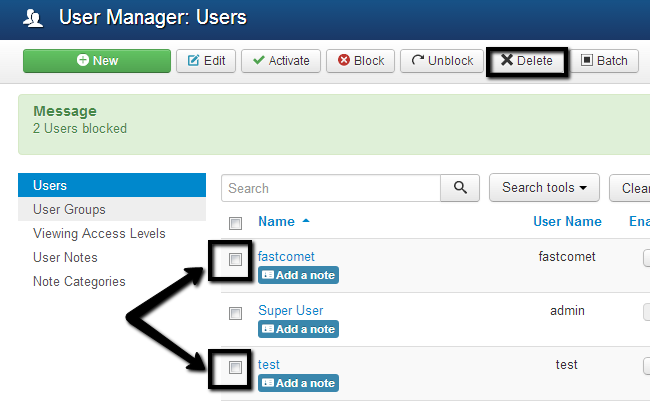
Congratulations! You now know how to manage your website's users and remove them if need be. For other user related tutorials, please check the side navigation menu.

Joomla Hosting
- Free Installation
- 24/7 Joomla Support
- Hack-free Protection
- Fast SSD Storage
- Free Domain Transfer
- Free Joomla Transfer
- Free Cloudflare CDN