How to add Embed Google Map extension in Joomla
Updated on Mar 13, 2019
The Embed Google Map plugin will allow you to embed different maps to articles on your Joomla 3.x website. It is an easy thing to do using the plugin and you will not have to make much modifications for that purpose.
Full backup
The first thing that you need to do before any new installation on your Joomla website, is to create a full backup of your files and database. This will allow you to restore your website to it’s working state if anything goes wrong with the new module installation. For more information on that, you can review our article on How to create a full backup of your Joomla website.
You can download the extension from the official Joomla extensions section. You need to select the Maps & Weather category and then Maps & Locations > Street Maps. Then simply review for the Embed Google Map extension from the list on the screen. The installation of the Embed Google Map extension is standard. We do have an excellent tutorial on How to install and uninstall extensions in Joomla.
Once you install the plugin on your website, you will also have to activate it. To do so, you need to log into your website as administrator and then navigate to the Extensions tab from the top menu and then Plugin Manager.
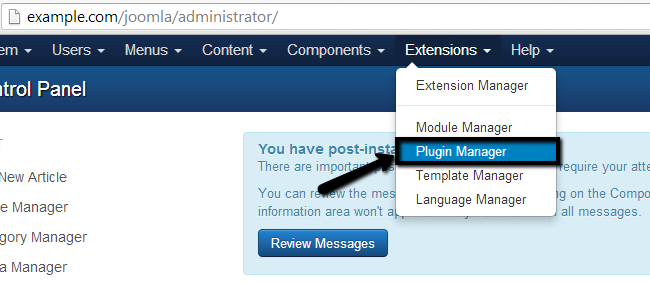
Search for the plugin in question, select it and then click on the Enable button at the top to activate it.
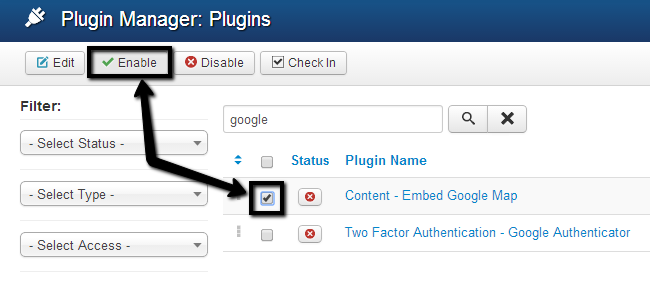
To use it, you simply need to create a new article and enter the address to be used within {google_map} tag. For example, if you would like to embed a Google map to your article and specify the address as 123 Test Street, you need to enter the following line to the article:
{google_map}123 Test Street”{/google_map}
Log into your website and navigate to the Content tab from the top menu and then Article Manager > Add New Article.
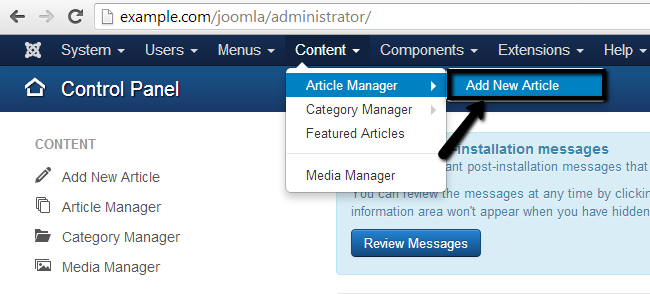
Edit your new article the way you would like to appear on your website. Then simply insert the required code with your address exactly where you wish the map embedded.
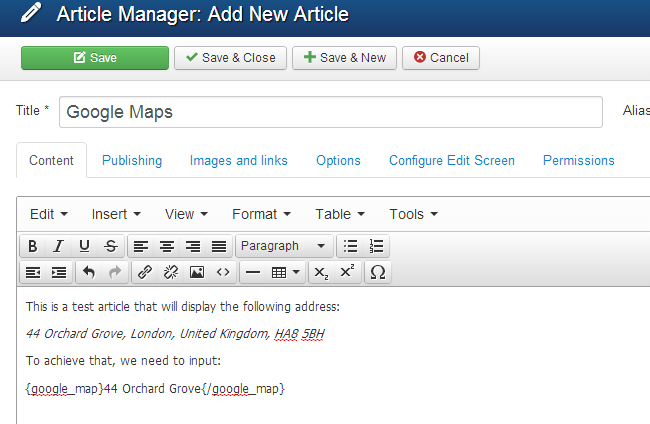
Click on the Save & Close button at the top of the screen to publish the new article on your website.
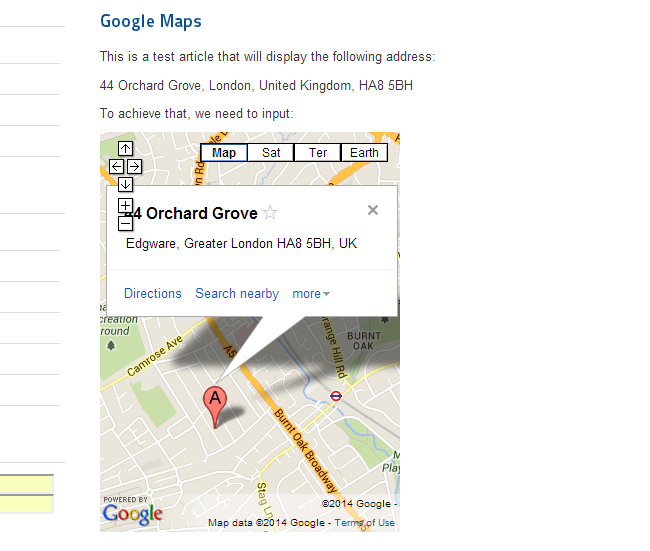
Note that we have set it as featured so it will be visible via the homepage directly.

Joomla Hosting
- Free Installation
- 24/7 Joomla Support
- Hack-free Protection
- Fast SSD Storage
- Free Domain Transfer
- Free Joomla Transfer
- Free Cloudflare CDN
