How to add a property for booking in Jomres
Updated on Mar 13, 2019
In this tutorial we will show you how to add properties in Jomres. As the main idea of Jomres is to provide properties to the users for online booking, the most essential thing to know is how to actually add the properties to your website.
In order to add a new property, you will not have to access your Jomres' back-end. You can only add properties via the front-end of your website, when you are logged as Super User. Navigate to Properties → List Properties.
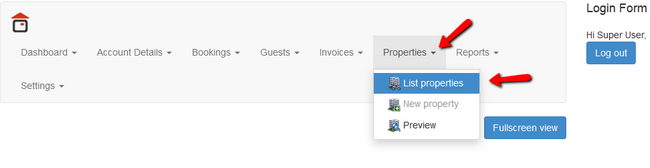
Here you can see a list of all of your properties, and only one property if this is your first time here since you installed Jomres. Click on the +New property button to initiate the creation of a new property.
(Note that you will also see and have only 1 property if you use the Core package of Jomres which is free of charge. You will not be able to create new properties if you have that package but you can still edit the existing predefined property.)
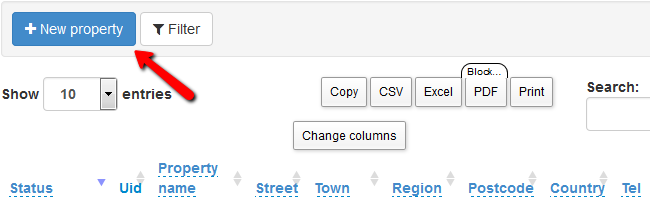
Here you will be able to configure the following options:
- Country - The Country where the property is situated. (Note that choosing another country in the middle of configuring the property will cause the page to refresh and erase all information from the other fields so always save first)
- Region - The region where the property is located
- Property type - The type of the property
- Name - The name of the property
- Street - The Street address of the property
- Town - The town where the property is situated or close to
- Postcode - The postcode of the nearest post office/PO box number
- Tel - Telephone for contact
- Fax - Fax number
- Email - Email address for contact
- Number of stars - The amount of stars the property has (star ratings vary from country to country).
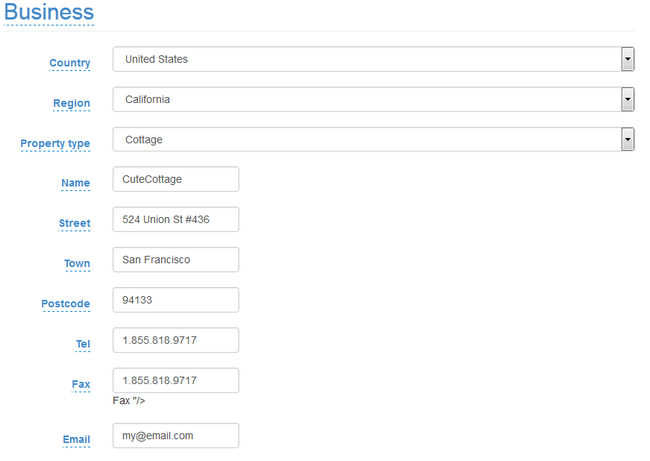
Both of the next options are connected to the google map beneath them and they will change based on where the red pointer is located. The pointer will automatically point if you set up a street in the street field above that he recognizes.
- Lat - (nn.nnnn) - Geographical latitude coordinates
- Long - (nn.nnnn) - Geographical longitude coordinates
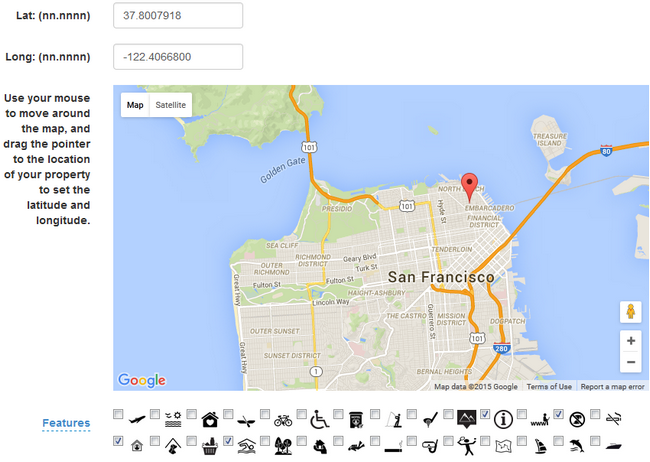
- Features - Business features for the property (parking, Wi-Fi, swimming pool, etc)
- Property description - Description of the property
- Check in times - The hours of the day when you can check as a guest
- Area activities - Activities in the area (Hiking, dirt bike riding, go-karting, etc)
- Driving directions - Directions how to get to the property if it is in a deserted area
- Airports - Nearby airports
- Other transpor - Transportation that goes from the nearest city to the property(bus route, boat schedule)
- Policies & disclaimers - Policies that the owner has and wants to be followed by his guests. Disclaimers about area specifics around the property or special circumstances that can occur.
- Meta title - Used by web resources to link to your property page.
- Meta description - This is used by search engines to index your pages more relevantly.
- Meta Keywords - They are used by search engines to index your pages with more relevance.
When you are ready and have filled out everything regarding your property, click the Save button at the bottom of the page to create this new Property.
Congratulations! You now know how to add new properties for booking in Jomres!

Jomres Hosting
- Free Installation
- 24/7 Jomres Support
- Free Domain Transfer
- Hack-free Protection
- Fast SSD Storage
- Free Cloudflare CDN
- Free Jomres Transfer
