How to see the Inode Usage via cPanel
Updated on Mar 19, 2018
With cPanel being limited to only showing the number of Inodes without any additional information about this resource, we took it upon ourselves to create a tool which will be easy to use by our users and show them the exact number of Inodes per folder for every folder in their hosting plan. We integrated this tool in cPanel, and you can easily find it at the top of the page listed under the Files section.
Once in your cPanel, click on the Inode icon.
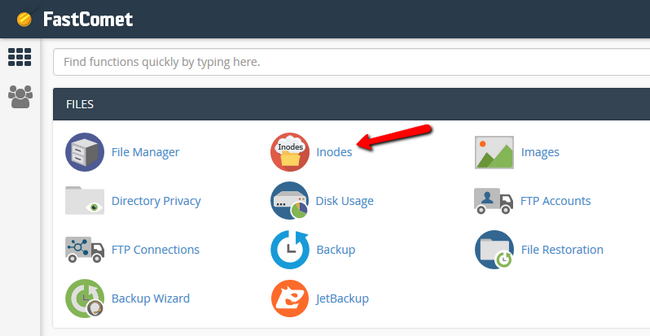
Take into consideration that the tool might be loading slower in case you are at the limit of your Inodes. Once it loads, you will have a list of all folders in your hosting account and their respective Inode count.
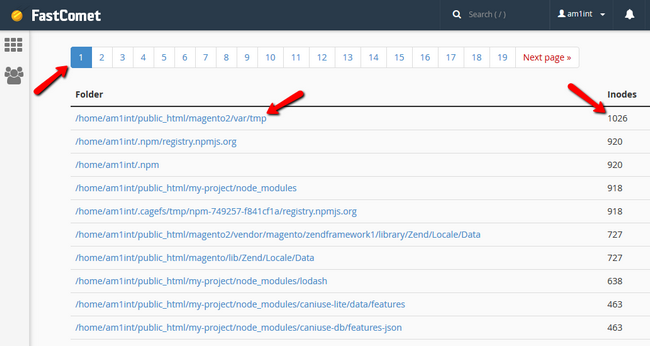
As per the instructions located in the tool's description, when you want to clean Inodes from a certain folder just scroll-click on the folder, and it will be opened in cPanel's File Manager in a new tab on your browser.
Warning
If you see a home/user/mail folder make sure you have checked your mails via a mail service first before deleting those files. To learn more on how to export your mails visit that tutorial of ours.
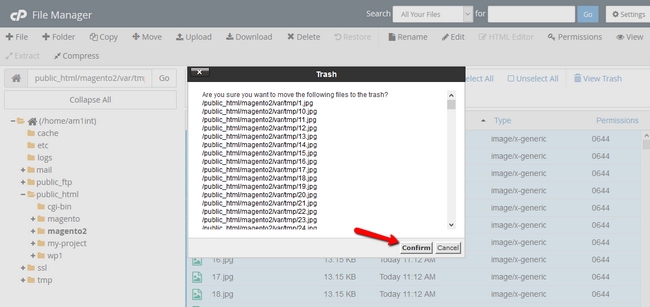
There you can remove the files (selecting multiple files with ctr or shift is possible in the Fille Manager), but note that if you just delete them, they will be moved to the trash of the File Manager from where they can be recovered in the next 24 hours. If you want to see immediate results tick the Skip trash button box and the files will be removed completely. Once you are ready, return to the tab of the tool and refresh it to see the information update. Don't forget to read our other tutorials on the matter - best practices and common solutions.

Optimized SSD Web Hosting
- Free Domain Transfer
- 24/7 Technical Support
- Fast SSD Storage
- Hack-free Protection
- Free Script Installation
- Free Website Transfer
- Free Cloudflare CDN
- Immediate Activation
