How to Clear the Cache in Grav
Updated on Apr 4, 2016
Unlike other applications where it is hard to find the clear cache option and you have to look under every tab in the configuration and settings menus, in Grav the Clear Cache button is right on top of the admin dashboard screen.
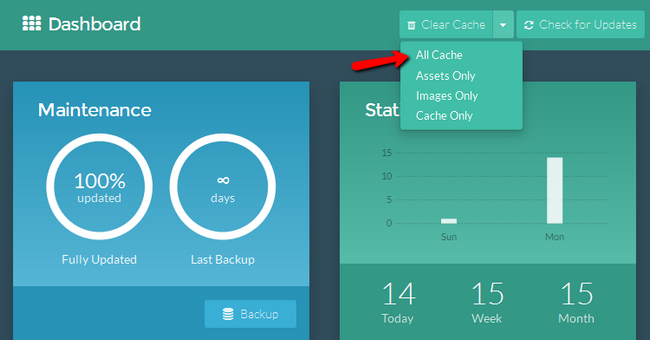
Just select the type of cache you want to clear (or all of it) and you are done. Now, let us talk more about the caching options you have at your disposal. To be able to change those, you will need to click on the Configuration section and select the System tab.
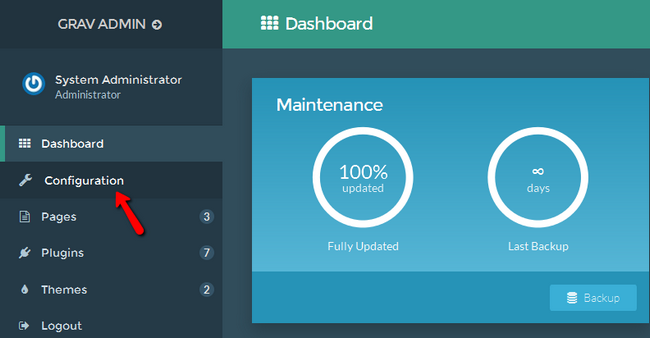
The caching options are as follows:
- Caching - Enables/disables Grav Caching
- Cache check method - Here you can choose from 3 options - File, Folder or None
- Cache driver - If you have a few different caching options enabled you can either select the one you prefer or use Auto Detect and let Grav choose the most optimized method
- Cache prefix - The prefix used by Grav to mark caching
- Lifetime - Here you can set the lifetime of the cache in seconds (0=infinite)
- Gzip compression - Enables Gzip compression for increased performance
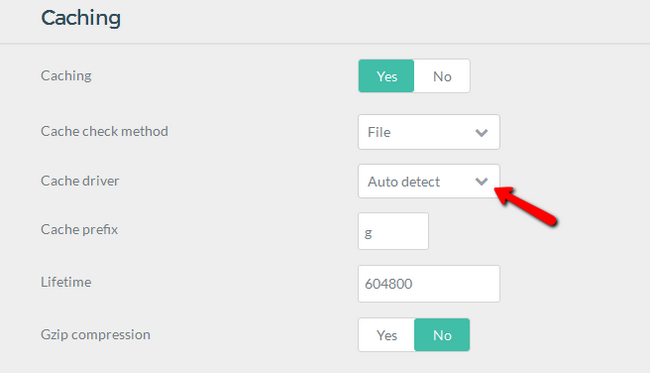
You now know how to setup and clear your website's cache.
On this page...

Grav Hosting
- Free Installation
- 24/7 Grav Support
- Free Domain Transfer
- Hack-free Protection
- Fast SSD Storage
- Free Cloudflare CDN
- Free Grav Transfer