PIN Verification
Updated on Oct 10, 2023
In June, we introduced a new feature to our Client Area that significantly improved its login security. It is in the form of PIN Verification, a type of two-factor authentication. If the Client Area detects you are trying to log in from an IP address or device you haven’t used before, it will ask you for a verification code, provided you turned on PIN Verification. The code is sent to the email you used to register your account on our website, and in this tutorial, we will show you the few steps it takes to activate it and then use it.
To begin, log in to your Client Area as you usually would and navigate to Account Security by clicking your name in the top right.
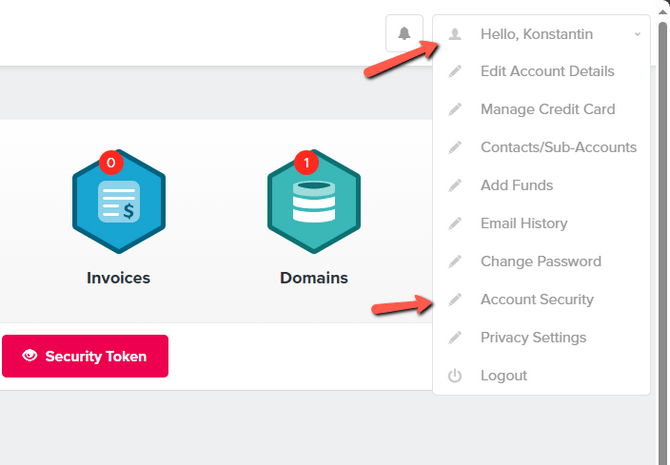
On the next page, you will see the option to enable PIN Verification on the right. Click Enable, which will reload the page, and change the button to Disable. You can also turn the verification off from this page if you need to.
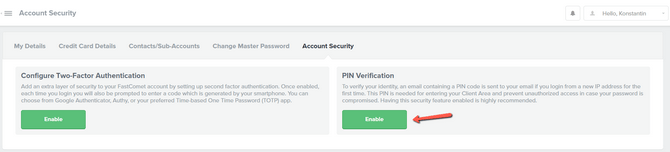
Once you have enabled the feature, log out of your account by clicking on your name in the top right and then log back in. You should see a screen asking for a verification code, which was sent to your email address.
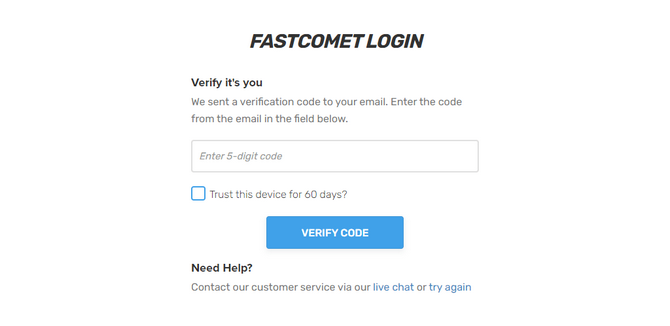
Simply input the code you got, and you can log in. You can also tick the box on the screen, and the system will remember the IP address or device for 60 days.
As you can imagine, this feature will significantly improve your account’s security. If your password with us ever gets compromised, this feature should stop any unauthorized logins since it requires a code that only you have access to.

SSD Web Hosting
- Free Domain Transfer
- 24/7 Technical Support
- Fast SSD Storage
- Hack-free Protection
- Free Script Installation
- Free Website Transfer
- Free Cloudflare CDN
- Immediate Activation
