How to Create and Manage MySQL Databases
Updated on Apr 23, 2018
MySQL is an open source relational database management system that utilizes the Structured Query Language (SQL). MySQL Databases are used in almost every web application and provide easy to manage structured data to the applications that use them. They are usually created automatically when an application is being installed via Softaculous or have to be created prior to a manual installation and then be connected within the application's configuration file.
To Manage the MySQL Databases for your applications:
Access the MySQL Databases menu
To create a new Database you will need to login to your Client Area and navigate to the Products → My Products menu.
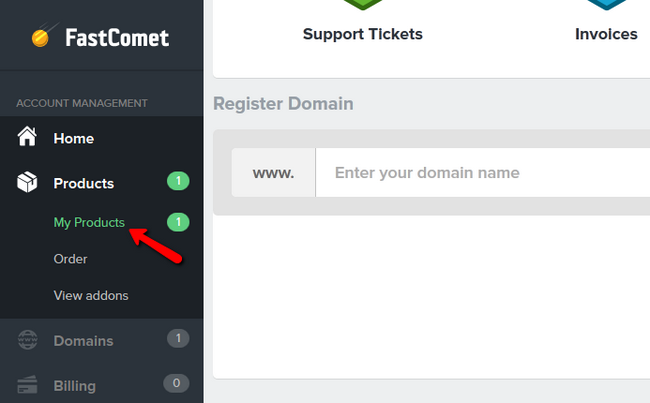
Now click on the View Details → View Details for the package you want to create the database on.
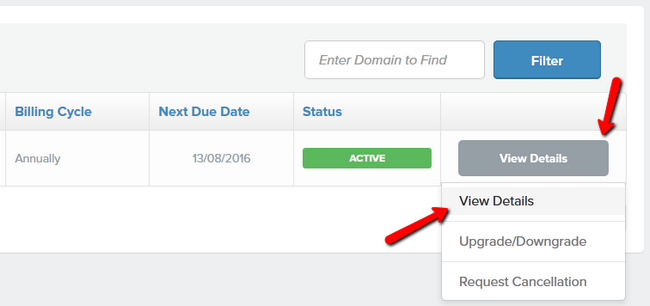
Select the MySQL Databases section from the list of options for management.
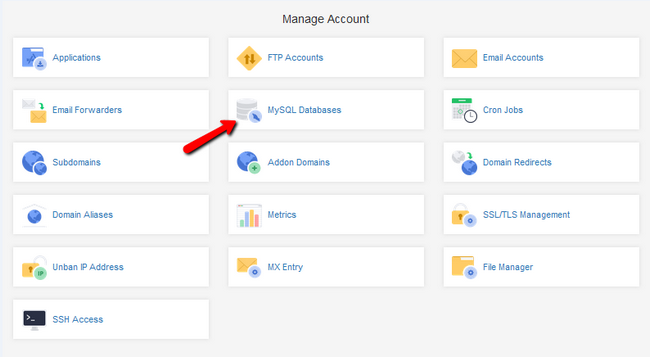
Create a new Database and User
Find the Create New Database section, input a name for the new database and click on the Create button.
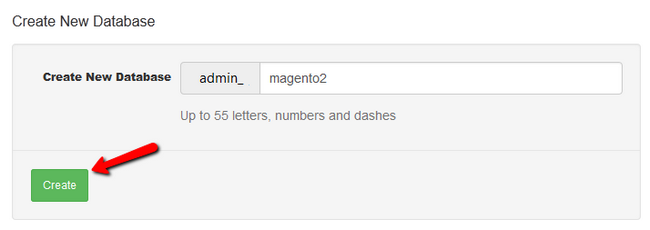
Scroll down to the Add New MySQL User and configure the new user that will be later assigned to the database you just created.
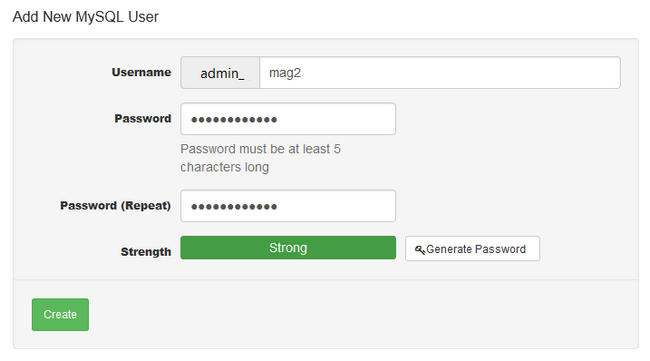
Connect and Manage your Databases and Users
Now when you have both a database and a user, all you will have to do is to connect the user to the database. Right below the previous section you will find the Add User to Database option, input both values and click on the Add button.
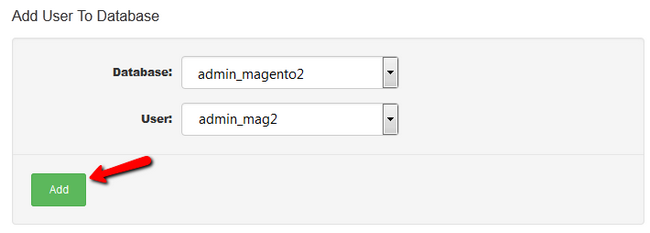
In the Current Databases list you will be able to see all of your existing Databases and the users assigned to them. Users are created with all privileges enabled, so if you wish to restrict a certain privilege for a user, you can do that by clicking on the pencil icon.
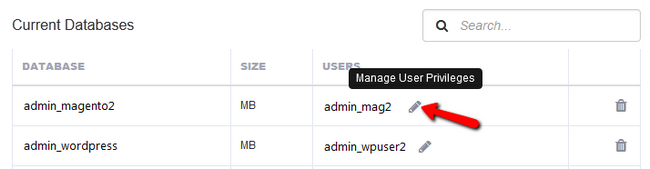
Here, you can remove the option for a user to delete entries from the database or to alter data.
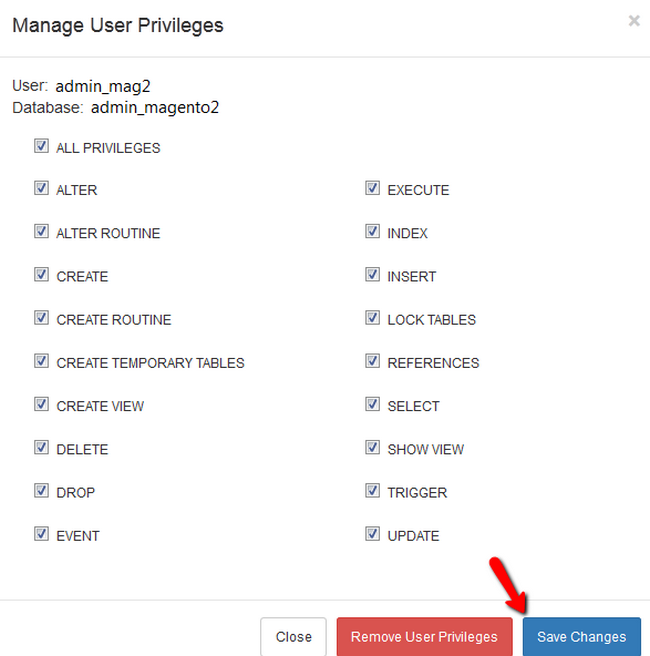
When you are ready, click on the Save Changes button to apply the modification. If you wish to remove the User from this Database, click on the Remove User Privileges button (not recommended).
Warning
When you remove a user from an already configured database, it will make the database inaccessible for the application as it is connected to it via 4 factors: Database name, Username, Password and prefix.
To completely remove a User, find the Current Users section and click on the trash bin icon corresponding to the user you wish to remove.
With this, you now know how to fully manage the MySQL Databases for your websites.

SSD Web Hosting
- Free Domain Transfer
- 24/7 Technical Support
- Fast SSD Storage
- Hack-free Protection
- Free Script Installation
- Free Website Transfer
- Free Cloudflare CDN
- Immediate Activation
