How to Configure Email Forwarders
Updated on Apr 23, 2018
Email Forwarders are useful when you wish to receive emails in an email account different from the one on which they are being sent. You can setup new Email forwarders very quickly via your FastComet Client Area.
To Manage your Email Forwarders, you need to learn to:
Access the Email Forwarders menu
To find the Email Forwarders menu, you will need to first login to your client area and then navigate to the Products → My Products section.
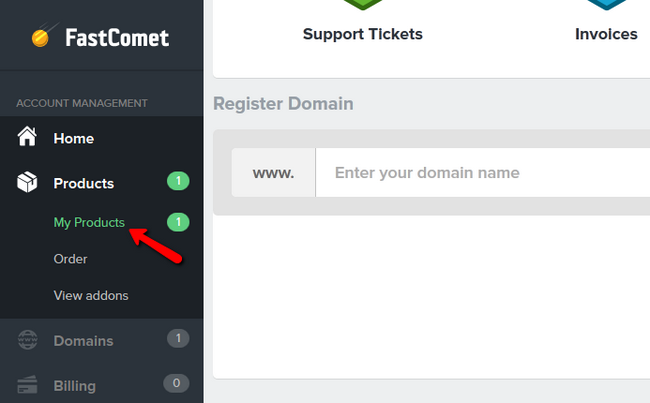
Select the hosting plan on which is situated the email address you want to forward and click on the View Details → View Details button.
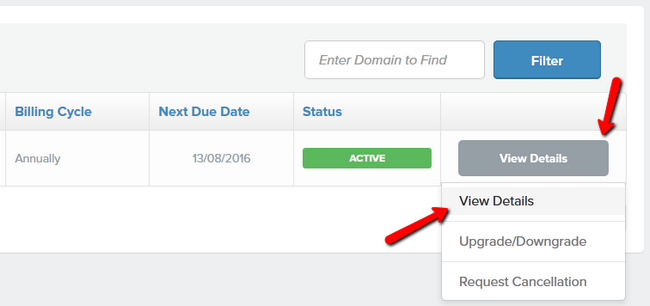
Here you will need to choose the Email Forwarders option from the list of options.
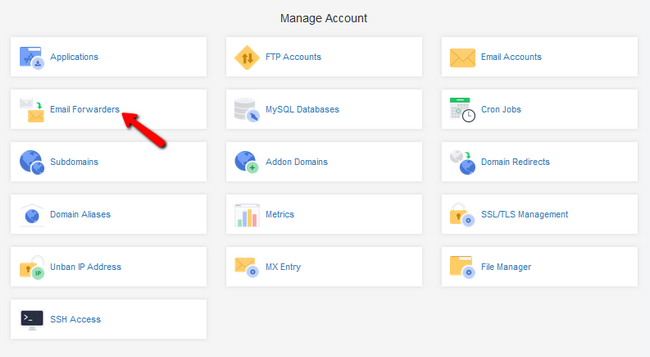
Create an Email Address Forwarder
To create a simple new forwarder input your Address to Forward and set the email you wish to receive the emails on in the Destination field.
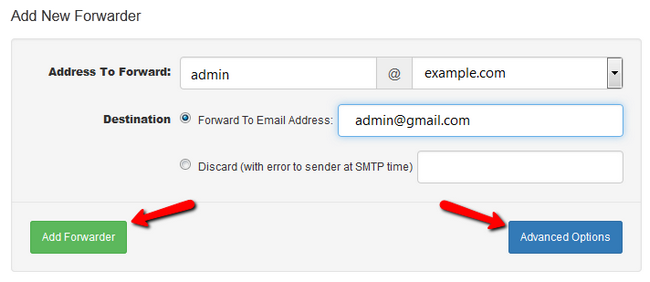
Click on the Add Forwarder button to proceed or the Advanced Options button if you wish to see more options for forwarding.
The extra options you will see are:
- Discard (with error to sender at SMTP time) - This will discard any incoming email and automatically notify the sender. Enter the message the sender will receive in the corresponding field
- Forward to System Account - This will forward incoming email to another user on the same server. Enter the username in the empty field
- Pipe to Program - This will forward incoming mails to a script which will then handle them. An example of email piping can be regular mails sent by user which are then piped to a WHMCS ticketing system set up by you - in that case the emails will appear as tickets and ticket replies inside WHMCS.
By using the Pipe to a Program option, you will be able to parse and enter email information into a different system. If you have a ticketing system, you can use a script to create tickets and replies from emails that are send to you. To achieve this, the script you use must have file permissions of 0700. You can change those via your File Manager or in SSH by using the command:
chmod 700 yourscript.php
in the directory where the script is located.
If you use PHP, you must entera hashbang line at the top of the script:
#!/usr/local/bin/php -q
For Perl there is another hashbang that you must add to the top of the script:
#!/usr/bin/perl
- Discard - Select this option to discard incoming email without a notice. This is not recommended as the sender will not know of the discard.
Click on the Add Forwarder button to finalize the forward setup.
Create an Email Domain Forwarder
Another type of emails forwarding is the Email Domain Forwarder.
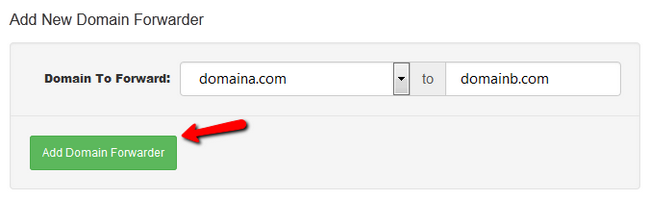
Using it all emails from Domain A will be forwarded to the email addresses with the same names on Domain B. If there is an email address in Domain A that does not have a corresponding email address in Domain B, then the email will be bounced back. However, if there is a default email address set up on Domain B, the email will be received in there instead.
Click on the Add Domain Forwarder to create the Forwarder.
Congratulations, you now know how to use the different forwarding methods for your emails.

SSD Web Hosting
- Free Domain Transfer
- 24/7 Technical Support
- Fast SSD Storage
- Hack-free Protection
- Free Script Installation
- Free Website Transfer
- Free Cloudflare CDN
- Immediate Activation
