How to upload files using WS_FTP
Updated on Dec 10, 2015
This tutorial is an overview on how to upload files/folders to the server or download them to your local computer. This is important as it will allow you to manage the content on the server directly.
FTP Configuration
We are assuming that you have already downloaded and configured your WS_FTP client and you are connected to your account and website on the server. If you did not, please follow our tutorial on How to configure WS_FTP.
To upload files/folders to the server, you first need to select them. To select multiple files or folders, simply hold down the Ctrl key on your keyboard.
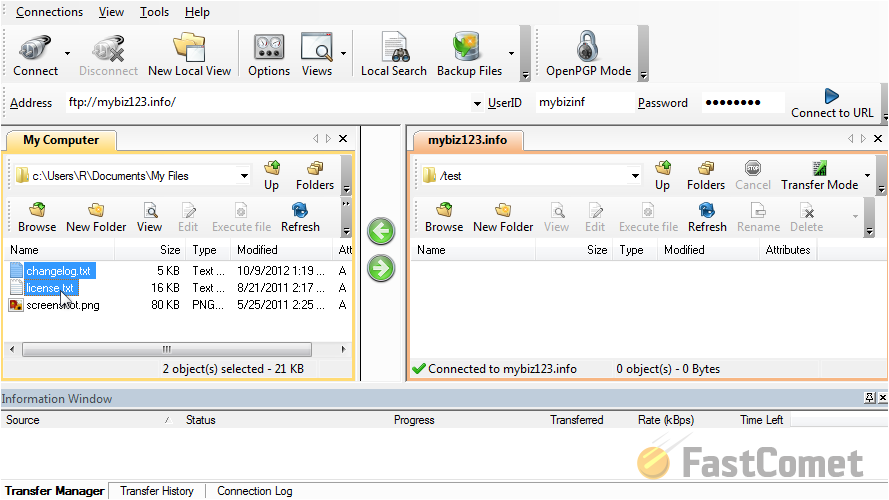
Now click on the Upload button to proceed with the process.
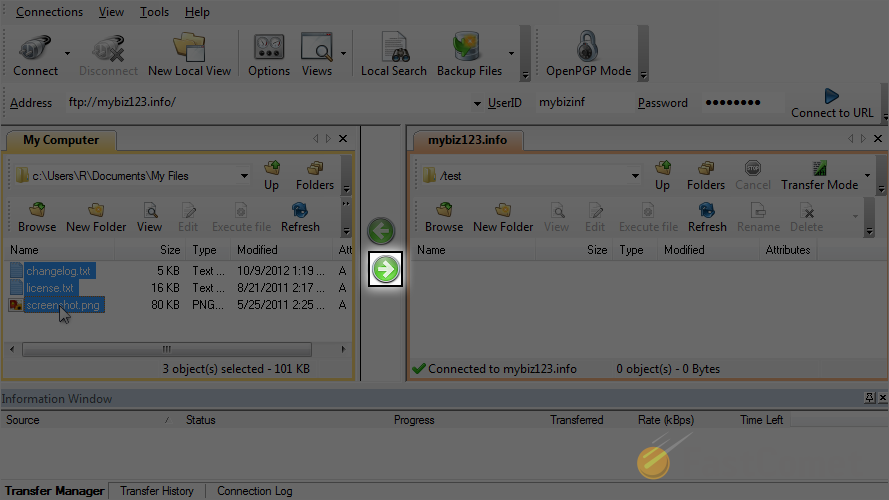
The process is now successfully completed and the files uploaded to the server. For the purpose of this tutorial, we will also review how to download files from the server to your local computer. To avoid downloading a file again, we first need to remove it from the My Computer section.
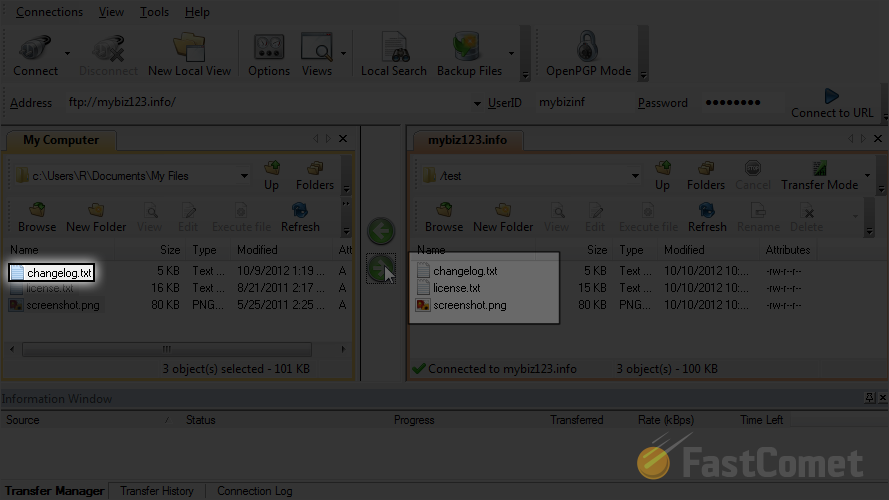
Then you need to click on the option button as show on the screenshot below.
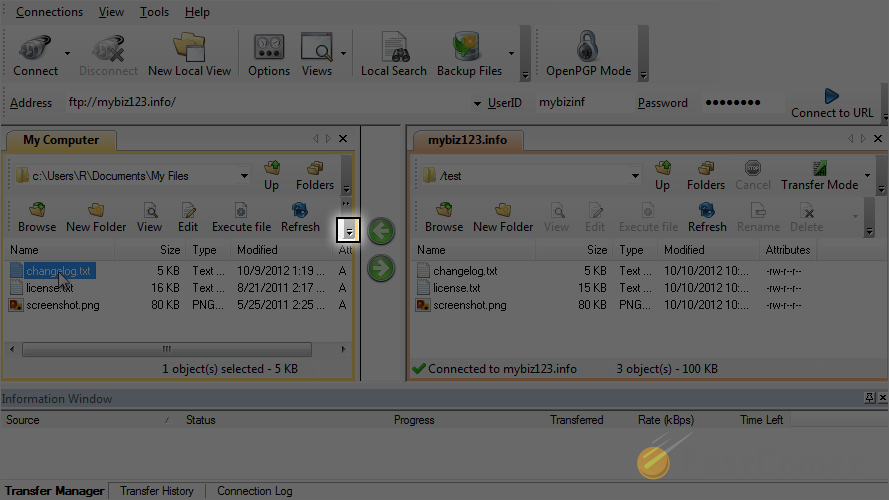
Then choose the Delete icon from the pop-up window.
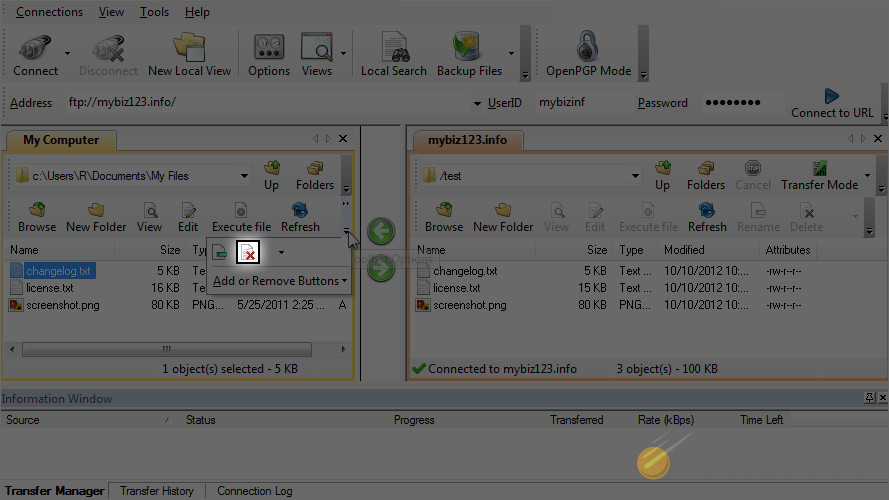
The file is now deleted and we can proceed further. Select the file from the remote server.
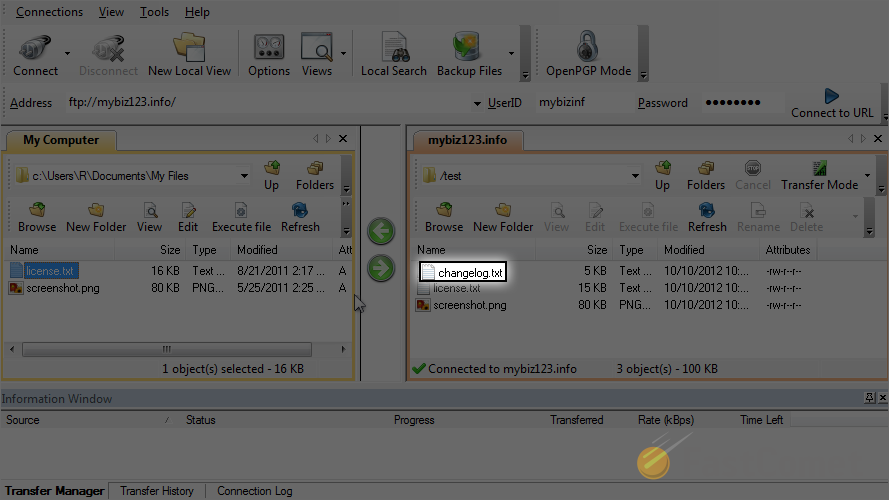
Click on the Download icon to proceed.
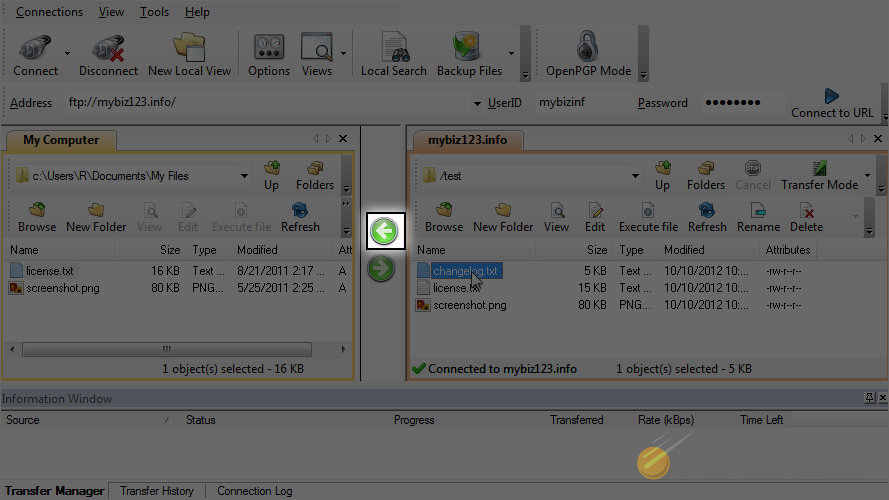
The process is now successfully completed. The file is downloaded on your local computer.
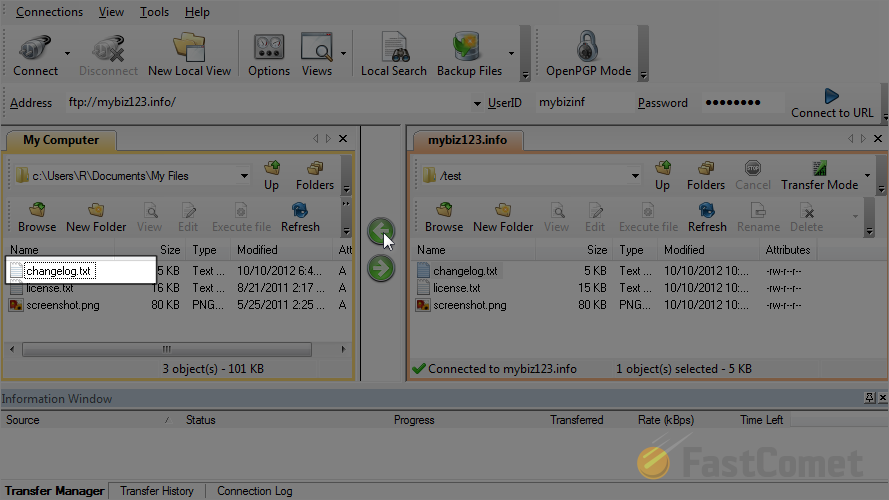

FTP Hosting
- Free Domain Transfer
- 24/7 Technical Support
- Fast SSD Storage
- Hack-free Protection
- Free Script Installation
- Free Website Transfer
- Free Cloudflare CDN
- Immediate Activation
