How to upload files using SmartFTP
Updated on Dec 10, 2015
We will review the process of uploading files or folders to a server, using your SmartFTP client. We will also follow the steps for downloading of files and folders from the server to your local computer. This is important as it will allow you to manage the content of your website.
FTP Configuration
We are assuming that you have already downloaded and configured your SmartFTP client and you are connected to your account and website on the server. If you did not, please follow our tutorial on How to configure SmartFTP.
The first step is to select the files and folders that you wish to upload to the server. To select multiple items, simply hold down Ctrl on your keyboard.
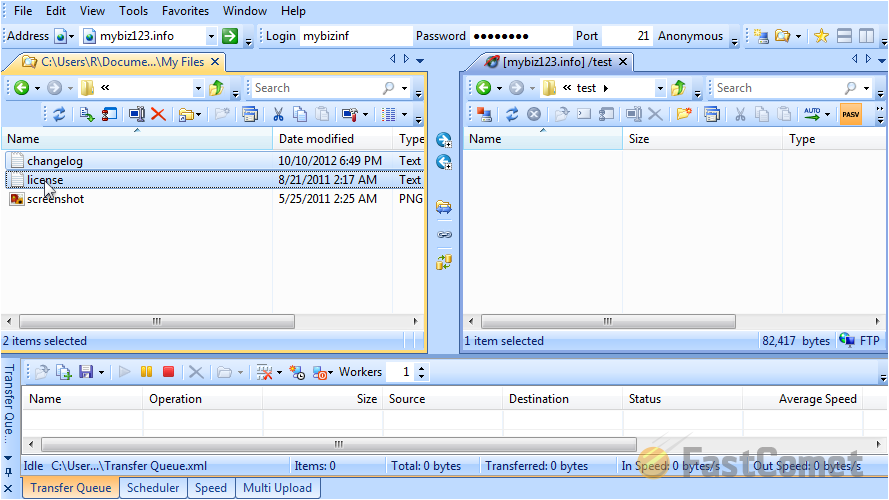
Click on the upload button to initiate the process.
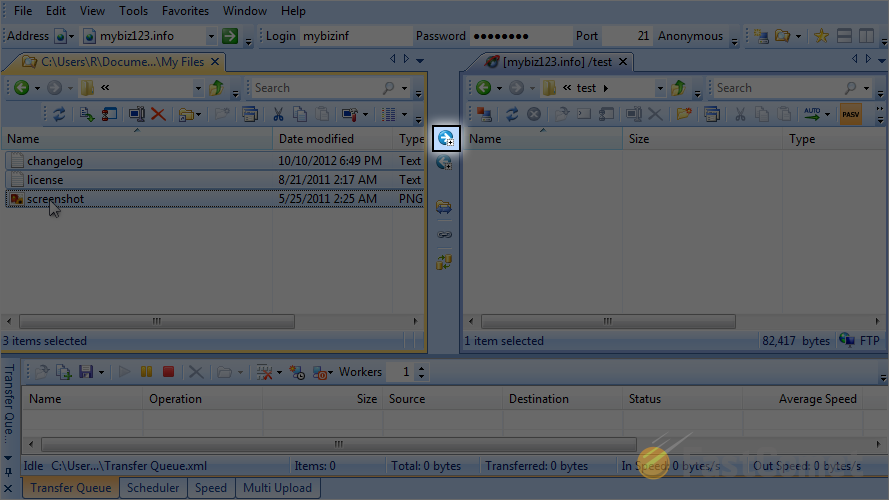
The process is now completed and the files/folders uploaded to the server.
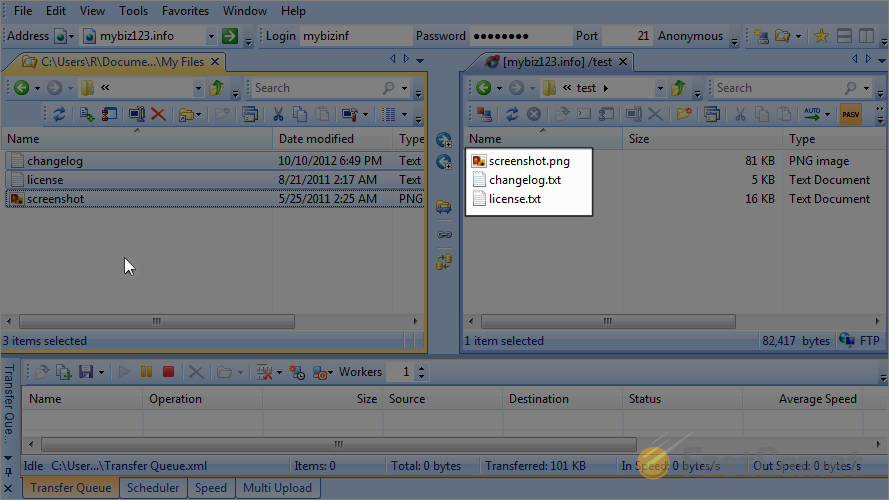
Let us review how to download files/folders from the server to your local computer. To complete that process, we will first remove one of the files on our computer so we can make sure that we do not download it twice. Select the file and click on the delete icon.
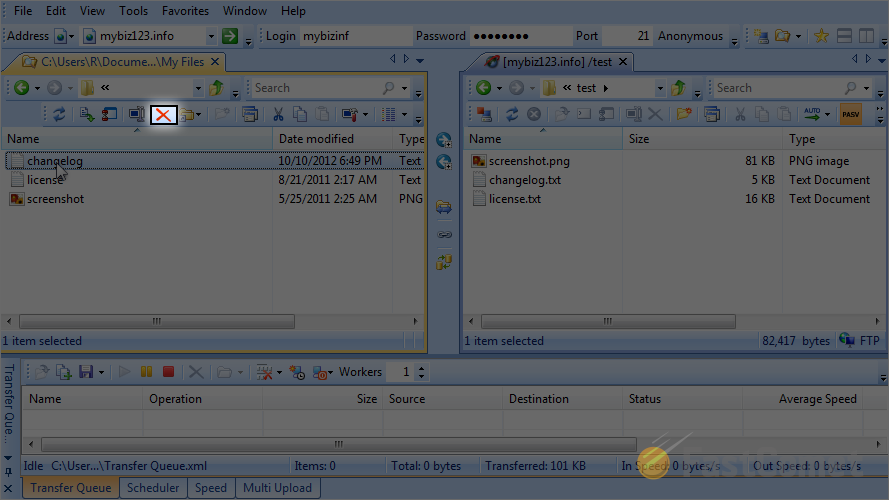
Now, select the file that you wish to download from the server.
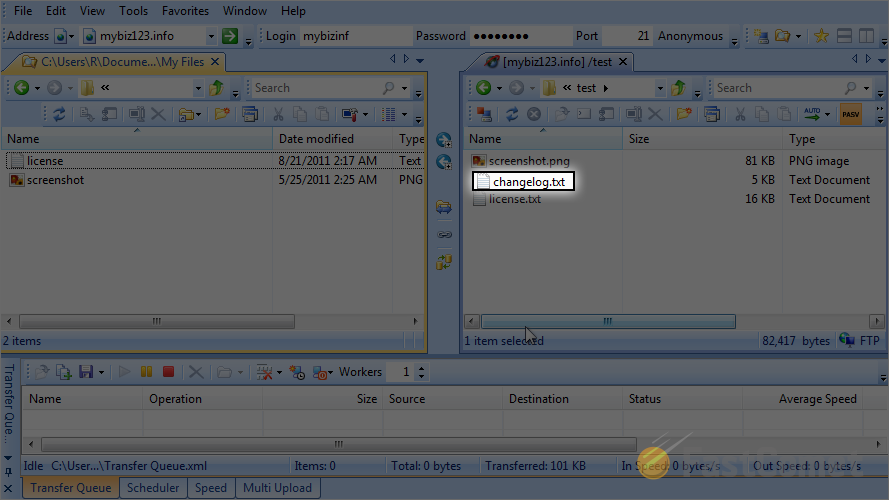
Click on the download icon to initiate the process.
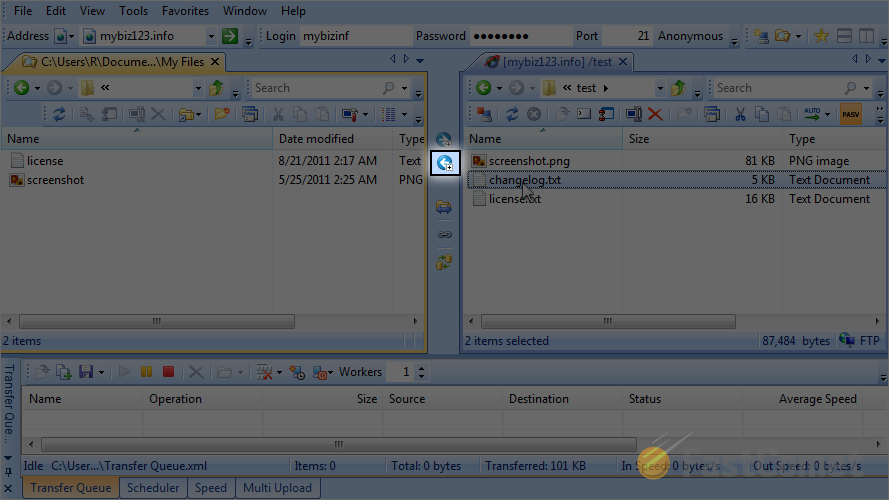
The process is completed and the file downloaded on your local computer.
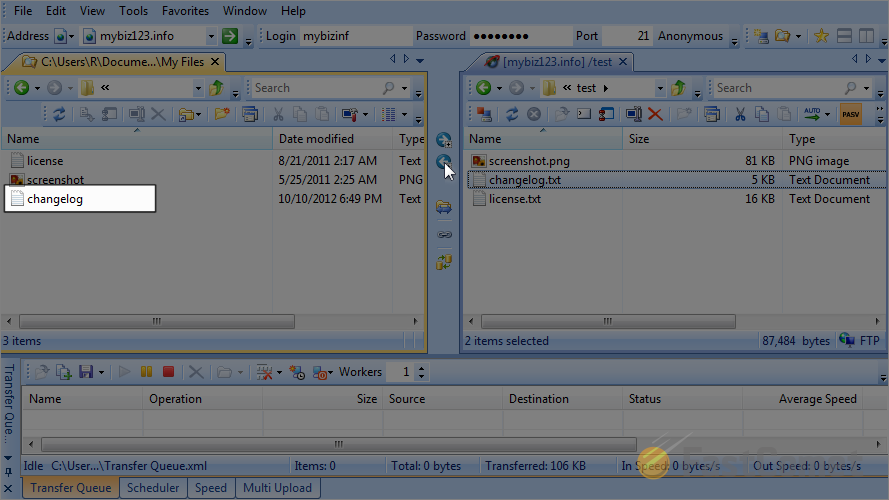

FTP Hosting
- Free Domain Transfer
- 24/7 Technical Support
- Fast SSD Storage
- Hack-free Protection
- Free Script Installation
- Free Website Transfer
- Free Cloudflare CDN
- Immediate Activation
