How to manage files using SmartFTP
Updated on Dec 10, 2015
It is important to know how to manage the files/folders of your website on the server. In this tutorial, we will review that process, so you can get a better understanding of the SmartFTP features.
FTP Configuration
We are assuming that you have already downloaded and configured your SmartFTP client and you are connected to your account and website on the server. If you did not, please follow our tutorial on How to configure SmartFTP.
To manage files with SmartFTP, you need to be able to:
Create Directory
To create a new directory on the server, you need to click on the New Folder icon.
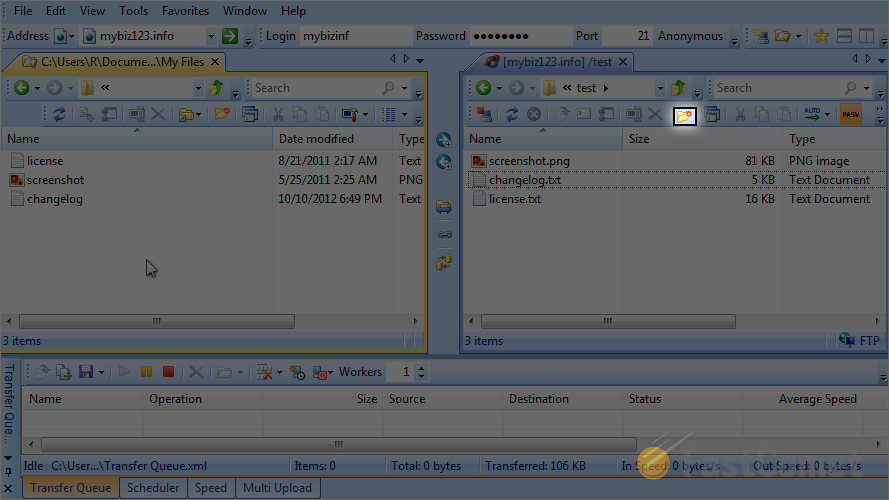
Enter a name for the new folder and hit Enter on your keyboard to keep the changes.
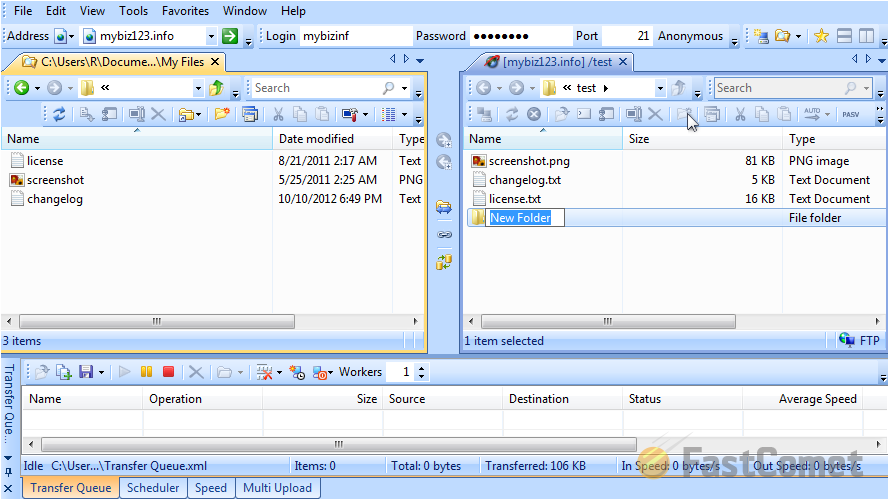
Rename Directory
If you wish to rename a directory on the server, you need to select it first. Then click on the Rename icon.
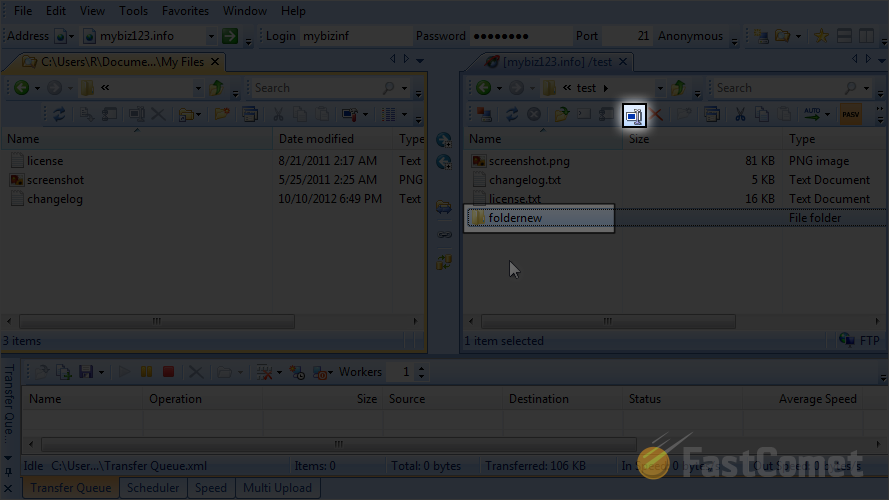
Edit the name of the folder as per your needs. When you are ready, hit Enter on your keyboard to keep the changes.
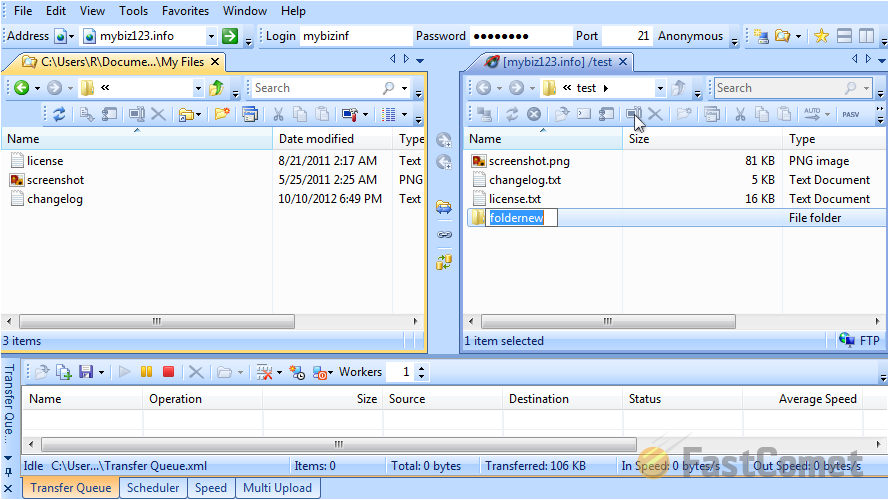
Remove Directory
To remove a directory from the server, you need to select it first. Then click on the Delete icon.
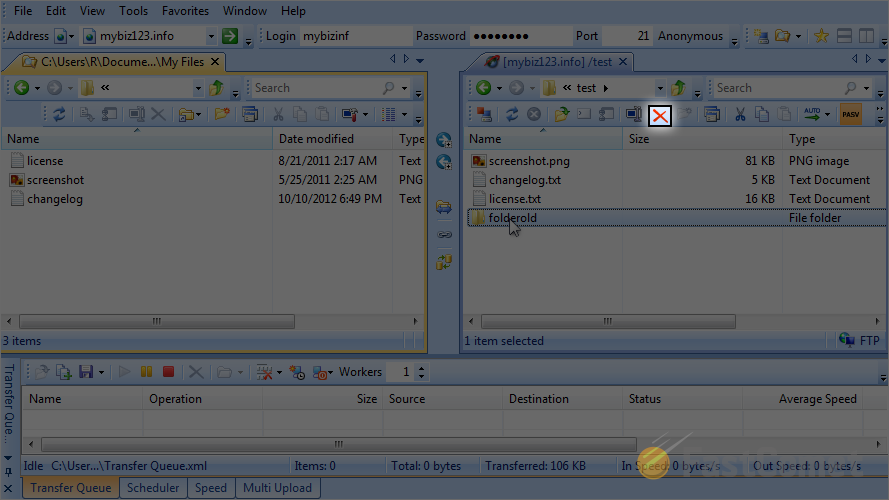
Change File Permissions
Select the file or the folder that you wish to change permissions for.
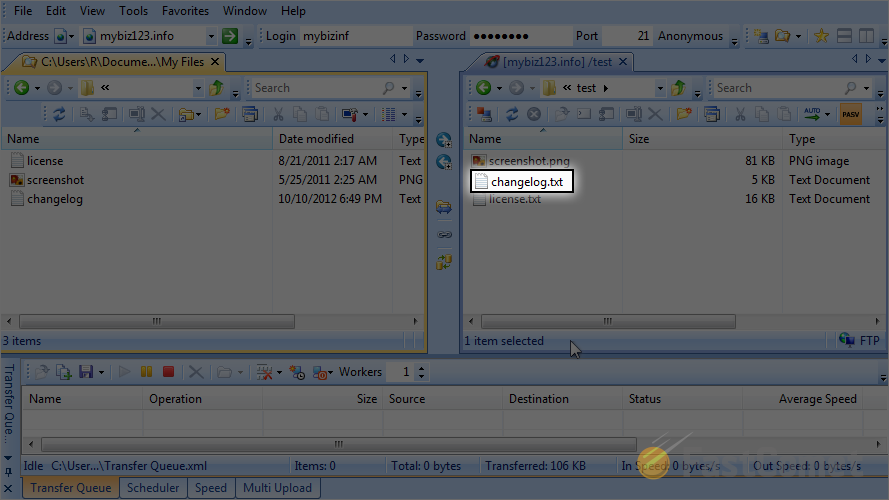
Click on the Properties button.
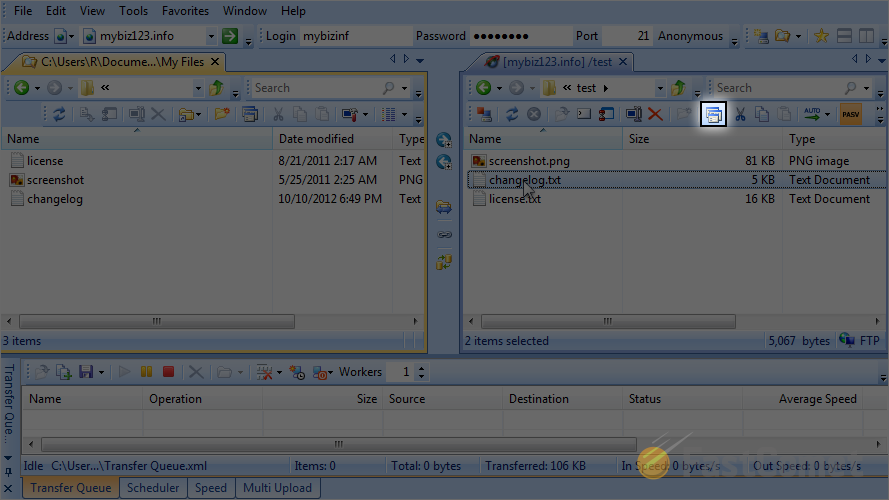
Select the Permissions tab from the available options.
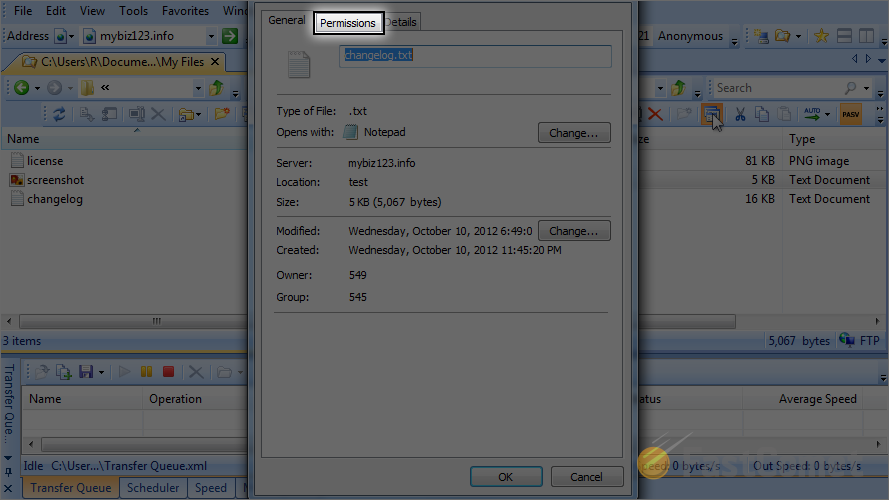
Select the actual permissions that you wish to apply for the file/folder. When you are ready, simply click on the OK button to keep the changes.
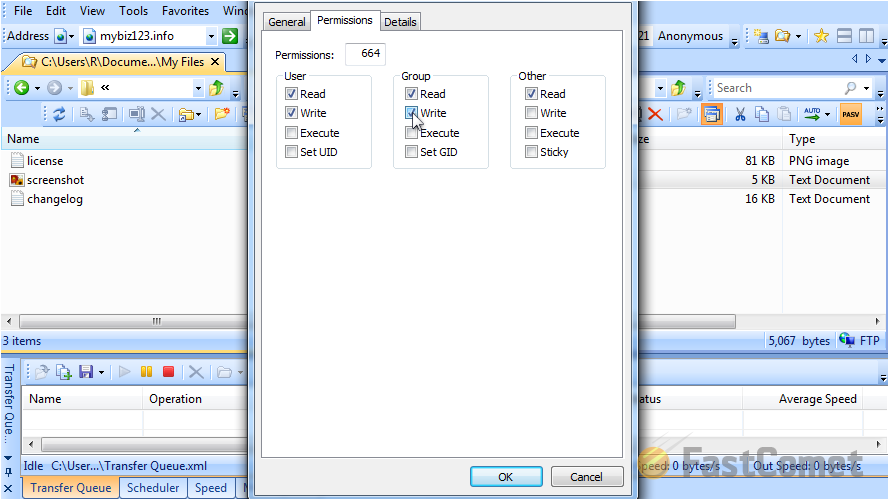

FTP Hosting
- Free Domain Transfer
- 24/7 Technical Support
- Fast SSD Storage
- Hack-free Protection
- Free Script Installation
- Free Website Transfer
- Free Cloudflare CDN
- Immediate Activation
