How to upload files using LeapFTP
Updated on Dec 10, 2015
In this tutorial, we will follow the steps for uploading of files/folders to a remote server using LeapFTP. We will also review how to download files to your local computer.
FTP Configuration
We are assuming that you have already downloaded and configured your LeapFTP client and you are connected to your account and website on the server. If you did not, please follow our tutorial on How to configure LeapFTP.
You need to select the files that you wish to upload to the server. You can select multiple files by holding Ctrl on your keyboard.
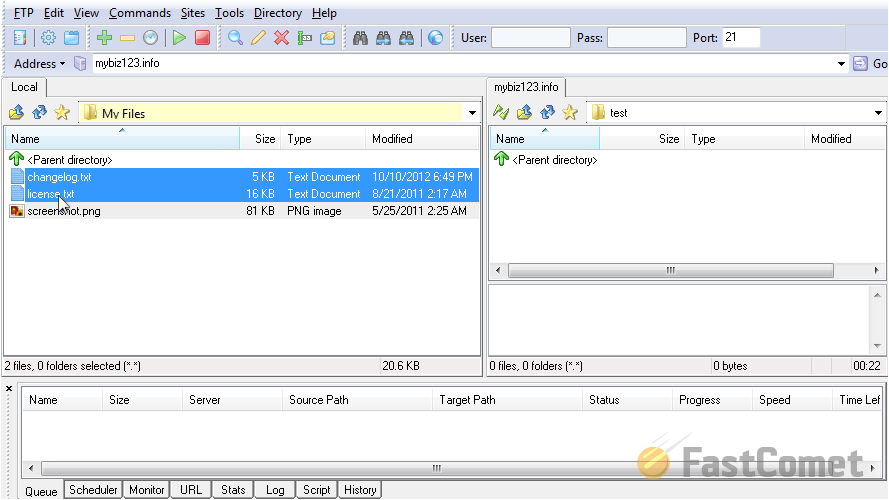
Right-click on the selected files and then select on the Upload option.
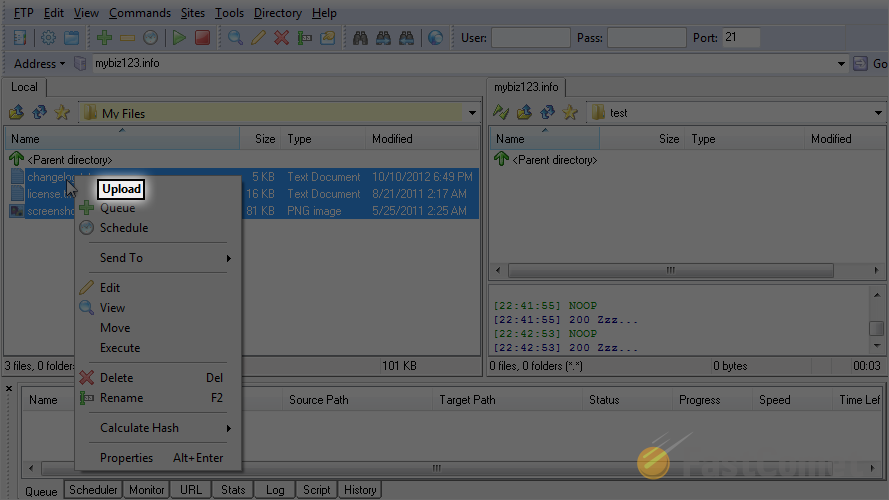
All done. The files are now uploaded to the server.
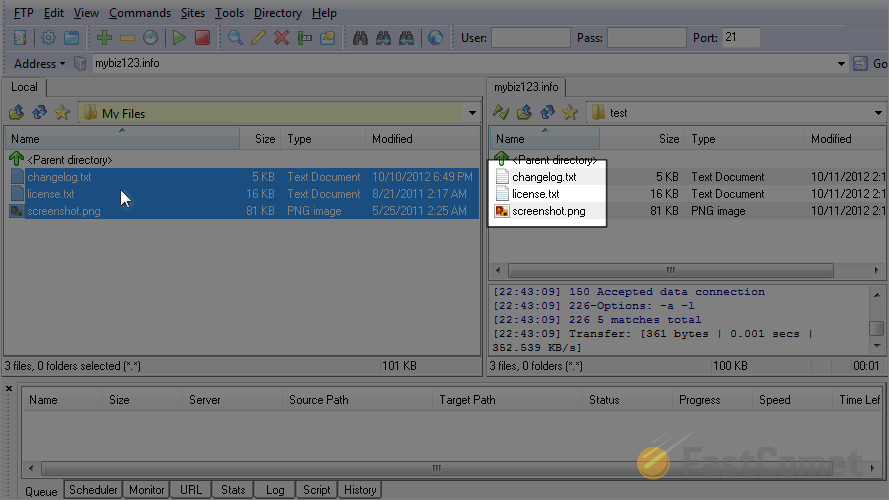
If you wish to download them back to your local computer, you first need to remove them from it. This will avoid downloading the files and keeping a second copy of them. To remove the files from your local computer, you need to right-click on them. Then choose the Delete option.
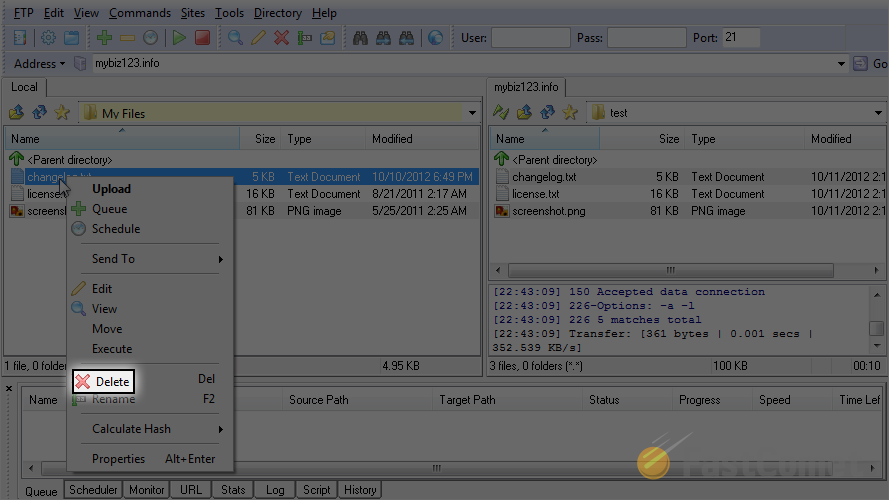
Now, select the files from the remote server and right-click on them.
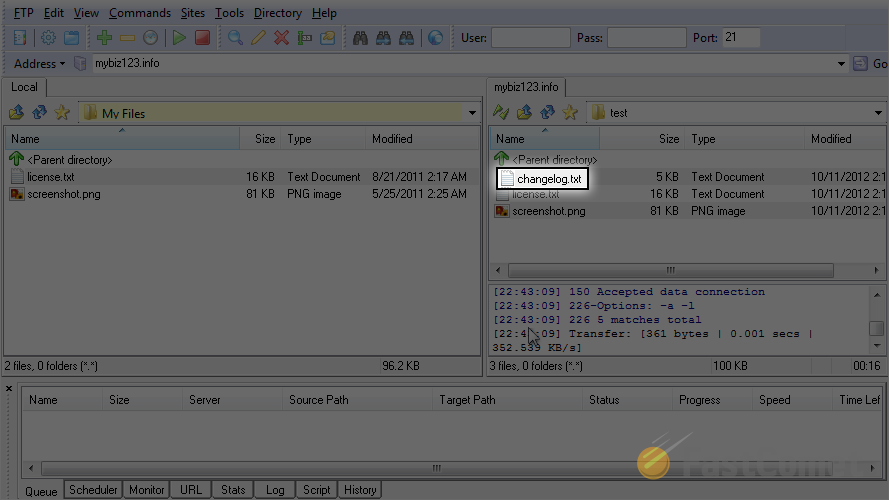
Click on the Download button to initiate the process.
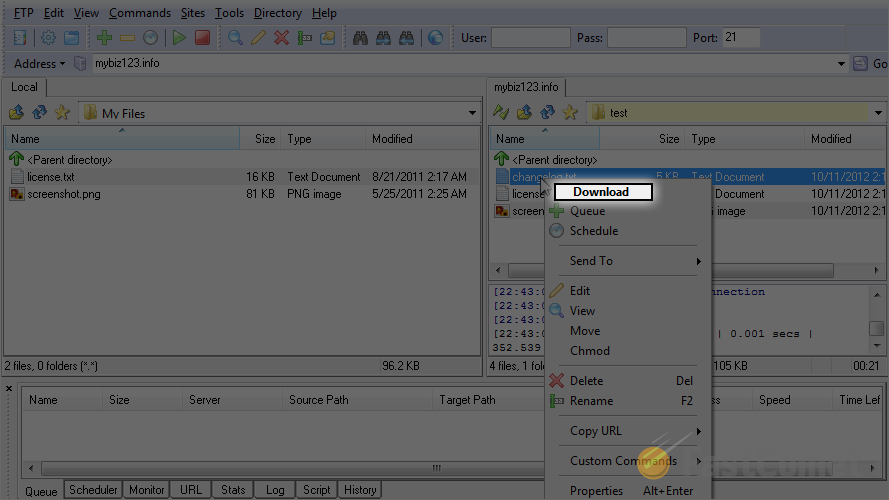
All done. The files are downloaded to your local computer.
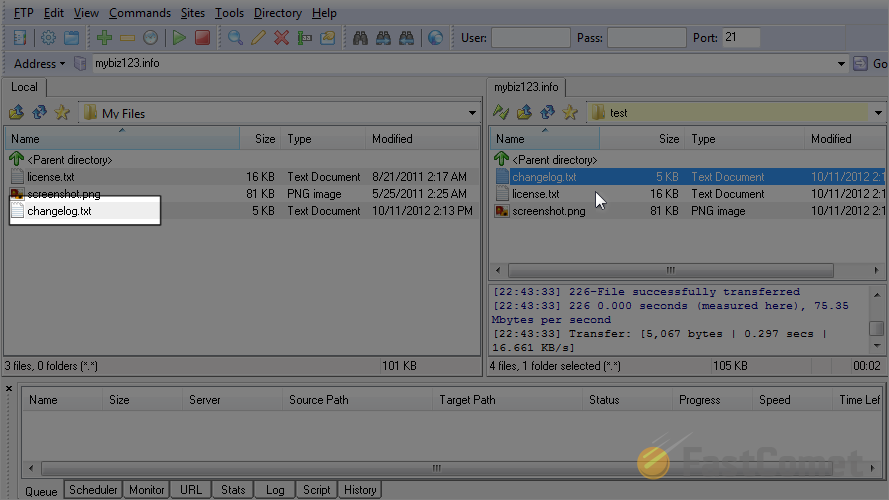

FTP Hosting
- Free Domain Transfer
- 24/7 Technical Support
- Fast SSD Storage
- Hack-free Protection
- Free Script Installation
- Free Website Transfer
- Free Cloudflare CDN
- Immediate Activation
