How to manage files using FTP Voyager
Updated on Dec 10, 2015
In this tutorial, we will show you how to manage files and folders on a remote server using FTP Voyager. This is an important process as it will allow you to manipulate the content on your website directly.
FTP Configuration
We are assuming that you have already downloaded and configured your FTP Voyager client and you are connected to your account and website on the server. If you did not, please follow our tutorial on How to configure FTP Voyager.
To manage files with FTP Voyager, you need to be able to:
Create Directory
To create a new folder on the remote server using FTP Voyager, you need to click on the new folder icon.
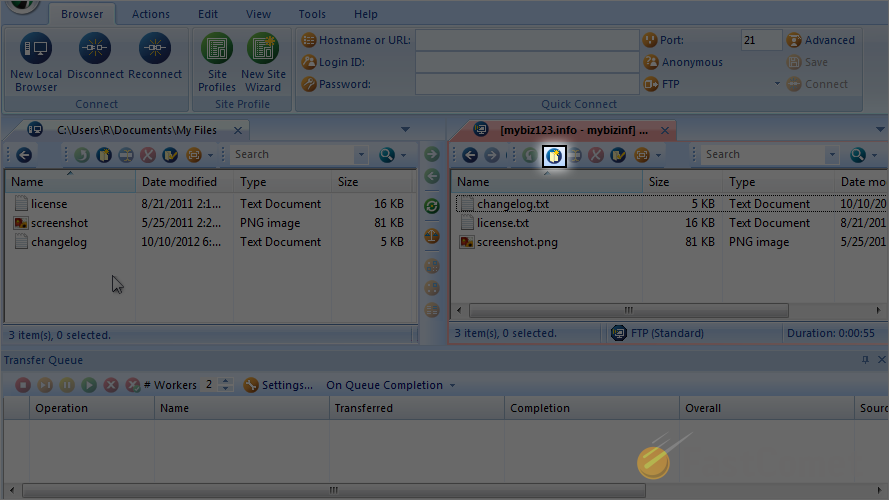
Enter the name of the new folder and then hit Enter on your keyboard to keep it.
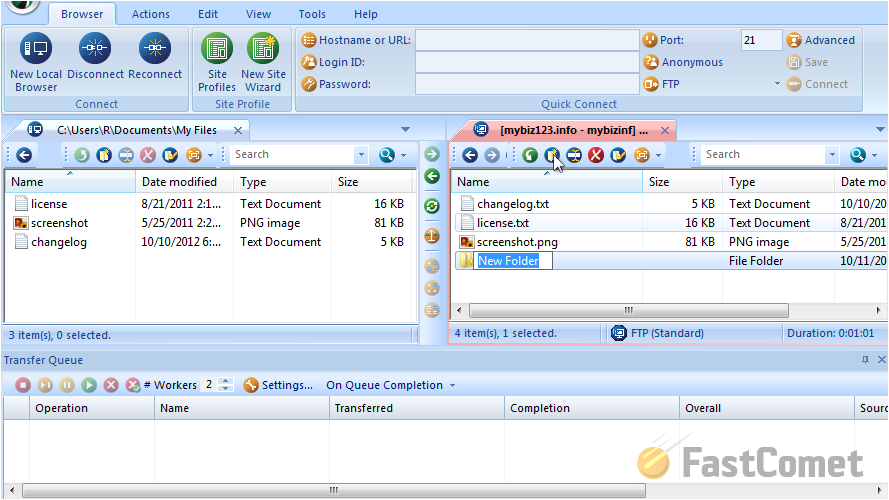
That is it. The new folder has been created successfully.
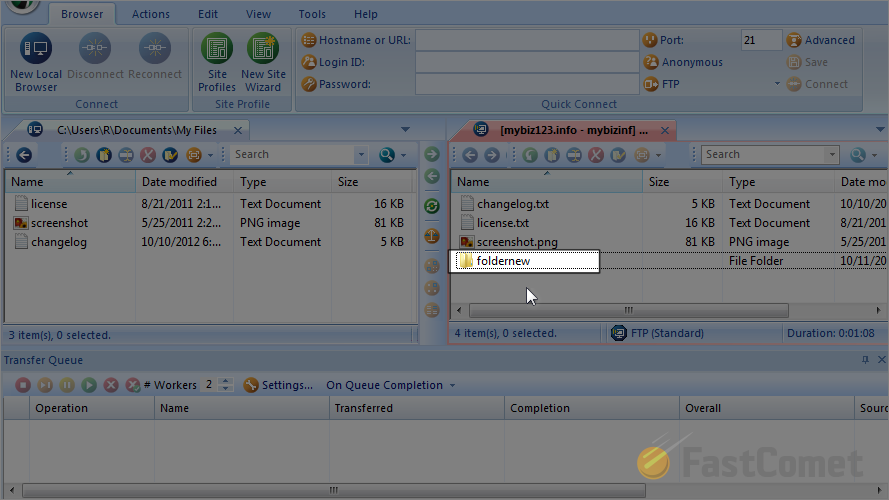
Rename Directory
Let us rename the directory that we have created. Select the folder and then click on the rename icon.
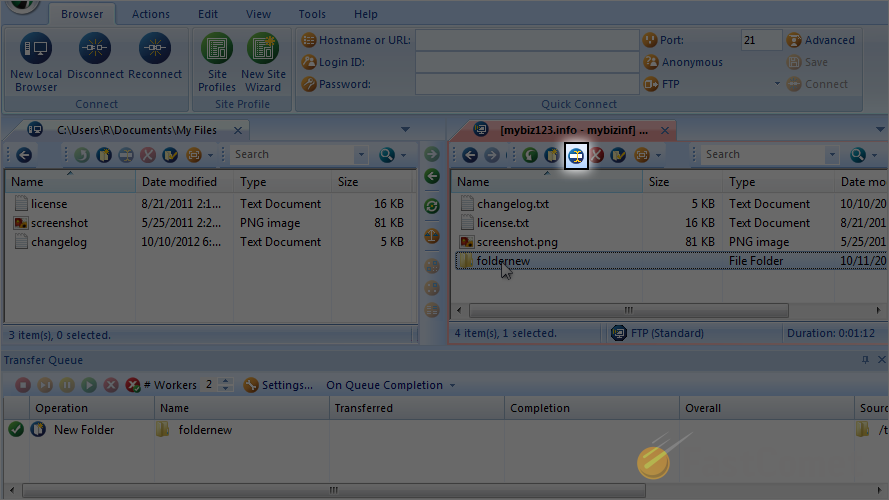
Enter a new name for the folder and when ready, hit Enter on your keyboard.
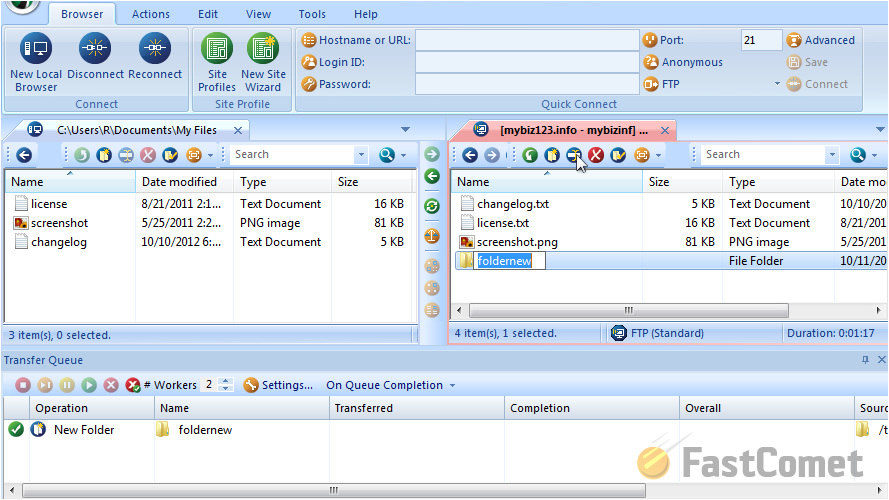
Remove Directory
Select the folder that we have created and click on the delete icon.
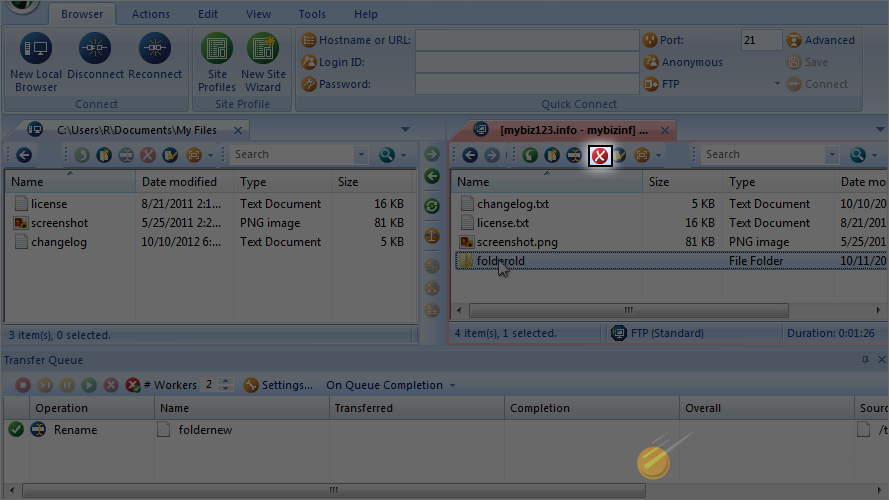
Change File Permissions
To change permissions of a file or a folder, you need to select it first.
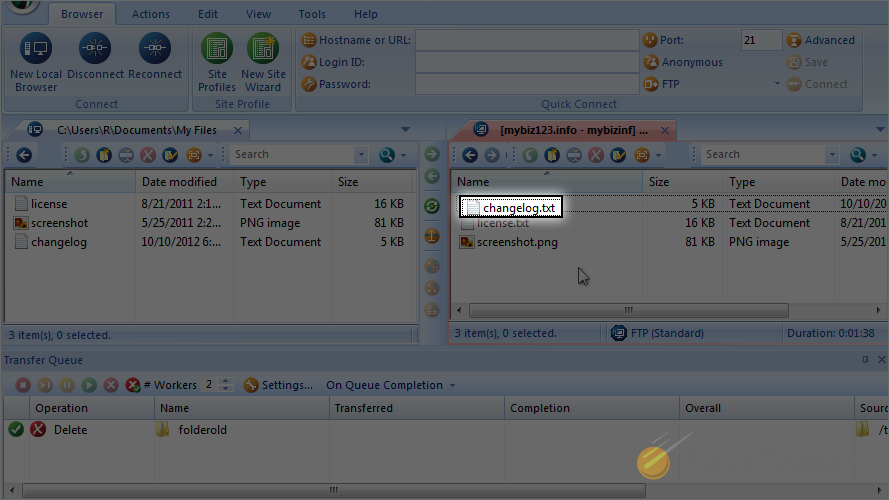
Click on the properties icon.
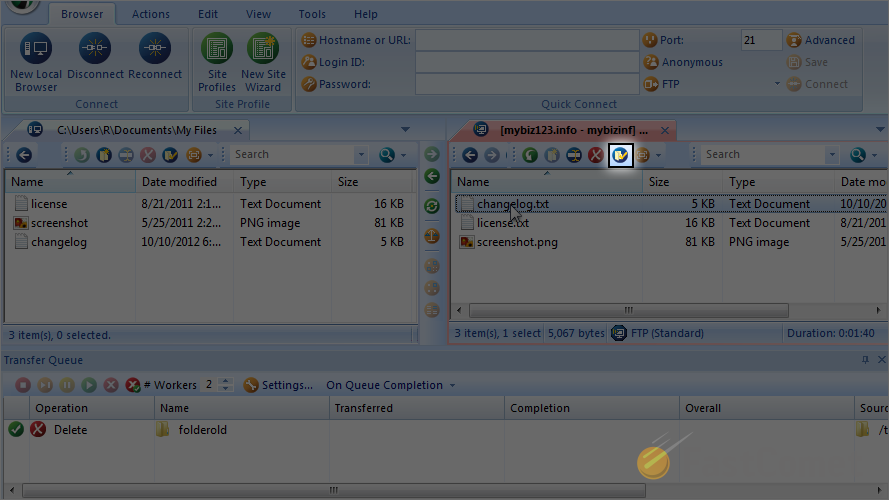
Set the permissions that you wish to apply for the file/folder. When you are ready, click on the OK button.
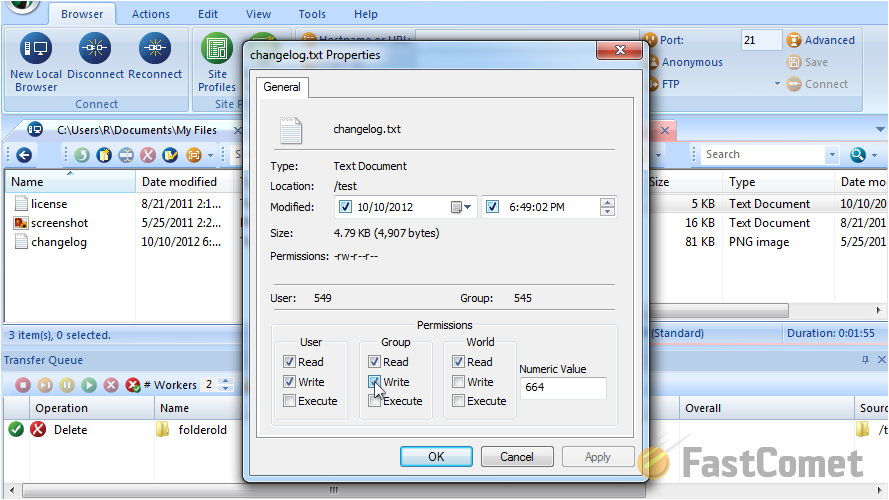

FTP Hosting
- Free Domain Transfer
- 24/7 Technical Support
- Fast SSD Storage
- Hack-free Protection
- Free Script Installation
- Free Website Transfer
- Free Cloudflare CDN
- Immediate Activation
