How to upload files using FlashFXP
Updated on Dec 10, 2015
We will review the pocess of uploading files or folders to a server using FlashFXP FTP client. You can also download files or folders to your local computer as well.
FTP Configuration
We are assuming that you have already downloaded and configured your FlashFXP client and you are connected to your account and website on the server. If you did not, please follow our tutorial on How to configure FlashFXP.
To upload files or folders to your account on the server, you first need to select them. To select multiple items, you can simply hold the Ctrl button on your keyboard.
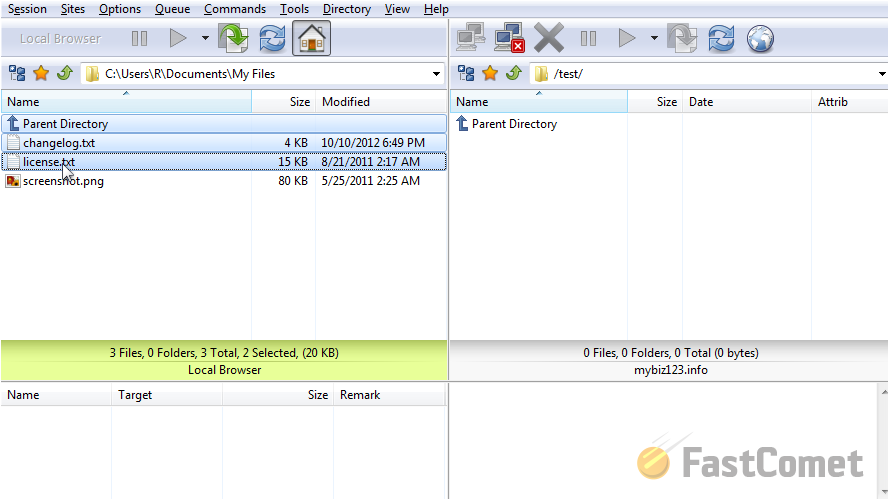
Click on the Upload icon to initiate the process.
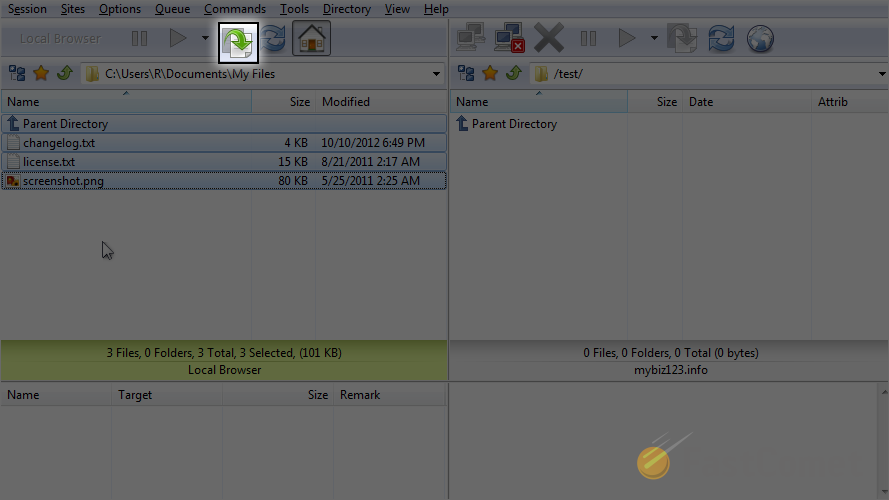
The process is now completed and the files/folders uploaded to the server.
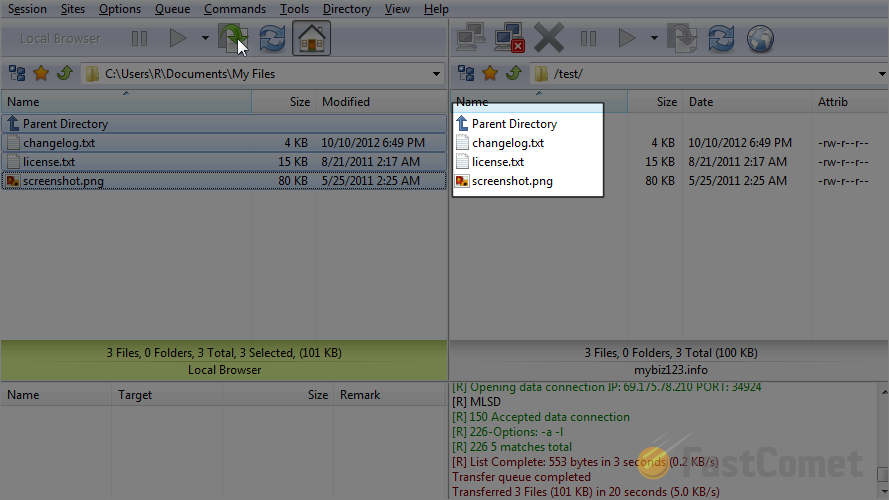
Let us review how to download files to your local computer using FlashFXP. If the file that you are about to download is already present on your local computer, you need to delete it first. Right-click on the file and then click on the Delete option.
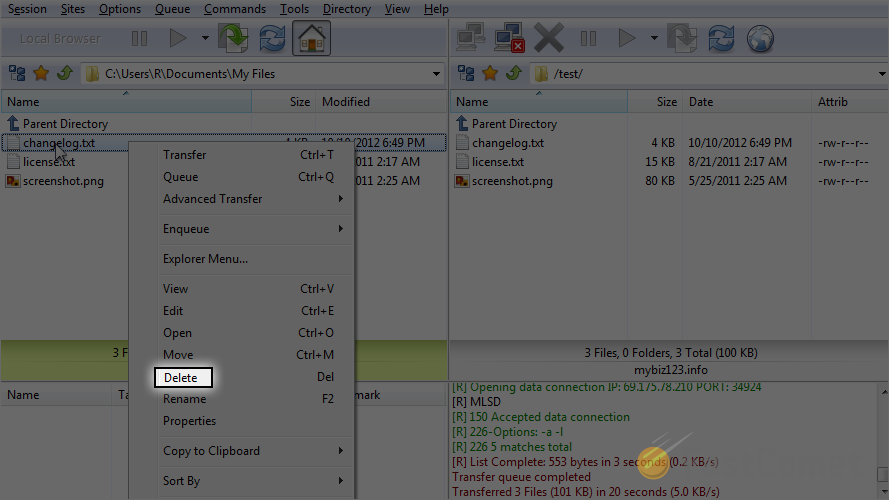
Now we can proceed further and download the file to our computer. You need to select it first.
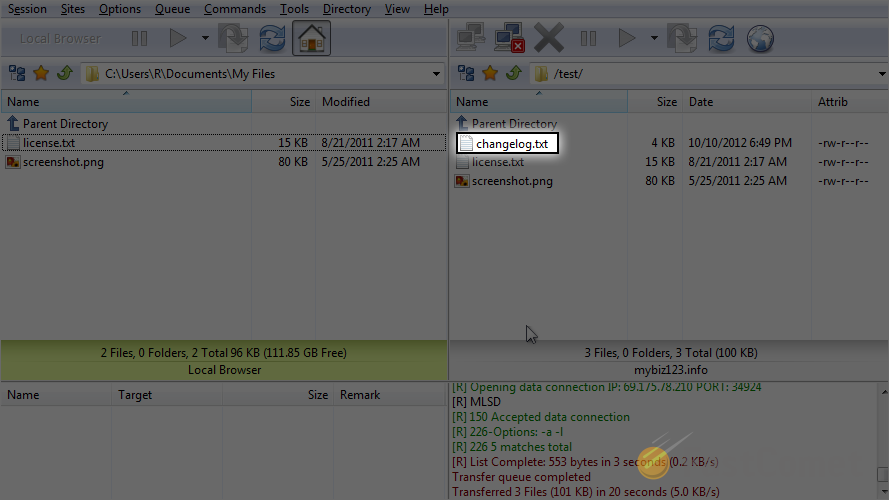
Click on the Download icon.
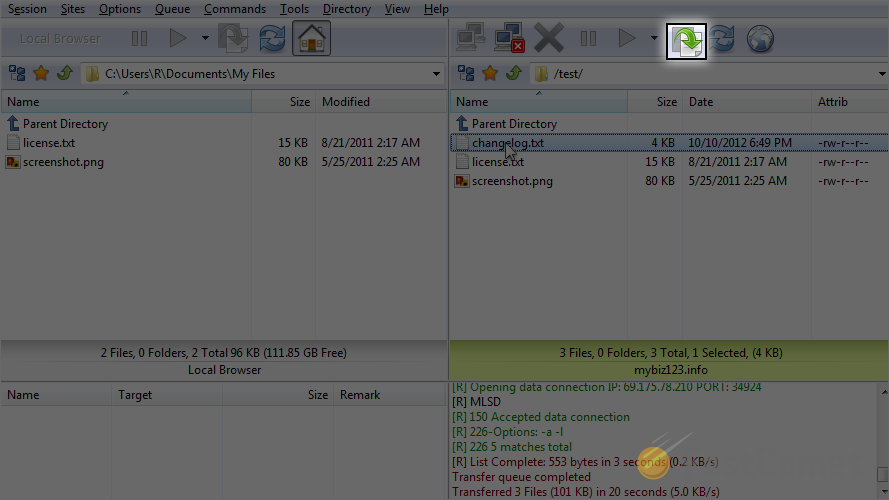
The process is now completed and you can see that the file is downloaded on your local computer.
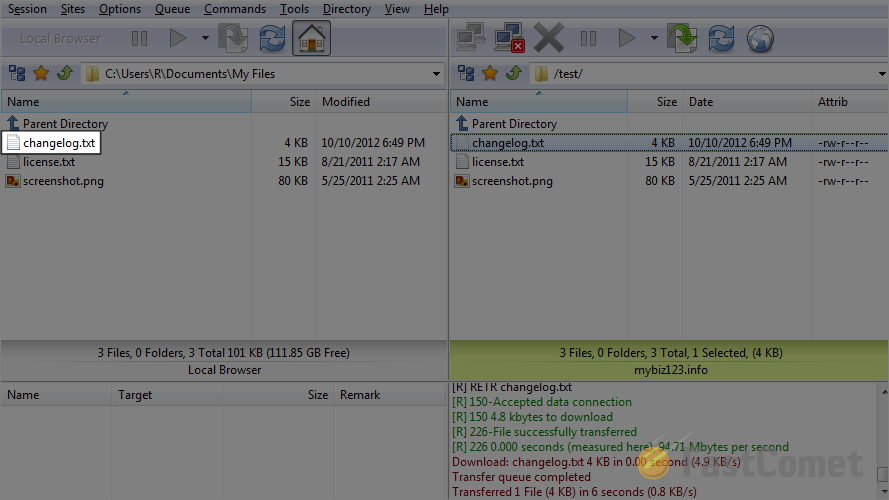

FTP Hosting
- Free Domain Transfer
- 24/7 Technical Support
- Fast SSD Storage
- Hack-free Protection
- Free Script Installation
- Free Website Transfer
- Free Cloudflare CDN
- Immediate Activation
