How to manage files using FlashFXP
Updated on Dec 10, 2015
We will review the process of file/folder management using FlashFXP. This is important as it will allow you to manipulate the content of your website directly from the server.
FTP Configuration
We are assuming that you have already downloaded and configured your FlashFXP client and you are connected to your account and website on the server. If you did not, please follow our tutorial on How to configure FlashFXP.
To manage files with FlashFXP, you need to be able to:
Create Directory
To create a new folder on the server, you need to right-click anywhere on the remote server and then choose the Make Folder button.
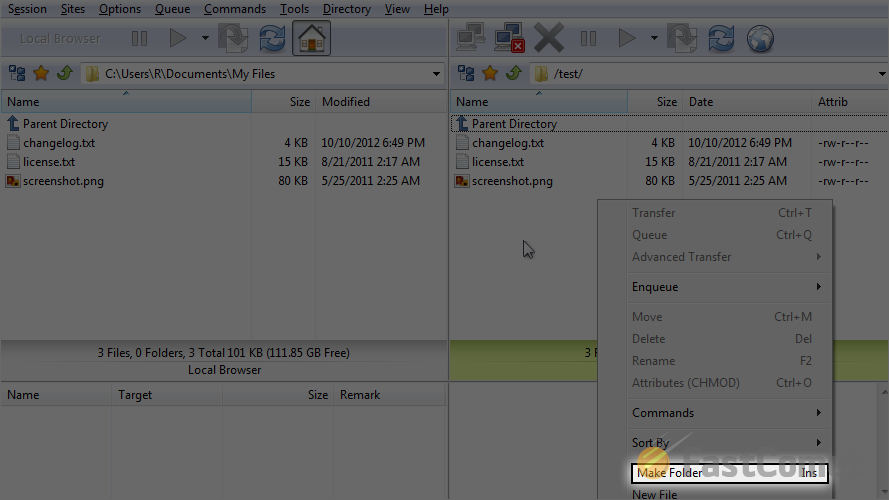
Enter the name of the new folder and then click on the OK button to keep the changes.
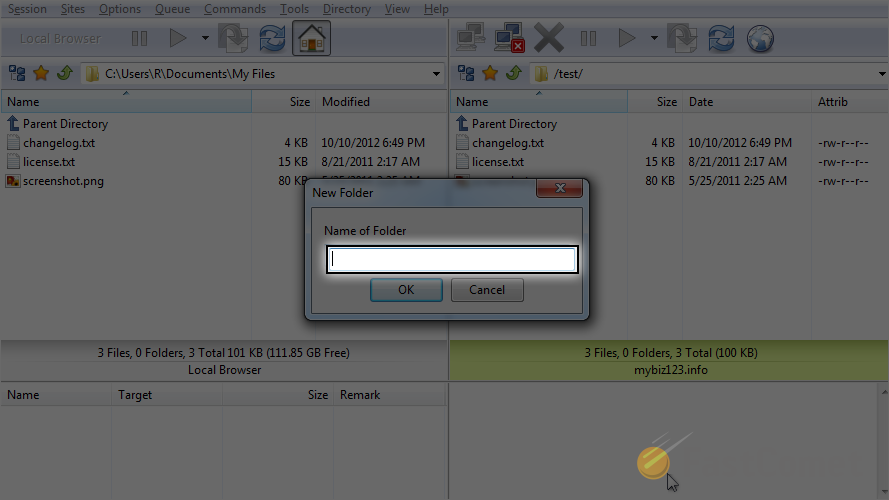
Rename Directory
Let us rename the directory that we have just created. You need to right-click on it first.
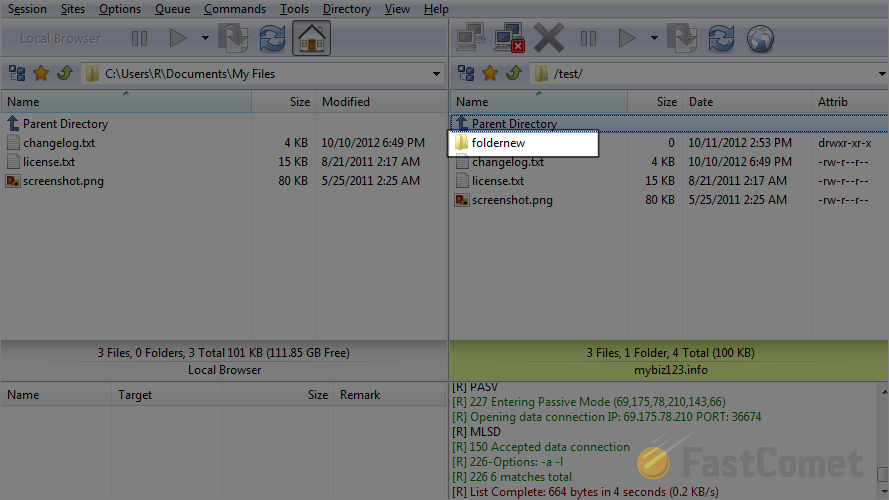
Click on the Rename button.
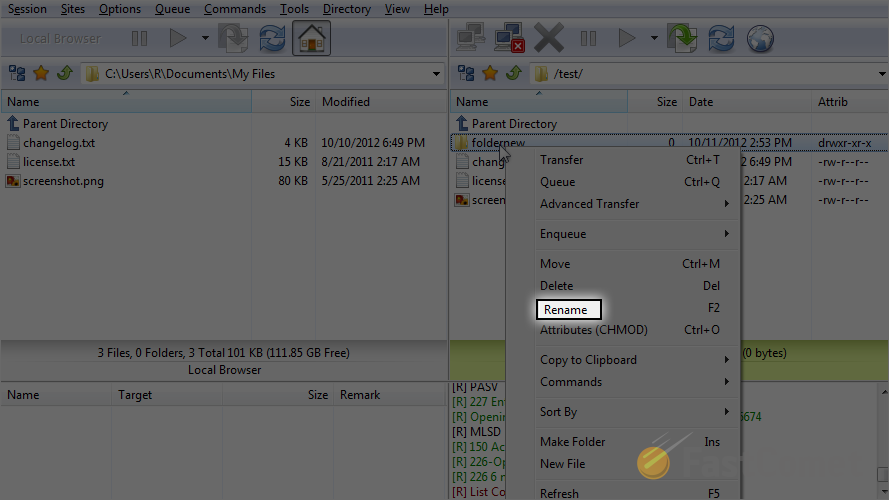
Enter the new name of the folder and then hit Enter on your keyboard to keep it.
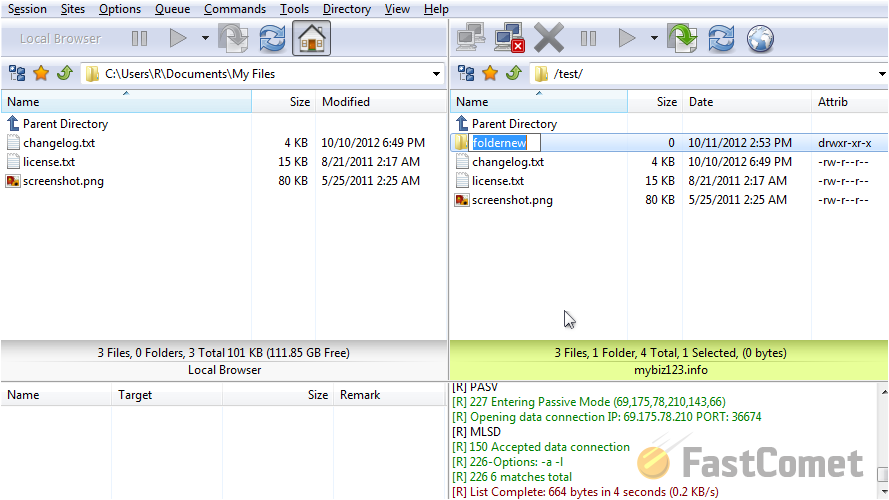
Remove Directory
Let us remote the directory from the server. For that purpose, right-click on the folder and select the Delete option.
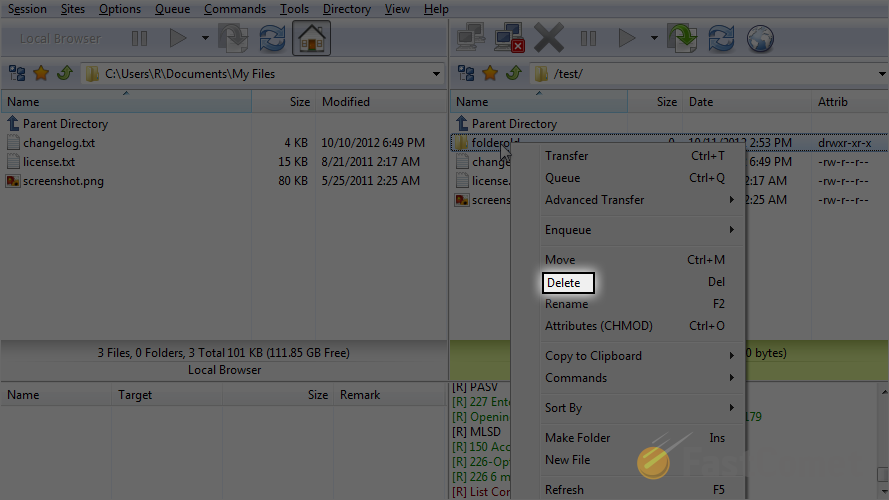
Change File Permissions
The changing of permissions will allow you to fix issues with the access of files or folders on the server. To change the permissions of a file/folder, you need to right-click on it.
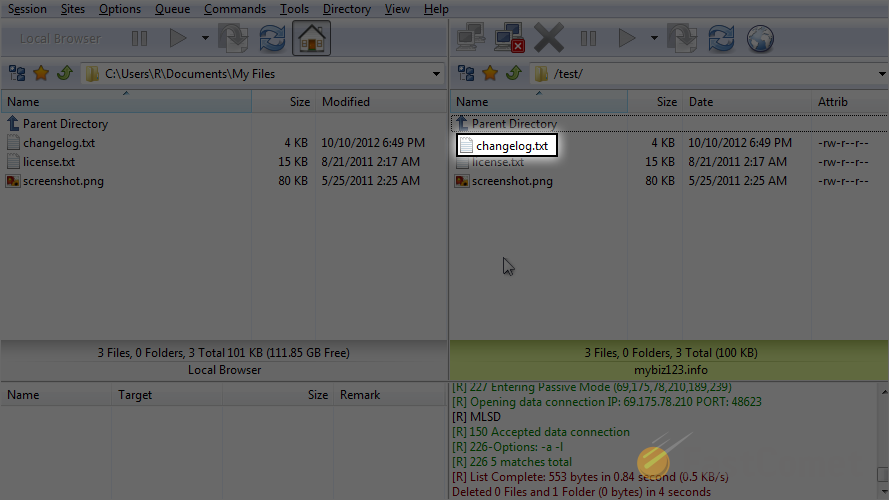
Select the Attributes/CHMOD option.
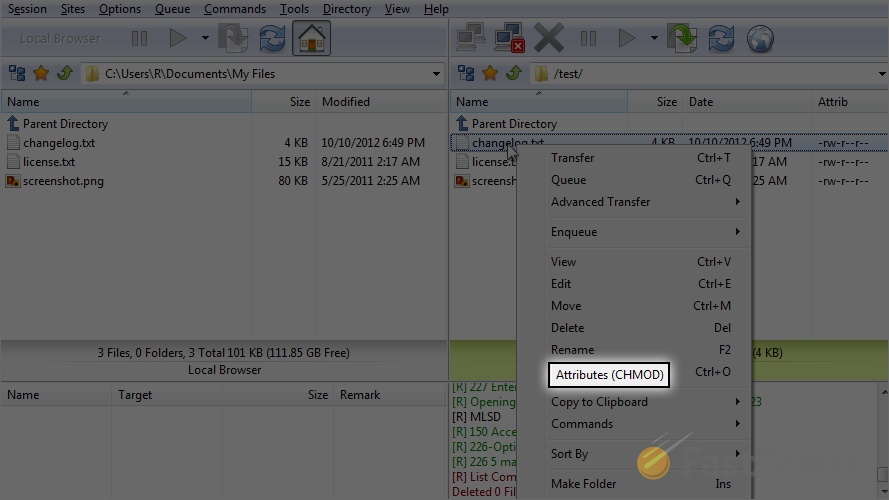
Set the permissions that you need for the file and then click on the OK button to keep them.
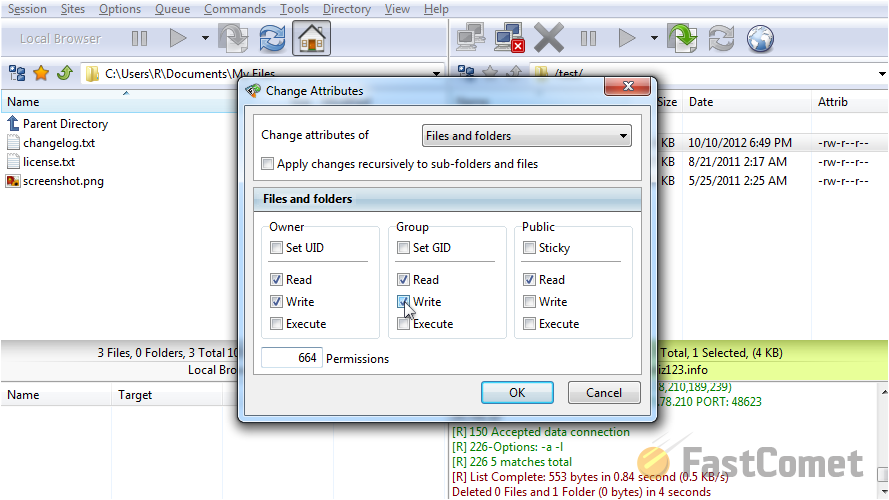
All done. The permissions of the file are now changed successfully.
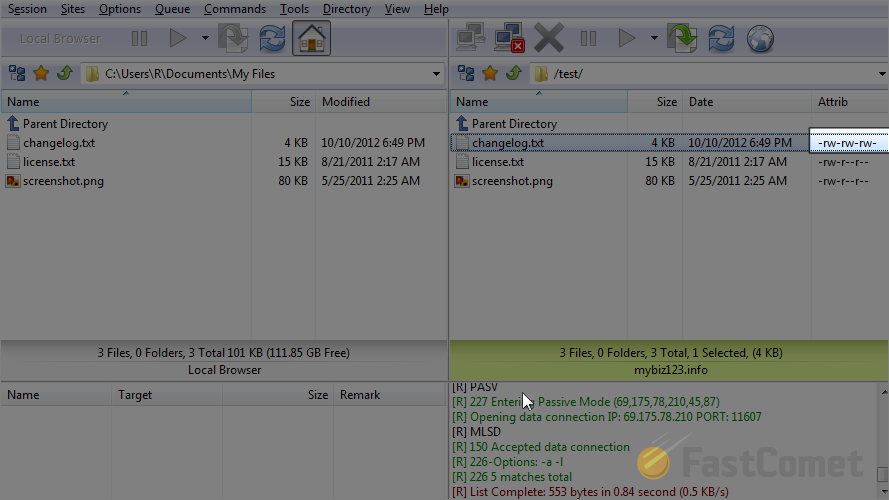

FTP Hosting
- Free Domain Transfer
- 24/7 Technical Support
- Fast SSD Storage
- Hack-free Protection
- Free Script Installation
- Free Website Transfer
- Free Cloudflare CDN
- Immediate Activation
