How to Manually Install Drupal 8
Updated on Mar 13, 2019
In this tutorial we will show you how to install Drupal 8 manually in cases where Softaculous Installation is not possible. The below-mentioned easy to follow steps accompanied with screenshots will provide you with all of the details you need in order to complete this task.
The Install Drupal 8 manually, you will have to :
Prepare the Files
To manually Install Drupal 8 you will need to first download an archive of the installation from the official Drupal website.
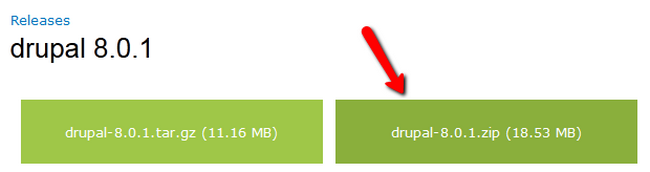
Once completed, please extract the archive on your personal computer.
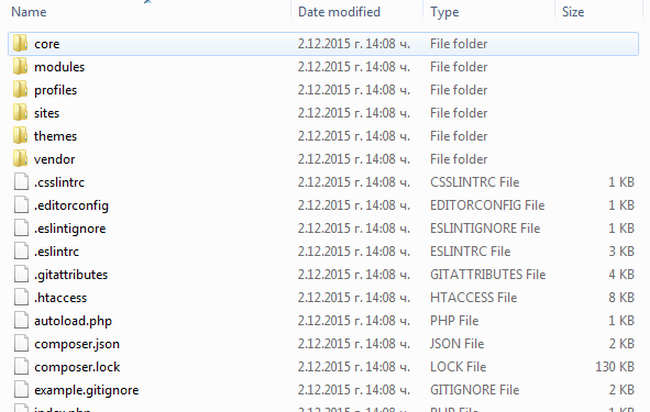
Upload Files
There are two ways of uploading your files to the server - using an FTP client, following our FTP tutorial, or uploading directly through your cPanel account → File Manager, following our cPanel tutorial.
Now you can decide where to place your files. If you want to have Drupal 8 accessible via your domain (example.com) place them in the public_html/ directory of your account.
However, if you wish to install Drupal 8 in a subfolder, you need to create it first. If you Place the files in a folder public_html/drupal it will be accessible via example.com/drupal where example.com is your domain.
Configure the Install
When all of the files have been successfully uploaded to the server, you only need to open your preferred browser and navigate to their location. This will initiate the Drupal Web Installer which will guide you through the rest of the Installation process.
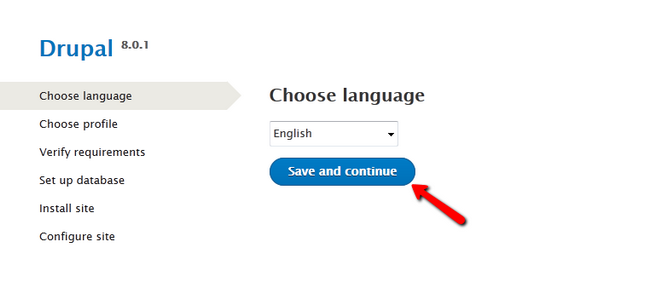
The first part will be to choose the language for your website. Click the Save and Continue button to proceed.
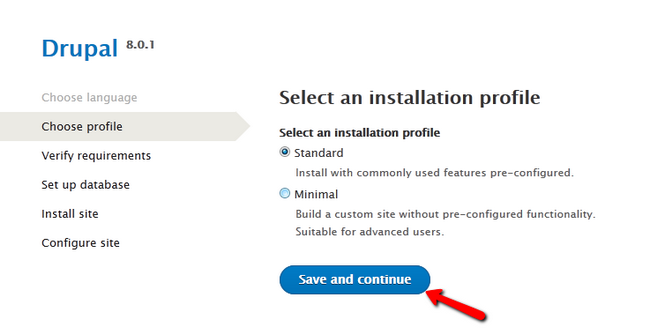
Then you will have to select between two different installation profiles. Choose one, depending on your site building skills.
In the next step you will see all of the requirements for the application and Drupal will have to verify them before you can continue.
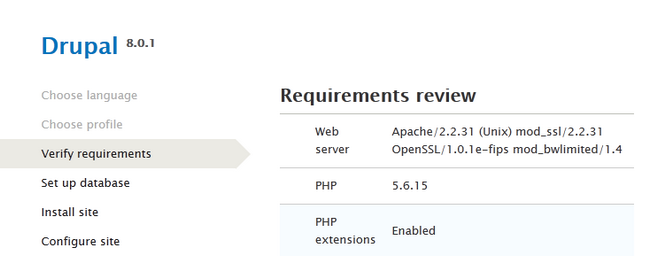
Configure the Database
For this next Installation step you will need to have an existing Database.
Create MariaDB Database
For more information on how to create a MariaDB database and username, please check our cPanel tutorial on How to create MariaDB Database.
You will have to fill out the Database Name, Username and Password so Drupal can connect to it.
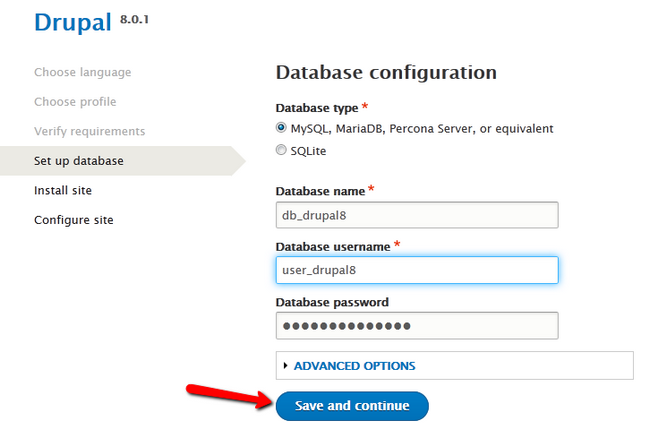
Hit the Save and Continue button to proceed.
Complete the Installation
In this final step, you will have to fill out your Site's details.
Site Information:
- Site Name - The name of your new Drupal 8 website
- Site Email Address - The email address which will be used for sending out automated messages to your visitors.
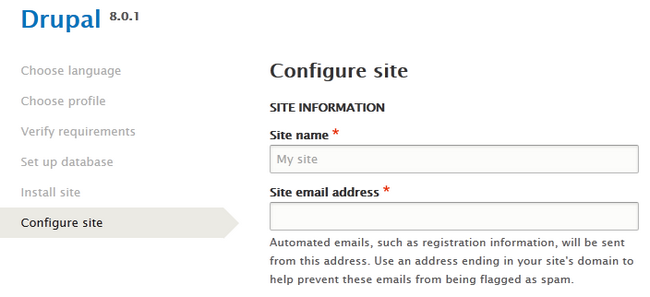
You will also have to setup an Administrators account. This will be your access credentials for your website's back-end.
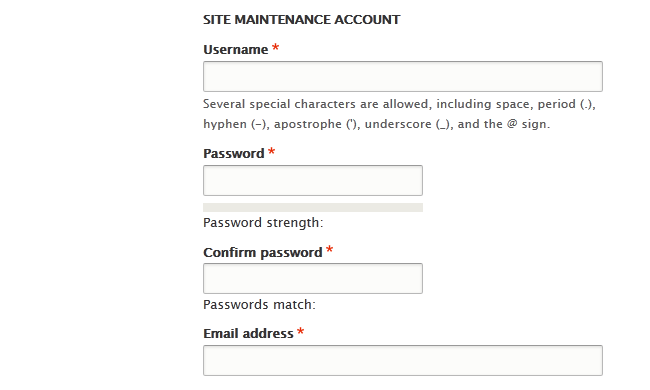
Lastly, you will have to choose a country and time zone for your website and whether or not you wish to receive email notifications for new updates. Click on the Save and Continue button to install Drupal 8.
Congratulations, you have successfully installed Drupal 8 manually.

Drupal 8 Hosting
- Free Drupal 8 Installation
- 24/7 Drupal 8 Support
- Free Domain Transfer
- Hack-free Protection
- Fast SSD Storage
- Free Drupal Transfer
- Free Cloudflare CDN
- Immediate Activation