How to restore a backup of a Drupal website
Updated on Dec 10, 2015
The restore of a full Drupal website backup might be required if something goes wrong with your website and you want to reverse the changes to the last point, when it was fully operational.
To restore your website from a backup you need to learn how to:
Restore Files and Database
The first step that you need to complete is to upload the backup of your Drupal content on your account. This can be done using your favorite FTP client or directly via the File Manager service within your cPanel account. Choose carefully the directory, where you would like your Drupal website to appear and make sure that you remove any previous content that is located within the same directory.
Then, you need to create an empty database on your account and user for it. This user must have All Privileges to your database.
MariaDB Configuration
You can create a new database and a user assigned to it via cPanel. Simply follow our Database Wizard tutorial for information on that.
Once you create the new database on your account, you will have to upload the dump backup of your Drupal website. Access your cPanelaccount again and navigate to the Databases tab and then phpMyAdmin.

Select the database that you have just created from the list on the left-side of the screen.
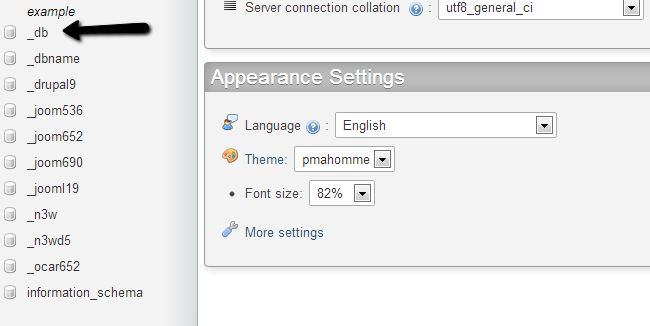
Click on the Import button from the top-menu.
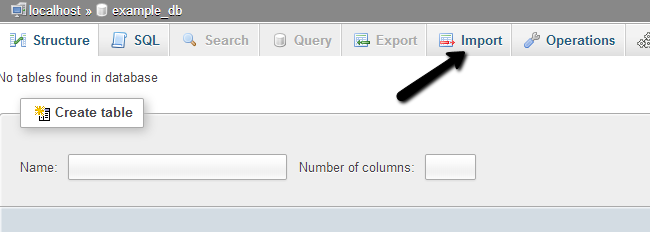
In the File Import section, you need to select the dump backup file of the database that you wish to restore. When you complete that, simply click on the Go button at the bottom of the screen.
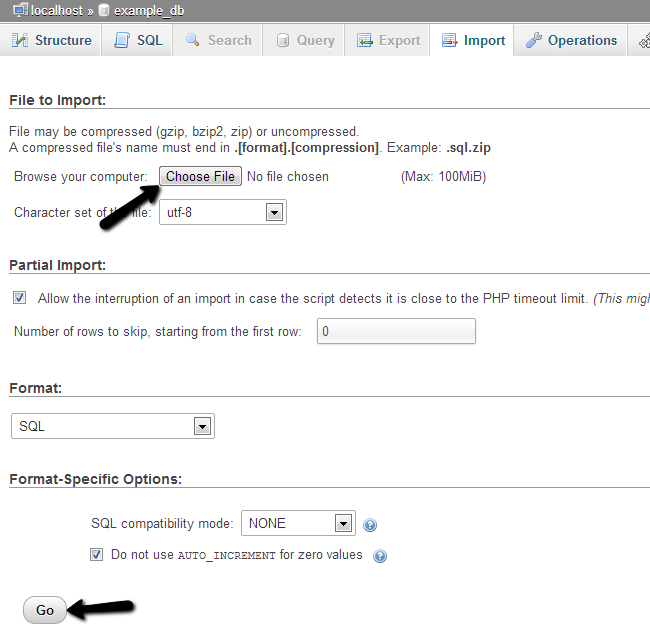
Link the Files and Database
By completing the steps above, you should have a location on your account, which contains all of the files and folders of your Drupal website. You should also have a database, which contains the backup of your Drupal database. Now, it is time to configure them together.
You need to edit the Drupal configuration file on your account and correct the details for your database.
Drupal configuration file
You can locate the name of your database, reviewing our tutorial on how to edit Drupal configuration file.
Congratulations, you have successfully restored the Backup of your Drupal based website.

Drupal Hosting
- Free Drupal Installation
- 24/7 Drupal Support
- Free Domain Transfer
- Hack-free Protection
- Fast SSD Storage
- Free Drupal Transfer
- Free CloudFlare CDN
- Immediate Activation