Page management in Drupal
Updated on Dec 10, 2015
This tutorial will review the process of creating a new Basic Page on your Drupal website. Such are used for static content, such as an About Us page.
The manage your basic pages, you will need to learn to:
Create Basic Pages
Firstly, you will need to log into your website as administrator and access the content manager by clicking on the Content section from the main menu.

Then, to create a basic page, click on the Add content button at the top of the page.
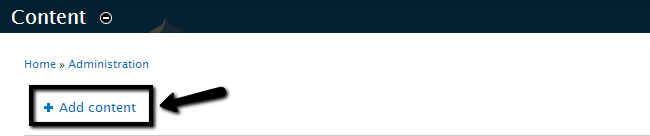
Select the Basic Page option.
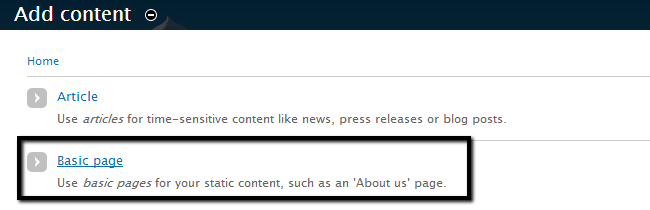
Edit the following options:
- Title - Enter the title of the new page.
- Body - Enter the body of the new page.
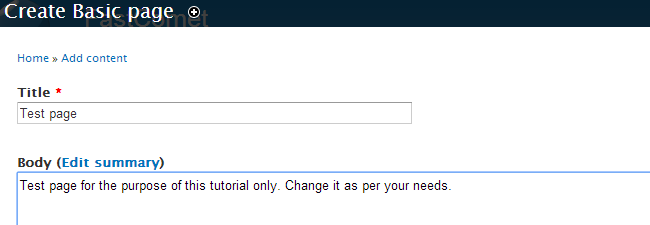
Click on the Save button to keep the changes.
Edit and Remove Basic Pages
To edit a basic page, you need to access the Content Manager and click on the Edit button next to the basic page you wish to edit.

Make your changes on the page and click on the Save button to keep the changes.
To remove a basic page, once in the Content Manager, check the page that you wish to remove. Select the Delete selected content from the Update Options field and click on the Update button to remove the page.
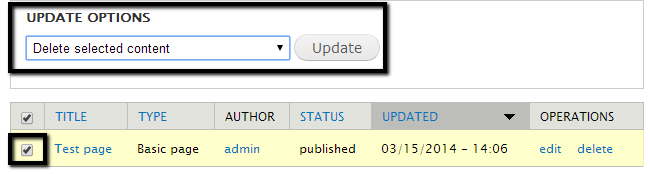
Publish/Unpublish Basic Pages
In the Content Manager, check the page that you wish to publish/unpublish. Then simply select the Publish selected content or Unpublish selected content from the Update Options field.
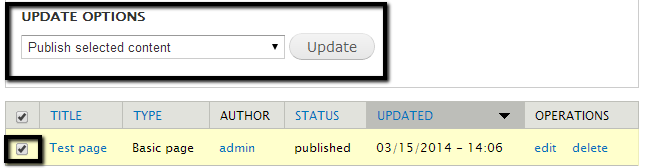
Click on the Update button to change page's status.

Drupal Hosting
- Free Drupal Installation
- 24/7 Drupal Support
- Free Domain Transfer
- Hack-free Protection
- Fast SSD Storage
- Free Drupal Transfer
- Free CloudFlare CDN
- Immediate Activation
