Module management in Drupal
Updated on Dec 10, 2015
This tutorial will review the Module Manager in Drupal and what it offers. With Drupal, it is easy to manage and use modules on your website. There is a great list of available modules that offer different functionality so it is a must to know how to use the Module Manager.
The module management in Drupal includes the following steps:
Enable or Disable Modules
The first thing to do would be to access the Module Manager, which requires you to log into your website as an administrator and then navigate to the Modules tab from the main menu.

To enable a specific module on your website, you will have to locate it first. In our case, we will enable the Contact module. Check the enabled box next to the module.
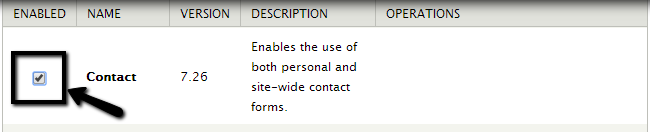
Scroll down to the bottom of the page and click on the Save configuration button.
The process for disabling of a certain module is the same. However, this time, you need to uncheck the Enabled box next to your module and then click on the Save configuration button to keep the changes.

Configure Modules
Once a module is enabled on your website, you will be able to configure and use it as per your exact needs. Of course, you should make sure that it even provides the functionality that you are looking for. For the purpose of this tutorial, we will use the Contact module. You need to make sure that the module is enabled. Then click on the Configuration button next to the module.
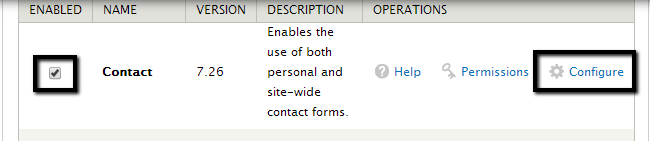
Edit the available options for the module.
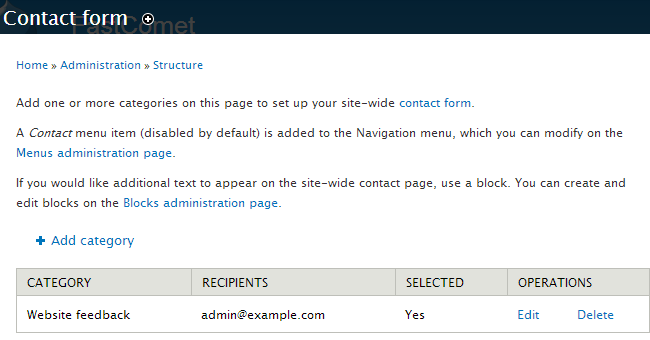
Congratulations! You now know how to enable, disable and configure modules in Drupal.

Drupal Hosting
- Free Drupal Installation
- 24/7 Drupal Support
- Free Domain Transfer
- Hack-free Protection
- Fast SSD Storage
- Free Drupal Transfer
- Free CloudFlare CDN
- Immediate Activation