Article management in Drupal
Updated on Dec 10, 2015
This tutorial will review the process of creating a new Article on your Drupal website. Such are used for time-sensitive content like news, press releases, etc.
To Manage Articles in Drupal, you will need to know how to :
Create Articles
First, you need to log into your website as an administrator and click on the Content from the main menu to access the Content Manager.

After that, click on the Add content button at the top of the page.

Select the Article option.
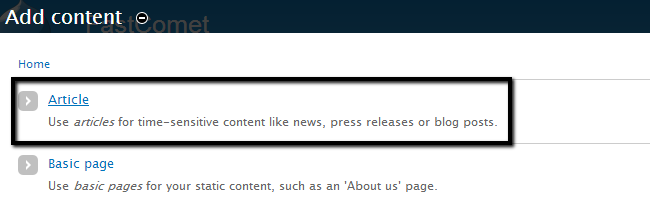
Edit the following options:
- Title -Enter the title of the new article.
- Tags -Enter the tags for the new article.
- Body - Enter the body of the new article.
- Image -Upload an image for the article.
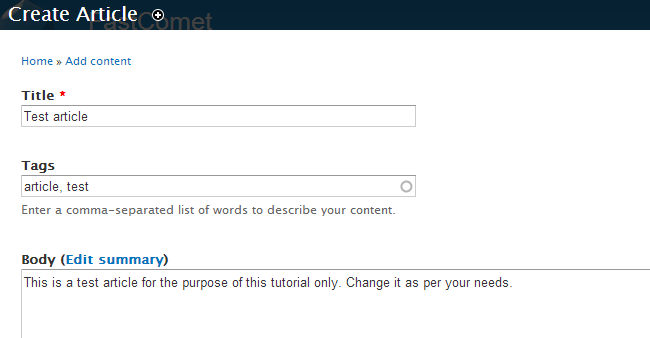
Click on the Save button to keep the changes.
Edit and Remove Articles
Access the Content Manager and click on the Edit button next to the article you wish to edit.

Make your changes for the article and click on the Save button to keep the changes.
To remove an article, select the Delete selected content from the Update Options field and click on the Update to remove the article.
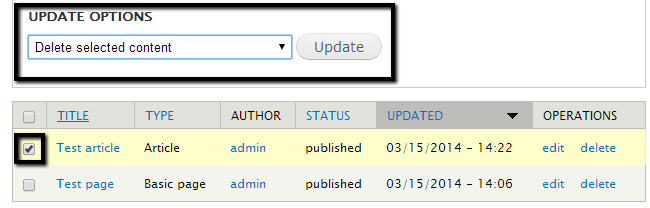
Publish or Unpublish Articles
Access the Content Manager and check the article that you wish to publish/unpublish. Select the Publish selected content or Unpublish selected content from the Update Options field.
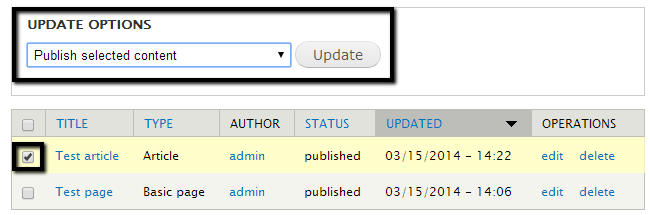
Click on the Update button to change article's status.

Drupal Hosting
- Free Drupal Installation
- 24/7 Drupal Support
- Free Domain Transfer
- Hack-free Protection
- Fast SSD Storage
- Free Drupal Transfer
- Free CloudFlare CDN
- Immediate Activation
