Install and configure Google Analytics module
Updated on Dec 10, 2015
It is important to generate a full backup of your Drupal website before any new installations or major changes on it. This way, if something goes wrong with your website, you will always have a working copy that can be restored. This is a good practice, which will allow you to edit and manage your Drupal installation without worrying that it may get corrupted.
Drupal backup
We have an excellent tutorial on how to generate a full backup of your Drupal website and the database it is using. Read more
This tutorial will review the process of installing Google Analytics module on your Drupal website and then configure it properly.
To Integrate Google Analytics with Drupal, you will need to:
Download the Google Analytics Module
The Google Analytics module is available via the official Drupal website. There is a modules section, where you can locate the module and download it on your personal computer. The download link for Drupal 7.x is available at the bottom of the page.
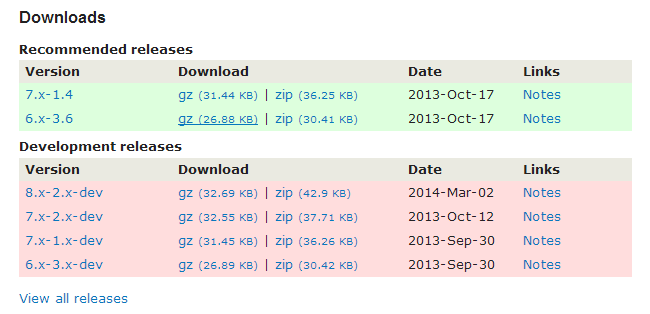
Install Google Analytics
Once you download the module on your local computer, you need to install it on your Drupal website. Log into your website as administrator and click on the Modules tab from the main menu.

Click on the Install new module button at the top of the page.
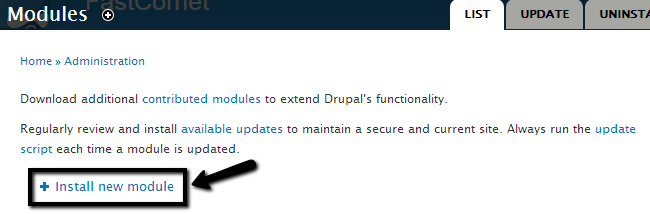
Upload the module via one of the following two options:
- Install from a URL: You can simply enter the URL to the download page of the module.
- Upload a module or theme archive to install: Upload the downloaded archive of the module.
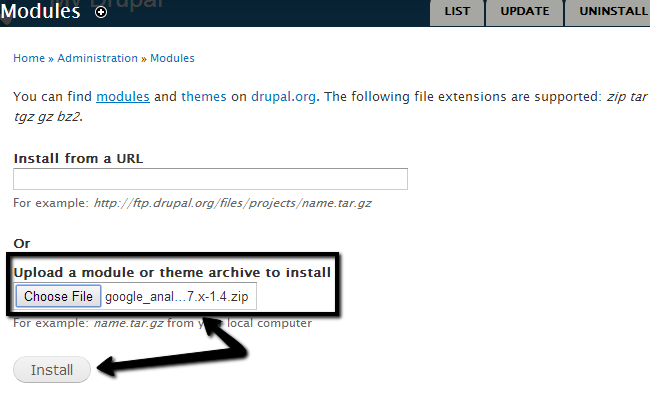
Click on the Install button to complete the process.
Activate Google Analytics
Access the Modules tab from the main menu again and check the Enabled box next to Google Analytics.
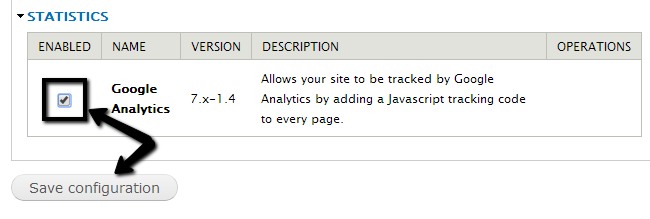
Scroll down to the bottom and click on the Save configuration button.
Configure Google Analytics
Access the Modules tab from the main menu again and then locate the Google Analytics module and click on Configure.
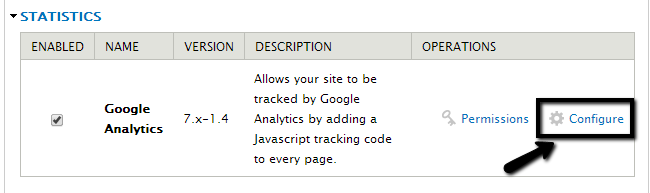
Enter your Web Property ID and click on the Save configuration at the bottom to keep the changes.
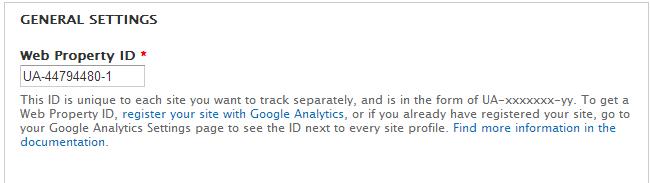
You now have Google Analytics working with your Drupal based website.

Drupal Hosting
- Free Drupal Installation
- 24/7 Drupal Support
- Free Domain Transfer
- Hack-free Protection
- Fast SSD Storage
- Free Drupal Transfer
- Free CloudFlare CDN
- Immediate Activation
