Integrating Google Analytics
Updated on Dec 15, 2015
Google Analytics is a service provided by Google which allows you to easily track the access rate on your website using the web statistics in the service control panel. Using that service you will be able to track the growth of your Social Community and also to easily determinate where the access rate is mostly coming from.
In order for that service to be able to log the information for the website visits you will need to integrate the provided code into your Social Community and in this tutorial we will illustrate how exactly this should be achieved.
Step 1Get the tracking code
First let’s go ahead and pick the tracking code you will need. You can do that immediately when you Sign Up for the service at its official page.
Next you will need to navigate (In your Google Analytics admin interface) to Admin>Tracking Info>Tracking Code.
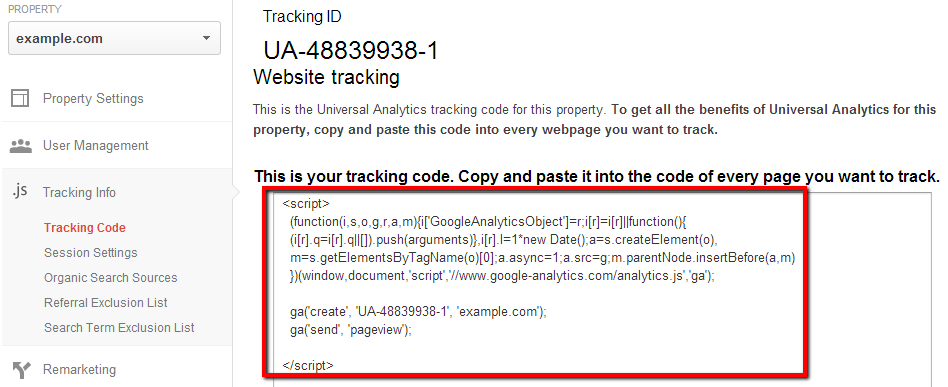
There you will be able to find the tracking code you will need to have the service tracking your Social Community visits. Copy that code for future use as you will need it in the next step of this tutorial.
Step 2 Implement the code
Now that you have your tracking code it is time to implement it on your website. This can be achieved quite easily by editing a single file of the files used by the Boonex Dolphin platform your Social community is running on.
The file is called _footer.html and it is used by your social community in order for the footer of your website to be displayed. You can easily edit that file using the built-in Code Editor in the File Manager feature of your cPanel service. In order to do that please login into your cPanel and navigate to your File Manager feature. Once you access that feature you will need to locate the following folder into the folder where your Social Community is storing its files or:
/path-to-dolphin/templates/base/
There you will be able to locate the _footer.html file in which your tracking code should be inserted. Now right click on that file and use the Code Edit option.
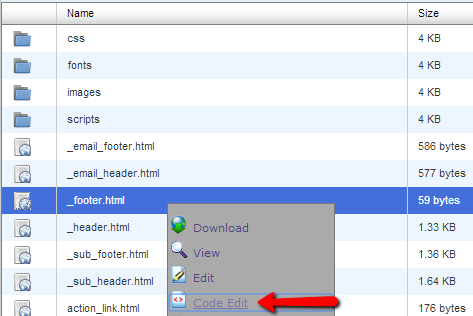
This will open a new tab in your browser where the code of the file will be presented. If you have not modified this file previously it should contain 3 lines of code. You will need to paste the tracking code you have previously copied right above the </body> tag.
<bx_injection:injection_footer />
//Insert google analytics code here
</body>
</html>
Now you can save the file using the Save Changes button located at the top right part of the Code Editor and to clear the cache of your Social Community via your Administration area>Tools>Cache.
That’s it! You have now integrated your Social Community with Google Analytics! Please allow at least few days for the statistics to be generated properly.

Dolphin Hosting
- Free Dolphin Installation
- 24/7 Dolphin Support
- Hack-free Protection
- Fast SSD Storage
- Free Domain Transfer
- FFmpeg Support
- Free Cloudflare CDN