Setting up the Email Templates used by Dolphin
Updated on Dec 14, 2015
When a user sign up to your Social Community the native way of handing that new registration is to send a confirmation email and once the profile has been confirmed for a Welcome email to be sent. The content of these emails is usually preconfigured with the default installation of the Boonex Dolphin platform and most probably at some point you might want to edit them.
To configure the Email Templates in Dolphin, you will need to:
Step 1 Find the Email Templates page
As we have mentioned earlier the Boonex Dolphin platform comes with all of the emails your Social community will sent preconfigured. They can be found for editing in your administration area, under the Settings>Email Templates link.
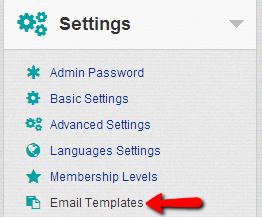
Once you access that link you will see a single section called Email Templates. In this section as you can see there are quite a lot of predefined email templates. Thus let’s take for example the Profile activation notification email template.
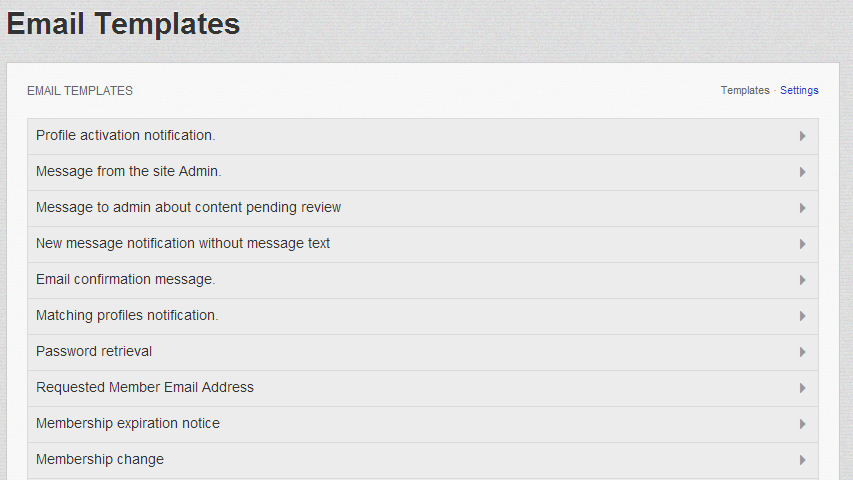
Step 2 Edit Email Templates
In order to edit the Profile activation notification email template you will need to click on the little arrow at the end of the email template name.

Once you do that the settings for this template will be displayed and there you should be able to edit the template.
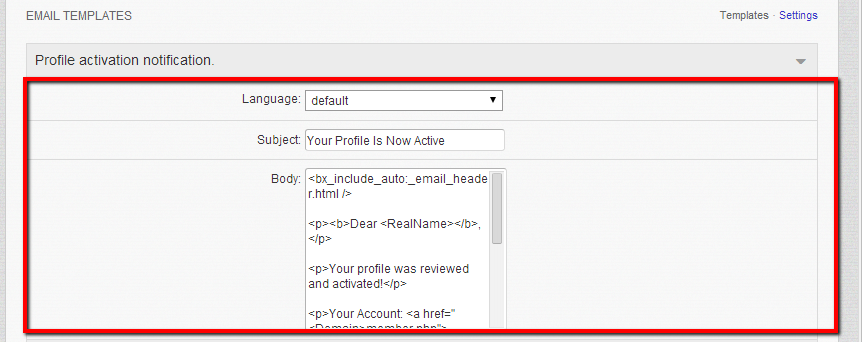
The available settings in this interface are the following:
- Language – The language you would like the content of this email to be sent
- Subject – The subject this email will be delivered with
- Body – The body of the email
Interesting fact here is that the body of the email as you will probably notice will be written in HTML. Now it is recommended for the email to be in native (text) format, however if you feel comfortable editing the HTML code, feel free to do so. Once you are done editing the template you should simply scroll down to the bottom of the page and use the Save button.
That’s it! You can now edit the email templates for your Social Community!

Dolphin Hosting
- Free Dolphin Installation
- 24/7 Dolphin Support
- Hack-free Protection
- Fast SSD Storage
- Free Domain Transfer
- FFmpeg Support
- Free Cloudflare CDN
