How to edit the Copyright Notice in Dolphin
Updated on Dec 14, 2015
The copyright notice is a short text indicating who holds the copyright on your website. The text is usually located at the footer of your application and after the default installation it will be sown as:
© 2014 YourCompany

In this tutorial we will show you how easily and in a manner of minutes to change this text depending on your company name.
To change the copyright notice in Dolphin, you will need to:
Step 1 Find the Language Keys
Usually the system text (added by default not custom) on your Social Community are held by language keys. Thus in order to change certain system text you will need to directly edit the language key holding that text.
This can be easily achieved if you login into the admin area of your Social Community and navigate to Settings>Language settings.
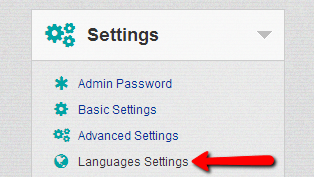
That link will redirect you to the Language settings page where you will be able to see the Filter field located in the first interface called Languages.
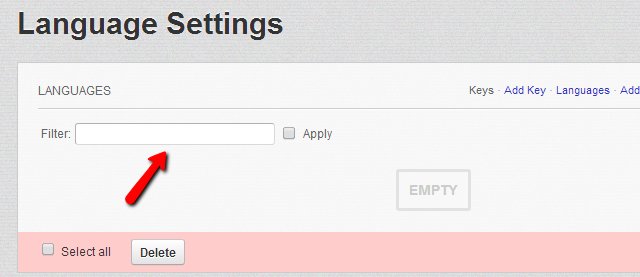
This field serves for easily filtering the language keys your Social Community uses and in order to filter the key holding your copyright notice you will need to enter in this field copyright and check the Apply checkbox.
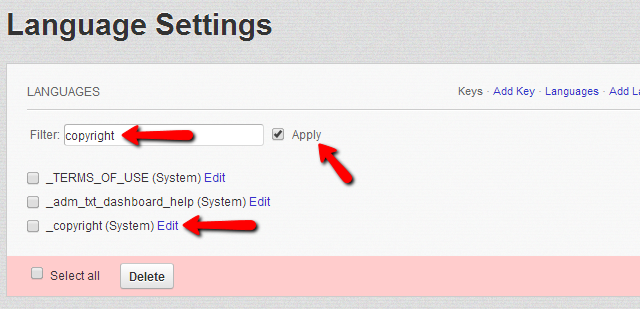
Step 2 Edit the Language Keys
Then you will be presented with 3 language keys you can edit. The one you need is the last one labeled _copyright (System) and in order to edit it you will need to click on the Edit link at the end of the language key name.
The Edit link will prompt an additional interface where all of the language key contents will be displayed.
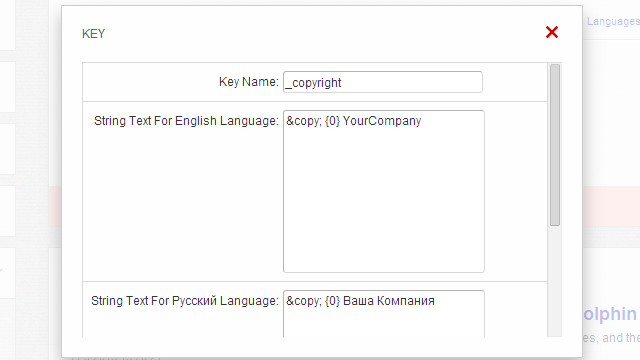
The value you will need to edit depend entirely on the languages your Social Community supports. For every language you have added you will be presented with a separate field where you will notice the following common string:
© {0} YourCompany
The elements of this string are:
- © - This code stands for “Copyright” and it is used for marking the content this key holds.
- {0} – This part of the code stands for the current year. If you leave this value as it is the year in your copyright notice will be automatically updated. Instead if you would like to have a fixed year in your copyright notice you should edit this code to the actual year you would like displayed and it will not update.
- YourCompany – The actual name of your company. You should change this string to your actual company name.
Once you are done editing the copyright notice for all of the languages your Social Network supports you will need to scroll down this interface and click on the Save button so the new copyright notice can be displayed on your website.
Congratulations you have successfully edited the copyright notice of your website!

Dolphin Hosting
- Free Dolphin Installation
- 24/7 Dolphin Support
- Hack-free Protection
- Fast SSD Storage
- Free Domain Transfer
- FFmpeg Support
- Free Cloudflare CDN
