Moving Dolphin to a new Domain
Updated on Dec 15, 2015
At some point you might come to conclusion that you would like to change the domain your Social Community is accessible at due to many different reasons. Be aware of the fact that you will lose the SEO ranking of your current domain as your Social Community will be accessible with entirely new domain. For this reason you should consider consulting with a SEO master on how you should preserve your SEO rankings.
To begin you will need to locate the header.inc.php file of your Boonex Dolphin platform. In order to do so you will need to navigate to the folder where your platform is installed and find the inc/ folder as there is the header.inc.php file located.
Usually if your Boonex Dolphin platform is installed in the public_html folder the path to the header.inc.php file will be:
/public_html/inc/header.inc.php
Once you have located the file you will need to edit it. Now, you can download the file on your local computer, edit it and then upload it again by overwriting the currently existing file but we recommend simply using the Code Edit feature of the File Manager service provided in your cPanel.
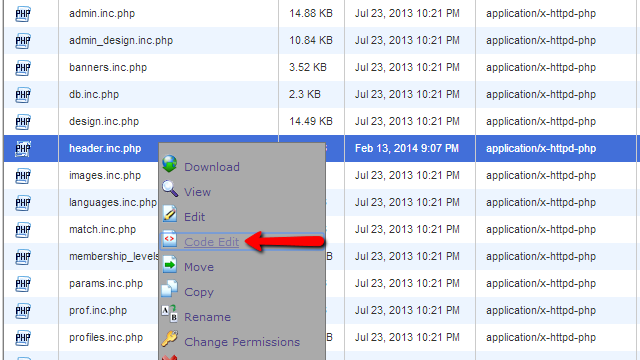
Near the 5th line of the file you will find the following piece of code:
$site['url'] = "http://example.com/";
You should edit that line by changing your current domain (In our case “example.com”) with your new domain (we will use “newdomain.com”) so the line can look like:
$site['url'] = "http://newdomain.com/";
Once you are done with that change please save the file by using the “Save Changes” button located at the top horizontal menu of the “Code Edit” feature.
Note
It is not a mandatory but in some cases you might want to clean the cache of the Social Community by simply logging into your administration area and navigating to Tools > Cache. There you should use the “Clear All” link to clear all of the cached contents.
Congratulations! You can now access your Social Community with your new domain name!

Dolphin Hosting
- Free Dolphin Installation
- 24/7 Dolphin Support
- Hack-free Protection
- Fast SSD Storage
- Free Domain Transfer
- FFmpeg Support
- Free Cloudflare CDN
