Performing a Full Backup of Dolphin
Updated on Dec 15, 2015
Performing a backup of your Social Community on daily or weekly basis is almost a mandatory if you would like to have a restore points in case of emergency or issue with the website after template or module installations.
Boonex Dolphin is a php/mysql driven application. As such it is using php type of files containing the code of the platform and a MySQL database to store the information related to the platform. In order to have a full backup of your social community you will need to download all of the php files and once this is done you will need to export the database used by your Social Community.
The Dolphin Backup process includes the following steps:
Step 1 Backup the Files of your social community
First let’s begin with downloading the files of your Boonex Dolphin based Social Community. In order to download the files on your local computer the best method is to connect to your account using the FTP service. More information on how to connect to the FTP service for your account can be found in our FTP Tutorial series.
Once you have connected to the FTP service for your account you will need to locate the folder where the Boonex Dolphin platform is currently installed and running from. Usually if the platform is installed on your primary domain directly without the use of subfolder/subdomain the public_html folder is the location where you can find all of the files.
Now that you found where your Social Community is installed at you will need to prepare a folder on your local computer. The best case scenario will be if the prepared folder is a new, empty folder created and stored on a secure location inside your hard drive.
When you are ready with the location where you will store the backup of your website on your local computer it is time to download the files of your website. For the purpose of this tutorial we will use FileZilla Client as out FTP client.
From the left side of our FTP client we have our local empty folder and from the right side we have the folder where our Social Community is installed in.
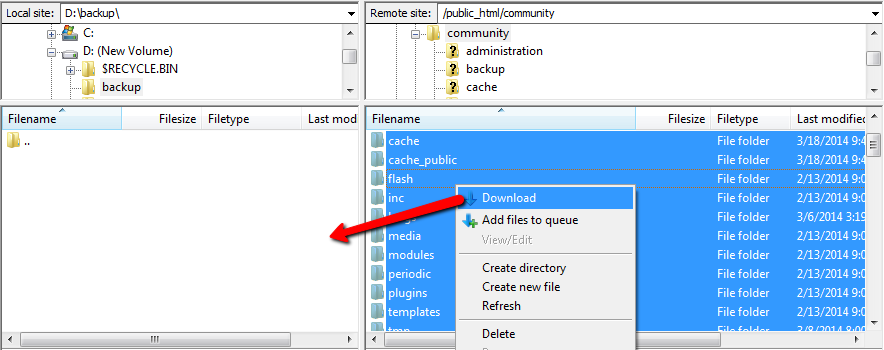
In order to download the files simply select them all (by clicking of a single file and then using the Ctrl+a key combination) and then use the Download option of the FTP client.
Please allow few minutes for the files to be downloaded and once that is completed you are done backing up the files for your website and you can proceed to the second part of this tutorial where we will show you how to export your database.
Step 2 Backup the Database of your social community
Now that you have all of your files backed up it is time to export your database. If you are not sure which database your application is currently using you will most probably need to check the header.inc.php file located in the inc/ folder of the installation directory for your Social Community.
In order to export the database of your Social Community you will need to access the phpMyAdmin application provided in your cPanel.
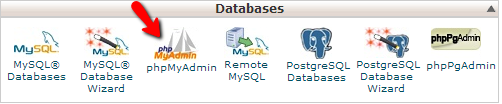
Once there you will need to find the name of the database your Social Community uses in the left vertical tree view and click on the database name so you can be presented with its table view.
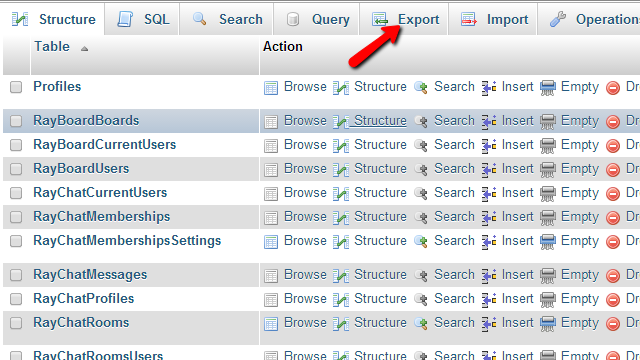
Then you will need to simply click on the Export option in order for you to configure the export process.
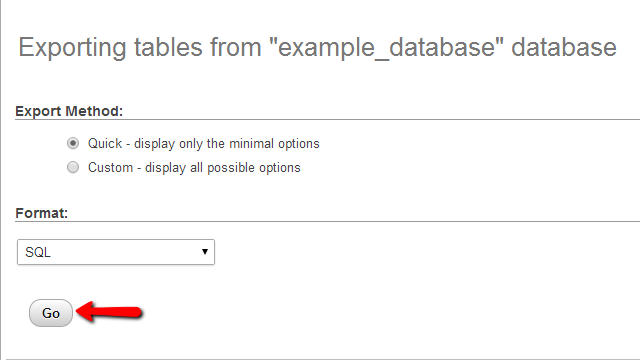
You should simply press the Go button in order to have the export process initiated or if you would like to configure a custom export process you should click on the Custom export method.
Counrgatulations! You can now safely perform a backup of your Dolphin social community!

Dolphin Hosting
- Free Dolphin Installation
- 24/7 Dolphin Support
- Hack-free Protection
- Fast SSD Storage
- Free Domain Transfer
- FFmpeg Support
- Free Cloudflare CDN
