Enable and Manage Articles in Dolphin
Updated on Dec 14, 2015
As the name of the feature suggests by enabling the Articles feature you will be able to write articles which will be conveniently presented into a separate link in the navigation menu of your Social Community. Each article will have its own separate page where the whole content of the article will be presented.
As most of the features of the Boonex Dolphin platform, the Articles feature is a separate module you will need to install and configure in order for the functionality to be available. If you are not quite sure how to install a module on your Social Community please read our other tutorial related to the installation of modules.
To Manage the Articles in Dolphin, you will need to:
Step 1 Install the Articles Module
The module you will need to install is called Articles and in order to install it you should be able to find the module in the list of Not Installed Modules located at the Add & Manage page of the Modules menu provided in the administration area of the Boonex Dolphin platform.
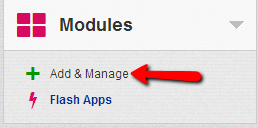
Once the module has been successfully installed you will be able to find it as a separate link displayed in the Modules menu.
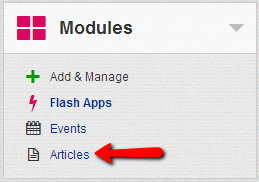
Step 2 Use the Articles Module
If you click on the module’s name you will be redirected to the administration page of the module. The page is separated on 3 sections.
The first section contain the Settings for the articles you are about to add or you have already added.
- Publish Articles Automatically – If checked this option will allow each article you will add to be automatically published
- Allow Comments For Articles - This option is for allowing comments to be submitted to each article you have
- Allow Votes For Articles – This option will allow for the Star Rating block to be displayed in the article’s page and respectively this functionality will enable the rating for each article
- The Number Of Articles On Home Page – The Home page of the articles will contain the number of articles you have set using this option
- The Number Of Articles On Account Page - The amount of Articles being displayed on an account page
- The Number Of Items Shown On The Page - The amount of Articles being displayed on a page
- The Number Of Items Shown In The RSS Feed – If the articles should be shown in RSS Feed this option is for setting their number
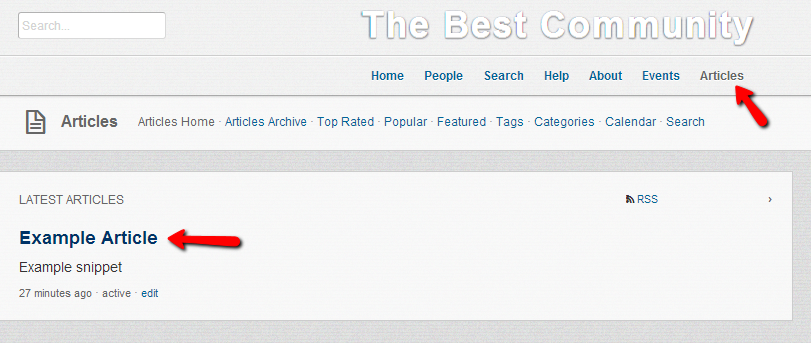
The second section is for posting article. This section contains the mandatory fields that should be filled if you would like to post an article.
- Caption – The caption of your article
- Snippet – This text is a short text that will be displayed for every article in the Articles home page where many articles are shown
- Content – The content for your article
- Date – Date when your article is posted
- Tags – Tags related to your article
- Categories – Categories your article should be related to
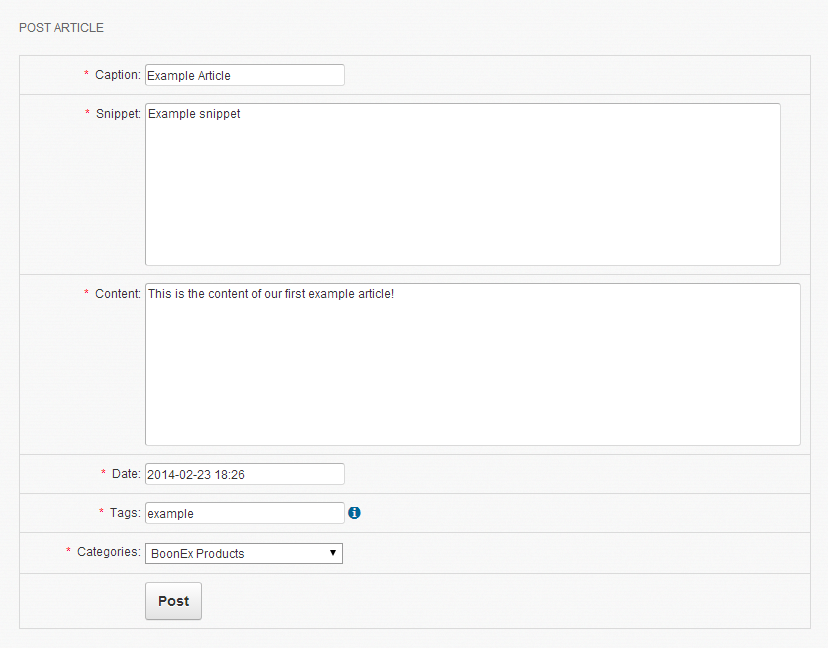
Once you fill all of these settings you should use the Post button for posting the article.
The last section is actually presenting you with all of the articles you have added. From there you will be able to Publish, Unpublish, Feature, Unfeature and Delete.

The articles are displayed in a separate menu item in the main navigation menu for your Social Community.
Congratulations! You can now add and manage Articles on your social community!

Dolphin Hosting
- Free Dolphin Installation
- 24/7 Dolphin Support
- Hack-free Protection
- Fast SSD Storage
- Free Domain Transfer
- FFmpeg Support
- Free Cloudflare CDN
